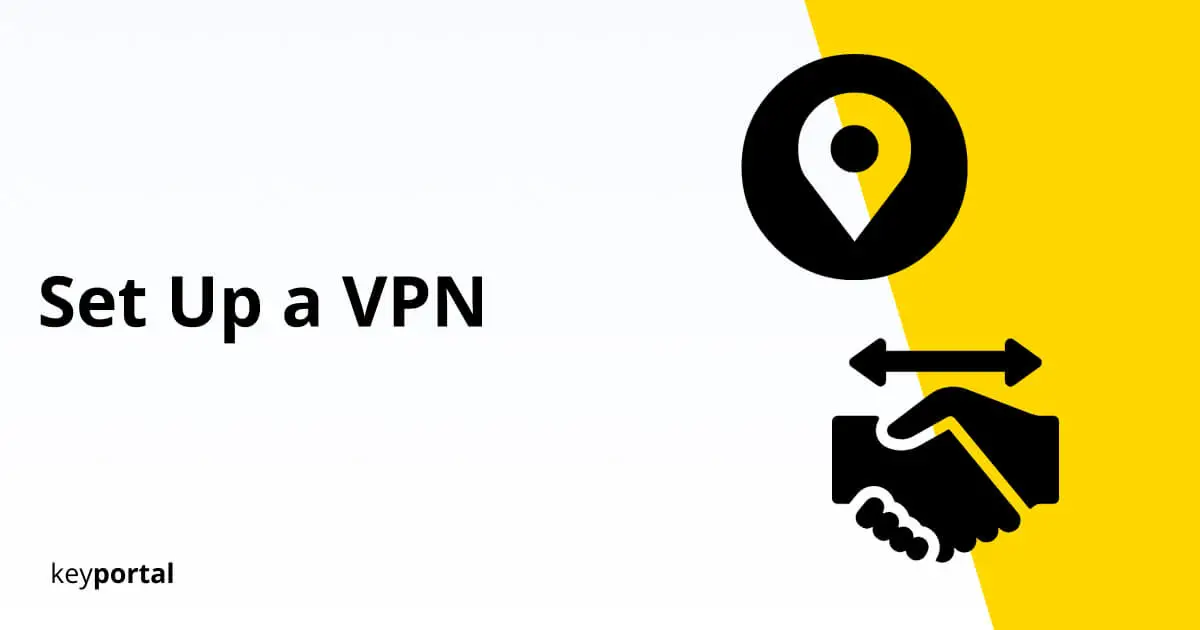The technology behind a VPN server has evolved considerably in the recent past. You can now easily setup VPN on your iPhone or establish a VPN connection via Android without much prior knowledge. Whether it’s Windows 10 or Mac, Chrome or Firefox, the FritzBox 7590 or (almost any) other router – there’s always a way for you to learn how to set up a VPN.
Because the competition of VPN providers is constantly growing, and the market does not sleep. If you don’t offer innovations here, you won’t last long. Did you know that 9 out of 10 VPNs come from companies founded after 2005? This was the result of a survey of the 50 largest providers as part of the Internet Measurement Conference. So around that time, concerns began to emerge among the general public about how secure their own data really is on the Internet.
More on this Background? We clarify: What is a VPN?

In order for access to succeed via an encrypted tunnel, you’ll need to know how to set up your VPN once at the beginning. Depending on your technical knowledge and the effort you want to put into the installation of your network, there are different possibilities:
How to Set Up a VPN?
- Use the VPN Client of your Choice and Set Up a VPN Connection
- Establish the VPN Access with the FritzBox or your Router
- Activate your own VPN Server in Windows 10 or on Alternative Systems
The transitions are fluid. Much like Office 2019 Standard is now available for Apple products, you can of course also setup VPN on your Mac. Well-known providers, among which HideMyAss VPN of Avast stands out, provide a solution for every conceivable end device anyway. As a customer, you only have to choose one of the offers:
(1) Use the VPN Client of your Choice and Set Up a VPN Connection
Explanation: What is a VPN Client?
In order to learn how to set up a VPN tunnel, there must be a connection between the VPN server and the end device to be protected. Therein lies the task of a VPN client. After installation, the software establishes access to the secure Virtual Private Network (on request or automatically). As a rule, you perceive your VPN client as a program on your computer. Alternatively, access can be provided via an interface in the hardware. More and more companies are mandating such protection for the entire workforce.

Choosing the Right Provider
The security that a VPN client guarantees is only valid for one device. This is the difference if you want to setup VPN on your FritzBox, for example. This will give all connections in your home network VPN access, but both installation and handling are much more complex. You can work with a ready-to-use VPN client from a specialized company within a few minutes.
Setup VPN with NordVPN
First of all, a VPN provider worth its salt should be able to support you in any way and with any problems that may arise. In the end, this is part of the service that is offered free of charge when trying to get how to set up a VPN. The application should be simple, fast and user-friendly. Let’s take NordVPN as a positive example of a straightforward VPN client that you activate in just three steps:
- You choose the subscription with the best terms. Does the savings on the 2-year package sound better, or would you rather have the flexibility of a monthly contract? Additional services like NordPass Premium, NordVPN’s password manager, can also be worthwhile.
- Once you’ve set up your account, find the right VPN client on the homepage. At NordVPN, you can setup VPN on Windows, macOS and Linux as well as on your iPhone, iPad or Android. There is also a VPN client for your Smart TV and extensions for Firefox or Chrome. Support is available for individual solutions.
- Then follows the installation. Log in with your data and open the app. With NordVPN, you simply select the location of the VPN server and the software does the rest. Using Quick Connect, a secure VPN connection is established in a few seconds.
Create your NordVPN Account now!
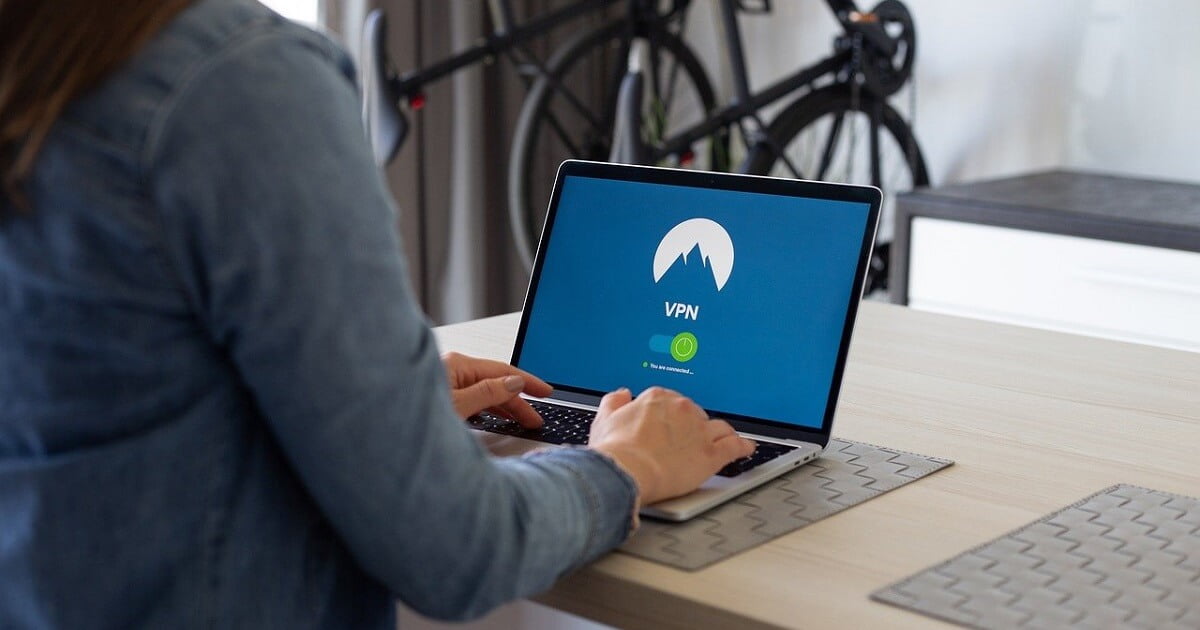
The process is similar with comparable providers such as ExpressVPN or Avast SecureLine VPN. You can find an overview of the best services with their advantages and disadvantages on our blog:
Our VPN Test 2021
(2) Establish the VPN Access with the FritzBox or your Router
In this case, your router serves as the VPN client. When your PC or smartphone connects to the Internet, VPN access is automatically established. No additional software is required on the device itself. If you want to setup VPN on a FritzBox 7590, for example, you can have eight separate connections running in parallel.
For this router, if you’re responsible for setting it up, here’s how to do it:
- Log into the user interface of your FritzBox by opening the fritz.box page in your browser.
- On the left side you will find the tab Internet, which leads you to the submenu Shares.
- In the middle you can now select VPN.
- If this is your first time learning how to set up a VPN on your FritzBox, you should see an empty list. Now click on Add VPN connection.
- Then choose the option that corresponds to the type of your VPN connection. For example, if you need to access your employer’s VPN because of your job, it’s called Connect this FritzBox to a company VPN.
- Only a few data points are missing. As an employee, you should get all necessary usernames and passwords from the responsible admin of the IT department. Remember to activate the option Keep VPN connection permanently, otherwise you will be kicked out of the network in case of inactivity.
- Click OK to confirm your entries and the connection will be established.
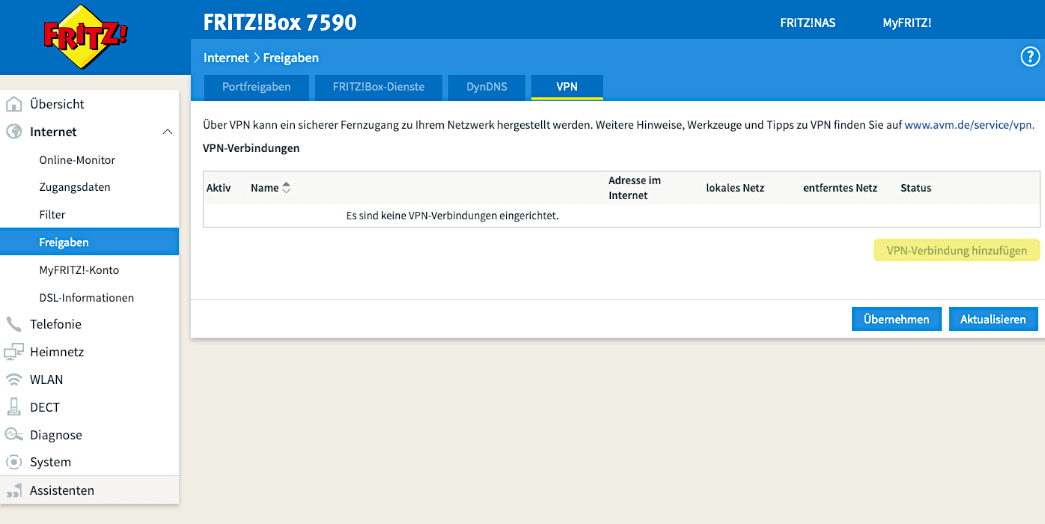
Sounds too complicated? Then stick with an already configured VPN client. Surfshark VPN convinces, for example, with a lightning-fast setup.
(3) Activate your own VPN Server in Windows 10 or on Alternative Systems
Instead of using your operating system as the basis for a purchased VPN client, you can also setup VPN with Windows 10 by hosting your own server. The prerequisite, however, is at least a basic understanding of the processes in connection with the corresponding hardware. Then external devices with the appropriate access as well as parts of your own network can set up a VPN connection via your PC. The computer must be switched on for this purpose.
How to Set up a VPN: Windows 10
- Right-click on the network icon in your taskbar to open the Network and Internet settings.
- There you will find the option Change adapter options under Advanced network settings. Click on it to open a new window.
- Press the Alt key to display the menu bar. You can add a new incoming connection via File. This is how to set up a VPN server under Windows 10.
- Next, you determine the user accounts that should access the network. At this point, you can also create a new user.
- If you want to allow access from outside, activate the item Via the Internet.
- Other settings regarding protocols can keep their default values.

Done! The new VPN connection should now appear in the overview. However, in order for the server to be addressed at all, you still have to assign an IP address to the new connection. Windows 10 assigns this address automatically. You can manually adjust the IP address in the properties as needed if you want to setup VPN.
If you log in to the VPN server via your Android or iPhone in the future, you will enjoy a similar protection as with a VPN provider. However, with PureVPN and comparable clients, there are many additional resources behind this. As a layman, you should therefore let the professionals teach you how to set up a VPN. This way, the encryption in the tunnel is always up-to-date, and you have a competent contact person in case of a problem.