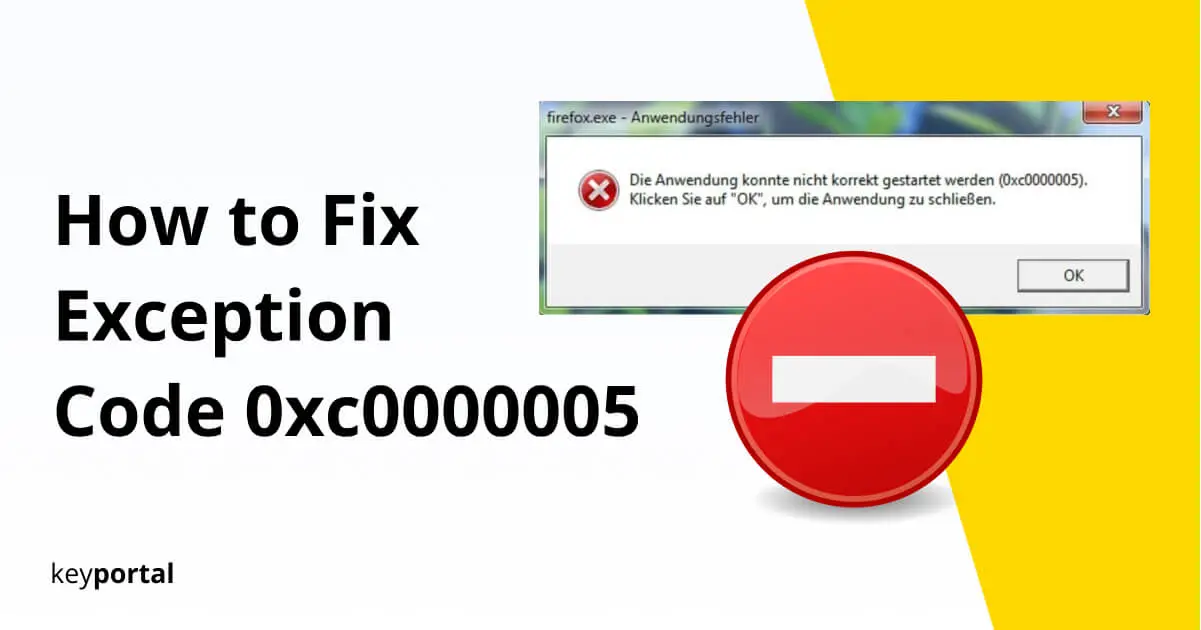Exception code 0xc0000005: The application was unable to start correctly or other serious error messages always occur at the wrong time. In addition, the triggers are usually beyond your control as a standard user, which is even more frustrating.
For example, with error 0xc0000005, often an essential part of your hardware fails or something went wrong during the installation of new software. Neither with Windows 10 Pro nor in older editions like Windows 7 or Windows 8 are you protected from this problem.
The only thing that helps is to become active yourself:
Causes for Exception Code 0xc0000005
Most often, the application error occurs under Windows 10: “The application was unable to start correctly (0xc0000005).” You may just want to launch Outlook 2019 or start a match for Call of Duty, but the game won’t even open. The reason is an internal access violation.
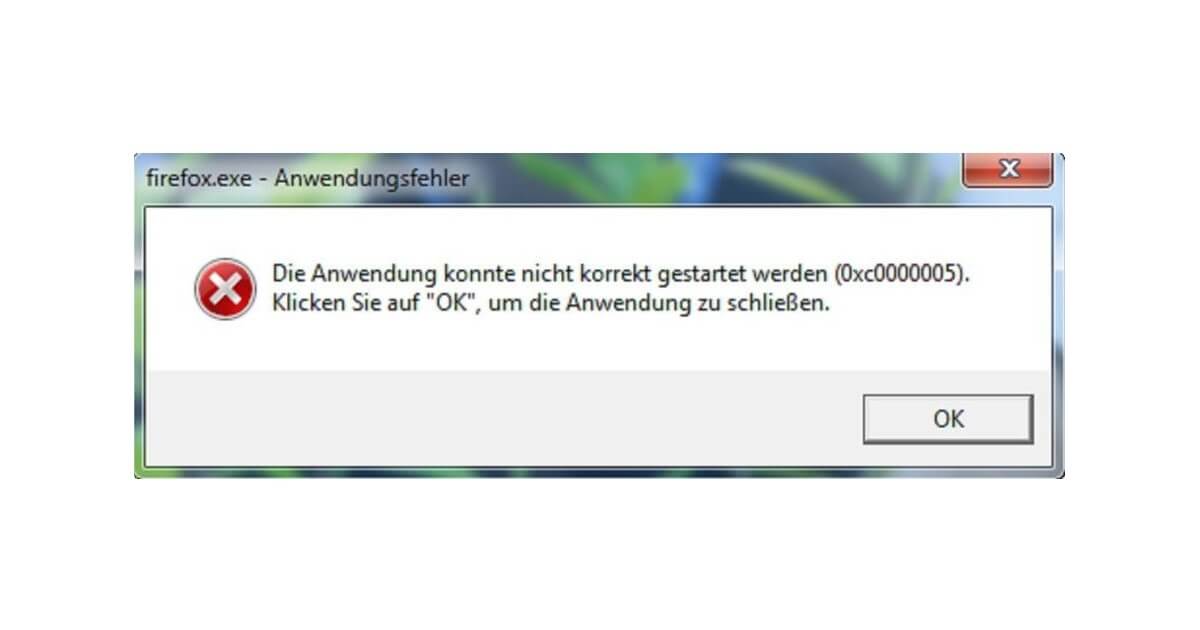
In addition, you have to be careful especially with the function update for Windows 10, version 1803 and 1709 with exception code 0xc0000005. Because unfortunately an incorrect update is not too uncommon with outdated versions and can even affect fresh installations.
Solutions for the error “Process finished with Exit Code -1073741819 (0xc0000005)” can be safely ignored. Hints of this kind only occur when programming under Python and should be corrected at the appropriate place.
How to Fix Windows Error 0xc00005
We have selected the best methods for you. The focus is on Windows 10, but the basic approach works for older editions as well.
- Scan your System for Viruses or Malware
- The Problem with Data Execution Prevention
- Error 0xc00005 in the Dynamic Link Library
(1) Scan your System for Viruses or Malware
If an application could not be started correctly due to error 0xc00005, you must assume an access violation. In this case, a process is trying to access a location when it is opened, without having access authorization to do so. This can sometimes be caused by destructive malware that has infiltrated your system.
Accordingly, the first step should be to run a scan with your trusted antivirus program – with a special focus on malware. Comprehensive software will detect almost everything, but your Windows Defender is also sufficient at this point.
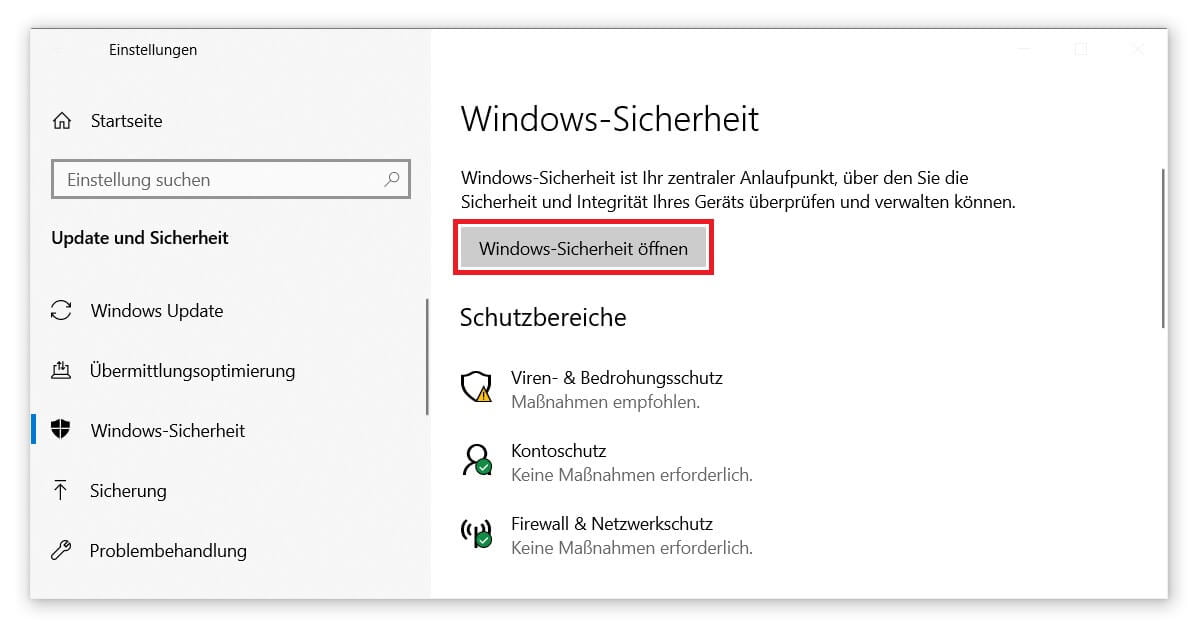
(2) The Problem with Data Execution Prevention
Data Execution Prevention, or DEP for short, means that certain data is prevented from being executed. Again, the idea behind this is to protect against unauthorized access – a very useful feature, in other words. At least until an exception code like the application was unable to start correctly – error 0xc00005 occurs and DEP exceeds its permissions. Even if the underlying conflict comes from the launched application, the quickest solution looks like this:
- For security, enable your admin account to get extended rights.
- Then open the System Properties. To do this, execute the command sysdm.cpl using the Windows logo key + R.
- Under the Advanced tab, you will see three buttons called Settings. Click on the first one in the Performance section.
- Here you select Data Execution Prevention.
- Now activate item two: Enable data execution prevention for all programs and services except the selected ones.
- Click Add to find the shortcut where error code 0xc0000005 occurred.
- Confirm your decision with OK and restart the PC. Done.
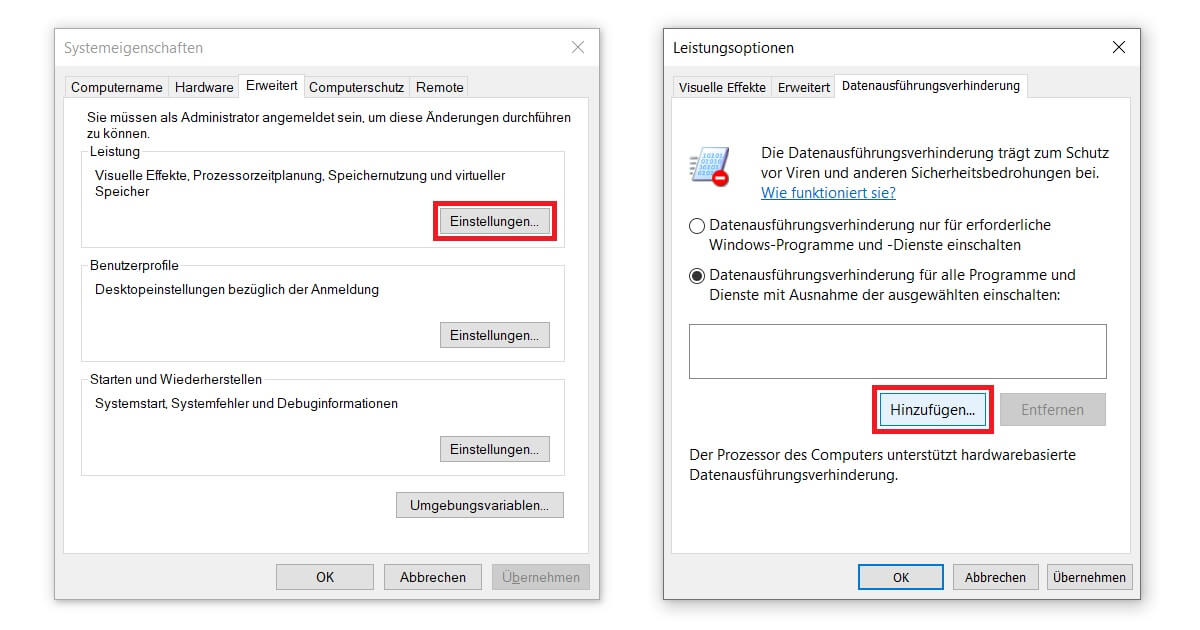
(3) Error 0xc00005 in the Dynamic Link Library
The Windows registry offers many possibilities to eliminate all kinds of problems. If, for example, you are bothered by the in-house voice assistant, you can disable Cortana in no time. However, if you receive the error “The application was unable to start correctly (0xc0000005)”, another entry of the Dynamic Program Library will keep you busy.
Abbreviated as DLL, the interfaces provide more efficiency when saving. Connected apps load with increased speed and take up less space on your hard drive. Provided, of course, that everything works as desired. Otherwise, you can fix the exception code 0xc0000005 within a few minutes:
- Start as described above by logging in as administrator and open the Run dialog via Windows logo key + R.
- This time, however, type regedit and confirm with Enter.
- If you are asked if you want to make changes, answer Yes.
- Open the following path: HKEY_LOCAL_MACHINE\SOFTWARE\Microsoft\Windows NT\CurrentVersion\Windows
- Find the entry with the name LoadAppInit_DLLs.
- Double click on it to edit the value. This should be 0.
- Confirm the change with OK, close all windows and reboot.
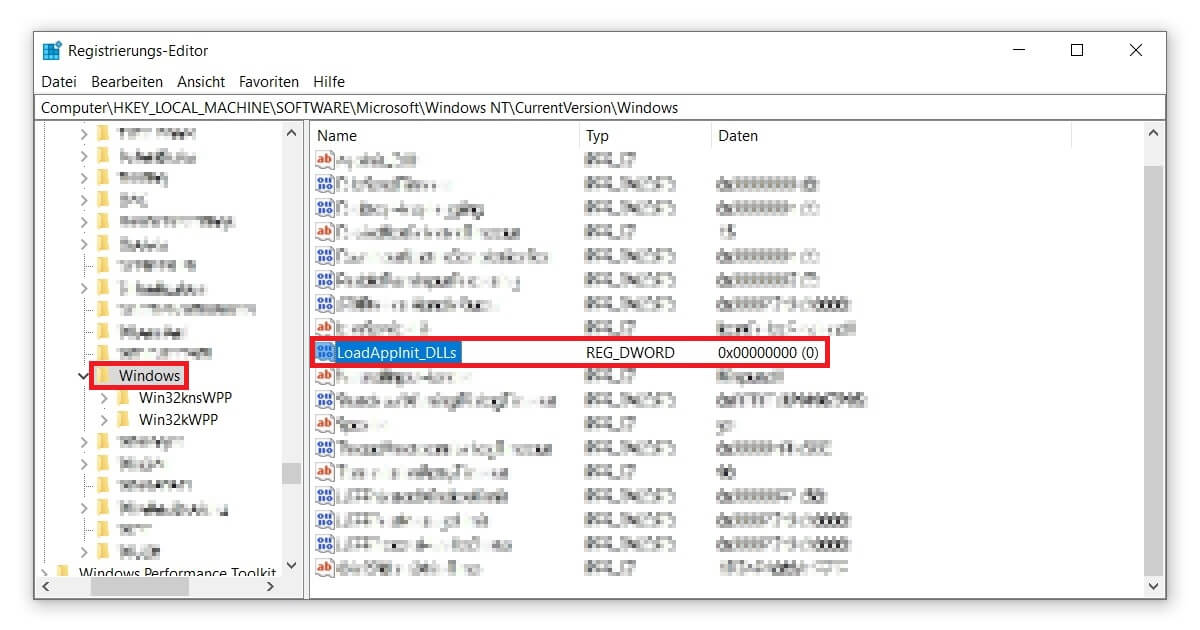
Attention: The Application was Unable to Start Correctly – Exception Code 0xc0000005
But be careful, changes to the registry should always be made with caution. You intervene the innermost of your operating system. In the best case, you have prepared a backup just in case, your so-called personal Windows restore point.
This may also prove useful in resolving error 0xc0000005. If you have made updates or customized programs not too long ago, you can undo these modifications. So the more regularly you create a restore point, the better.
A final option is to update your computer’s drivers. If you are familiar with the composition of your hardware, a check of the RAM can also help. This should fix exception code 0xc0000005 – the application was unable to start correctly. If you are struggling with this error frequently, setting up a virtual machine may be worthwhile too.