Our step-by-step instructions will help you install your new software quickly and smoothly.
If you don’t have a license key yet, you can buy one here: to the product.
ATTENTION: If you have Office 365 pre-installed on your computer, log out and uninstall Office 365 completely. Otherwise, you will receive a request to subscribe to the program after the trial expires – but you have purchased an unlimited license with Office 2016/2019 Home & Business Mac Catalina and Big Sur (no expiration date)!
Installing Office 2016/2019 Home & Business Mac Catalina or Big Sur is relatively straightforward: You go to this site, follow the instructions, and enter the included key when prompted.
However, before you start the installation, make sure that all existing Office products are uninstalled. You can use the License Removal Tool to do this. After that you can start the installation.
1. Click on the link sent to you in the confirmation email or go to our download center, select your product and click on “Download”.
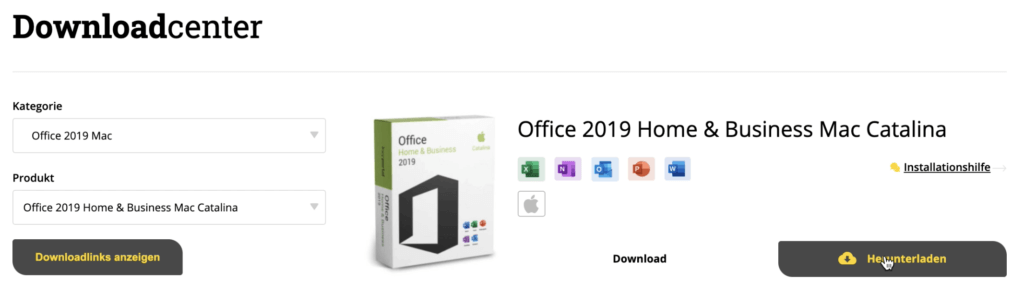
2. Log in to your Microsoft account.
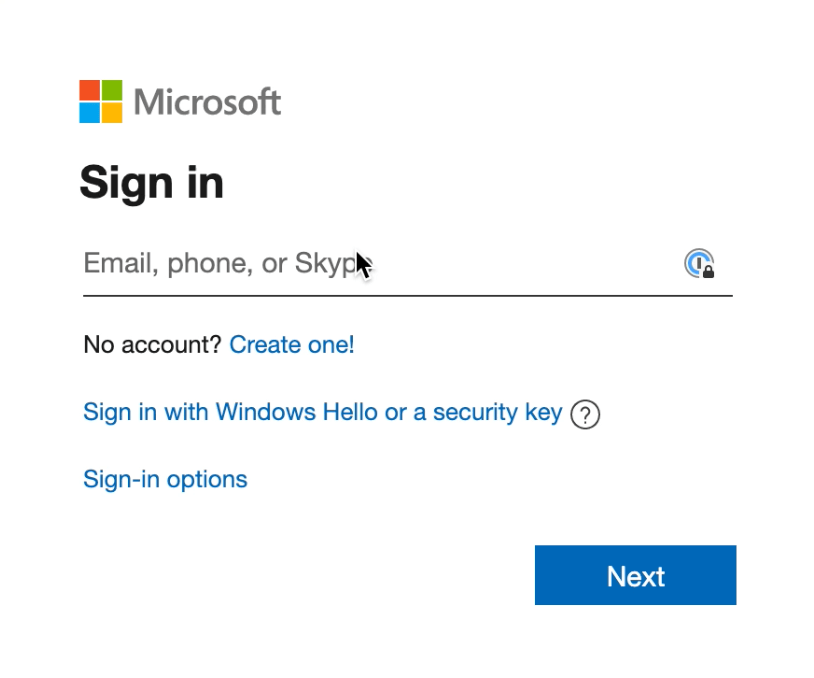
3. Enter your product key.
Important: If you are not redirected and you have already clicked on “Next”, open your Microsoft profile. Log in and go to “Services and Subscriptions”. Your product should be there and you can continue with step 6.
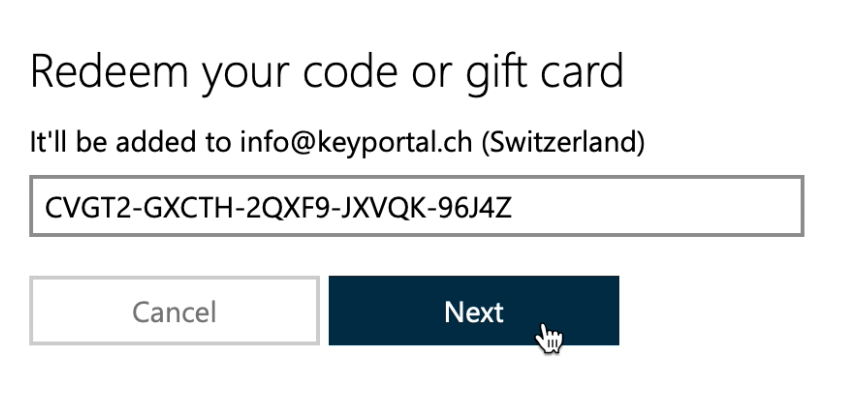
4. Click on “Confirm”.
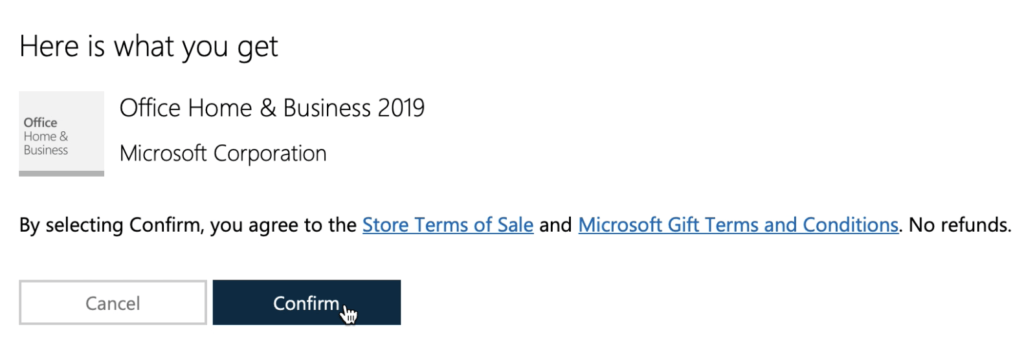
5. Click on “Go to Office Home & Business 2019”.
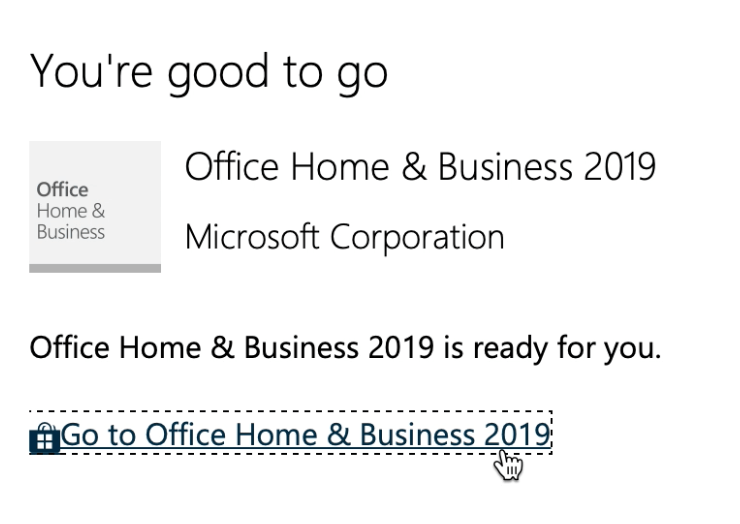
6. Click “Install” to go to the next window.
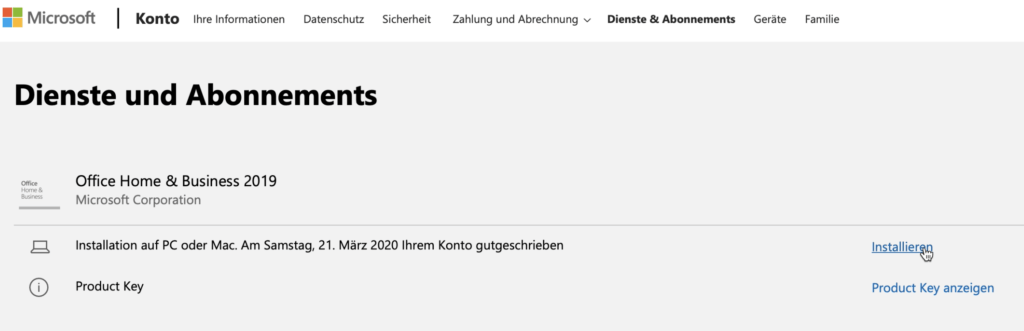
7. Here click on the “Install” button again, after that the download should be done.
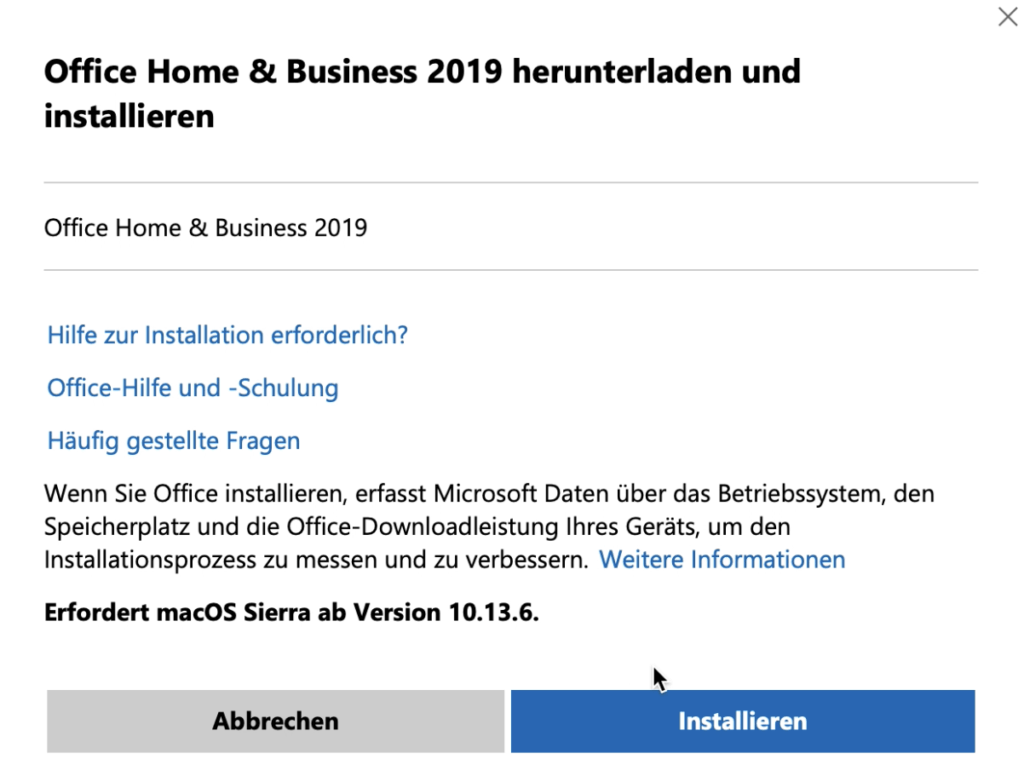
8. Click on the download file.
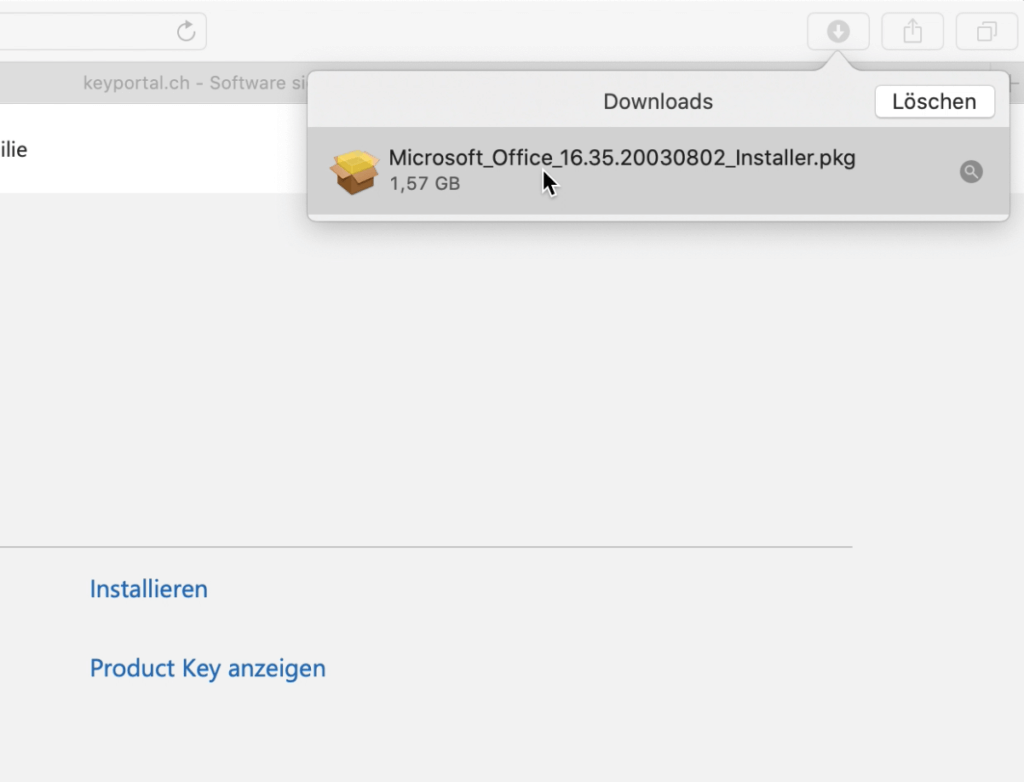
9. The installation manager will guide you through the installation. Click on “Continue” for the next step.

10. By clicking on “Continue” the window will open to accept the license agreement.
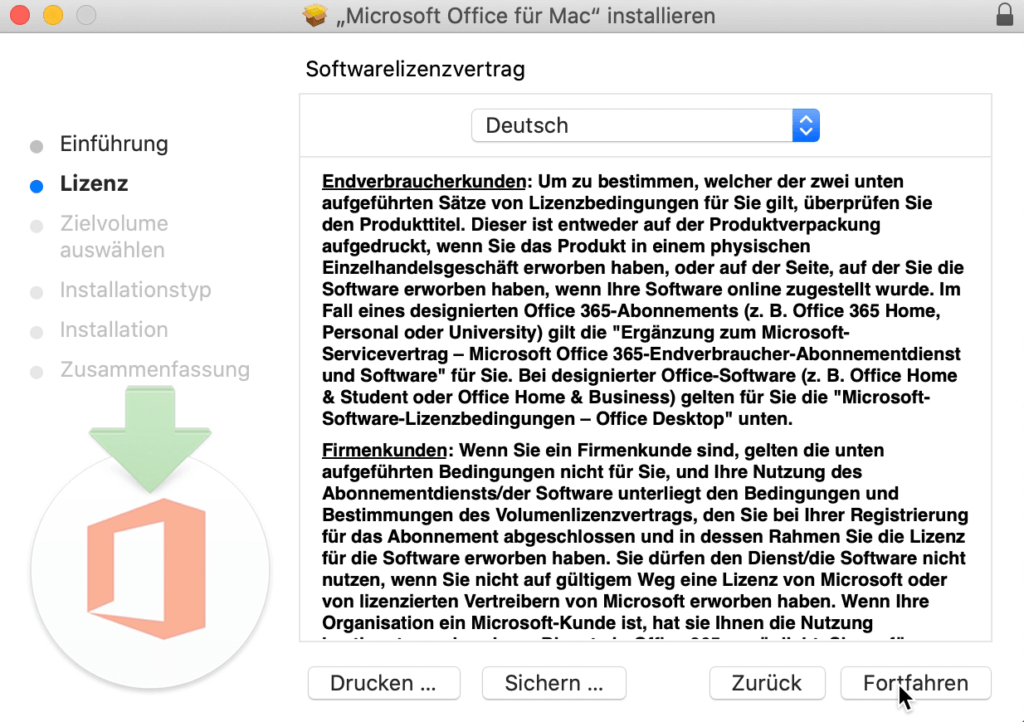
11. Click on “Accept” to accept the license agreement.
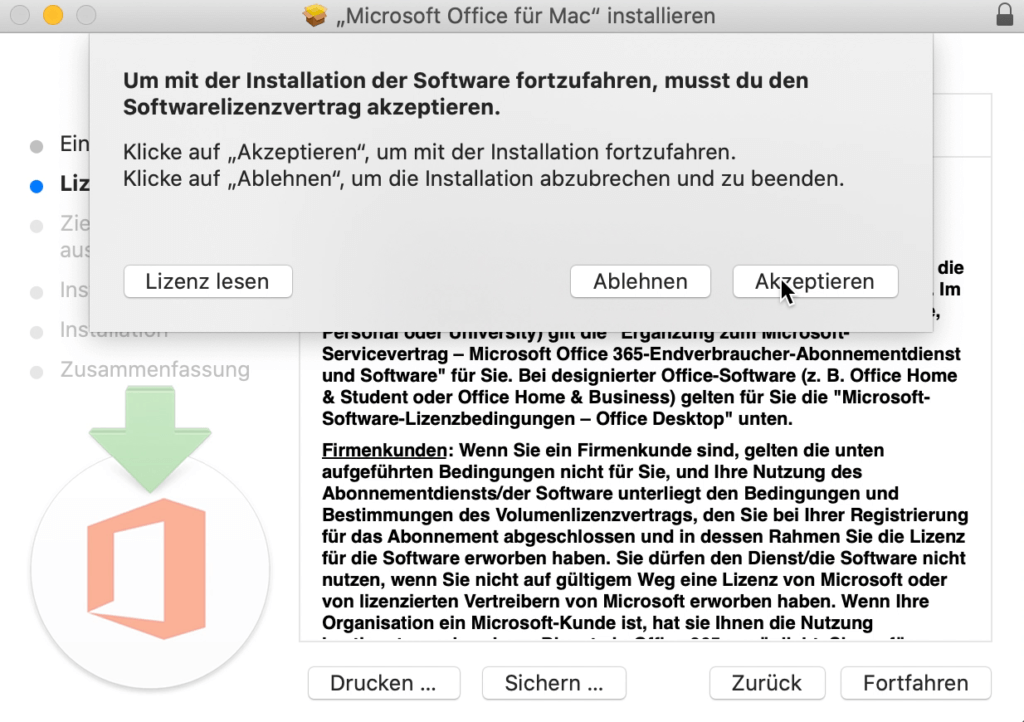
12. Click on the “Install” button to start the installation process.
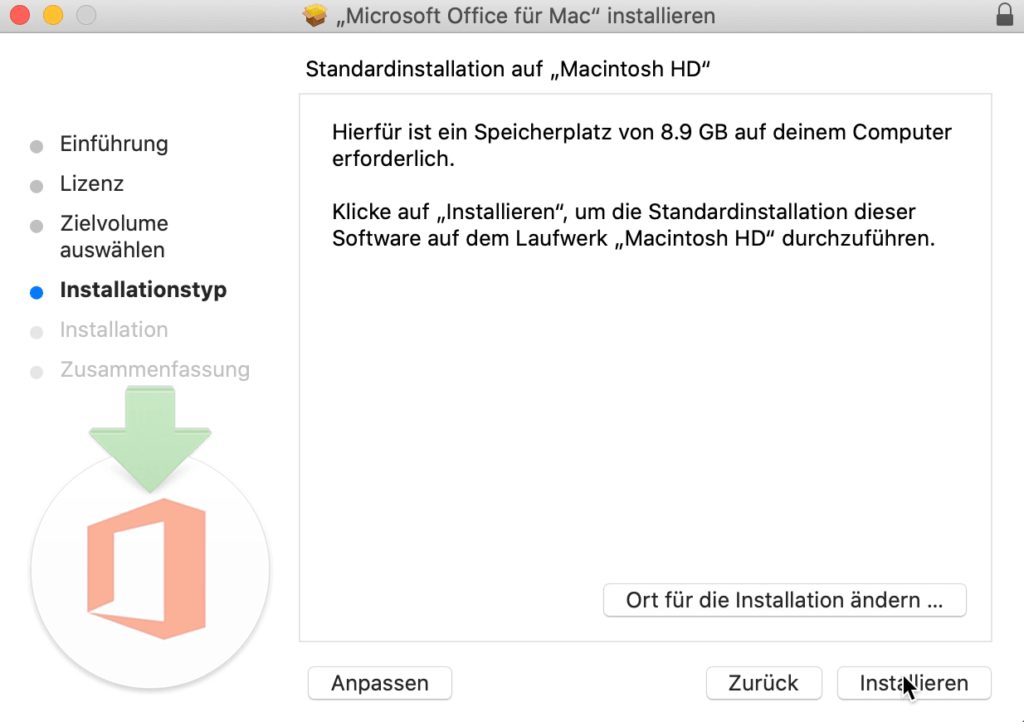
13. The installation will be prepared.
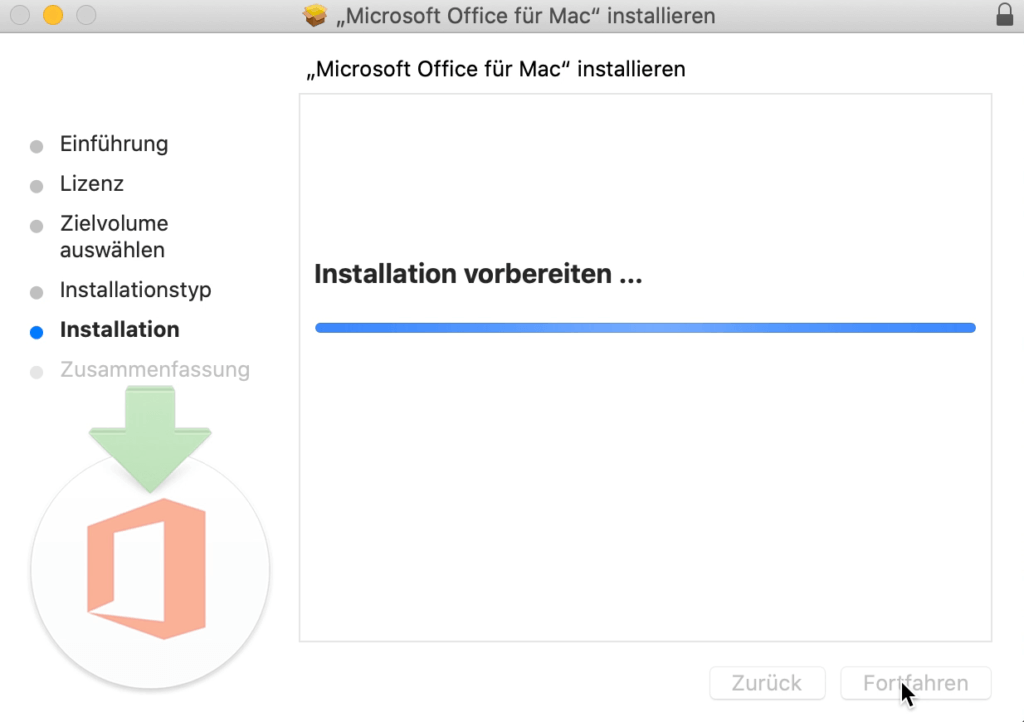
14. Log in with your account.
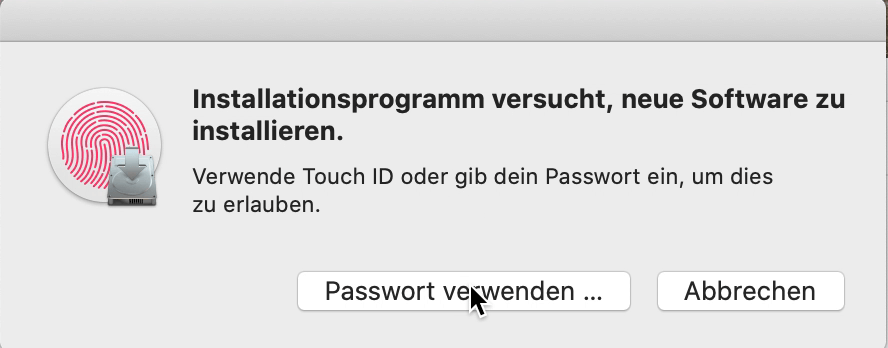
15. The installation may take a few minutes.
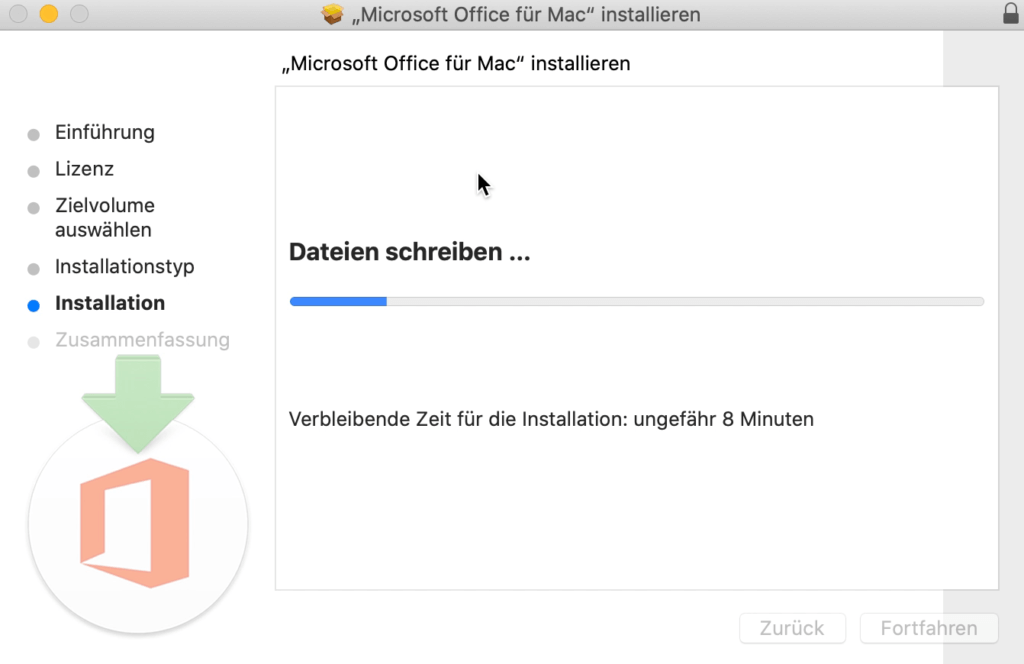
16. The installation manager is now ready and can be closed.
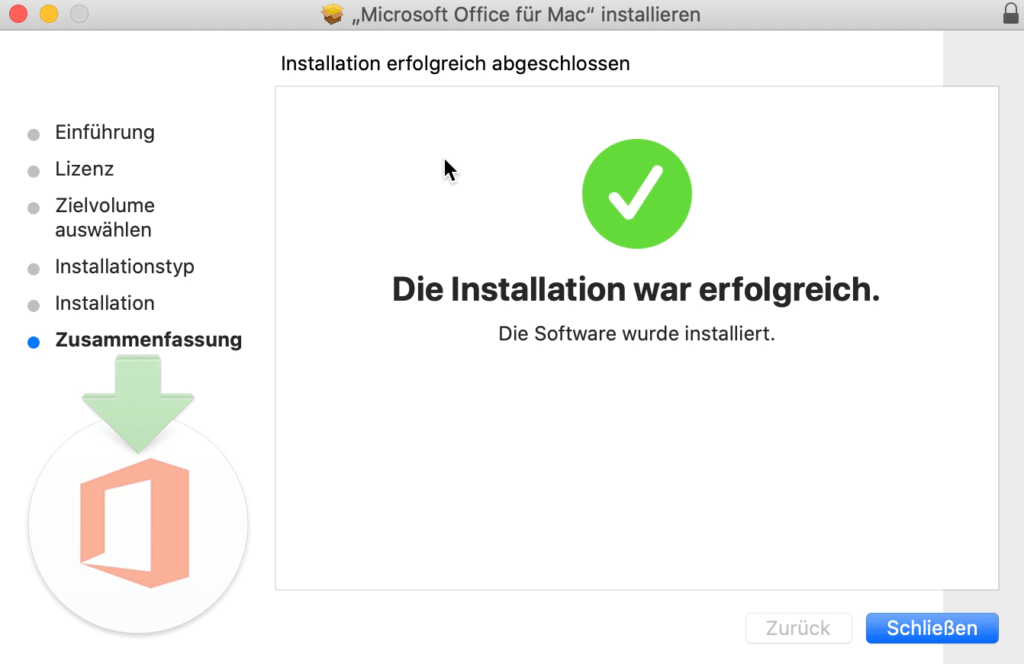
17. The installer can be removed by clicking on “Put in trash”.
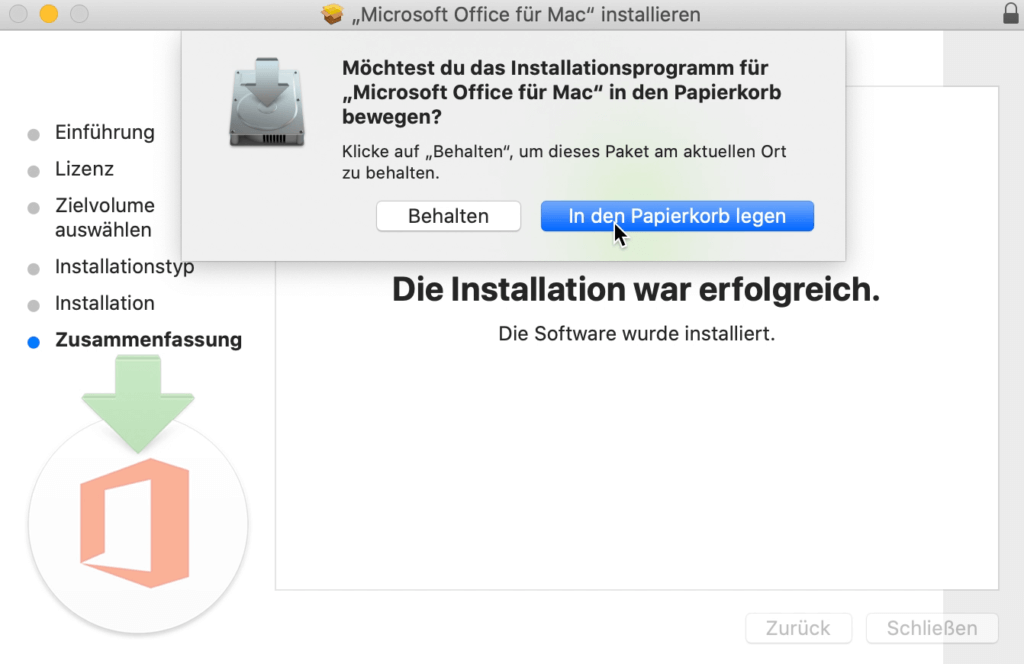
18. Use the key combination Command+Space and search for Word and click on “Word”.
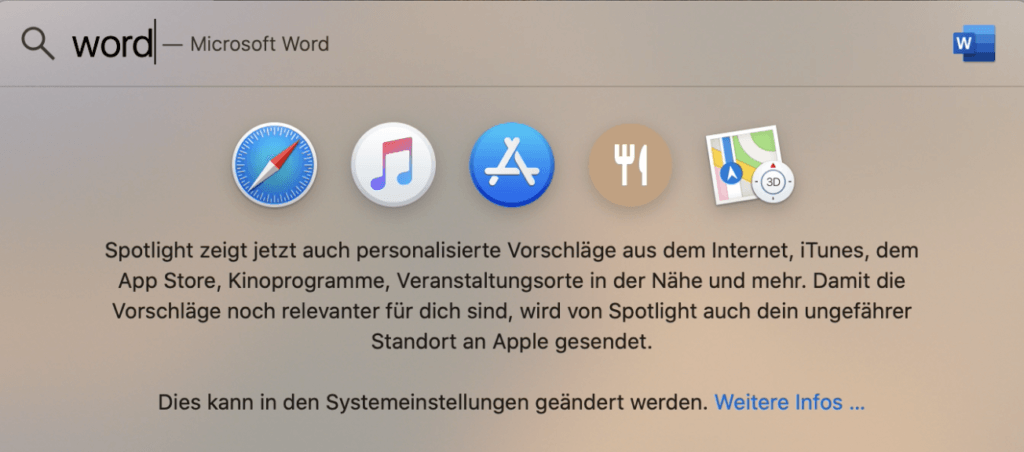
You can now start using Office 2019 Home & Business Mac Catalina and Big Sur.
We wish you a lot of fun with the new product. Thank you for your trust in keyportal.
If you have any questions or doubts, please do not hesitate to contact us!
