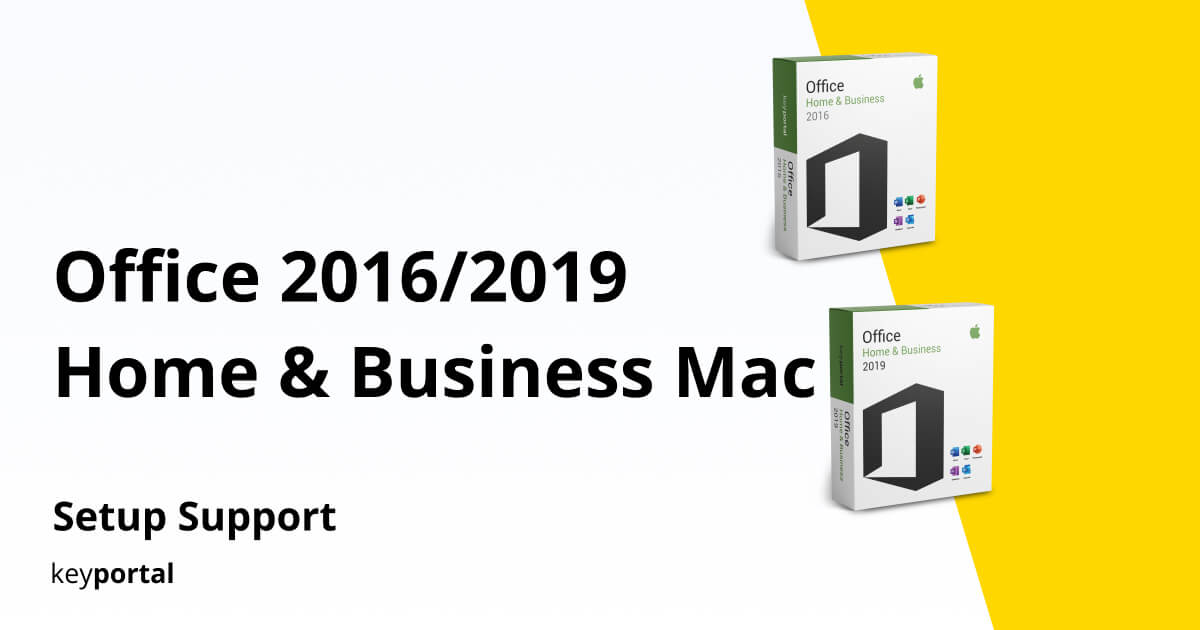Our step-by-step instructions will help you install your new software quickly and smoothly.
If you don’t have a license key yet, you can buy one here: to the product.
ATTENTION: If you have Office 365 pre-installed on your computer, log out and uninstall it completely. Otherwise, you’ll get a prompt to subscribe to the program after the trial expires – but you’ve purchased a lifetime license with Office 2016/2019 Home & Business Mac (with no expiration date)!
Installing Office 2019 Home & Business Mac is relatively straightforward.
Important!!! In the confirmation email of your order, you were sent two links: the installer file and the key serializer.
To install the Office software, you just need to click on the two links, download the respective file and run it. Before you can start the installation, make sure that all Office products are uninstalled. You can use the License Removal Tool to do this. After that you can start the installation.
1. Download the installer from the link provided or from our download center.
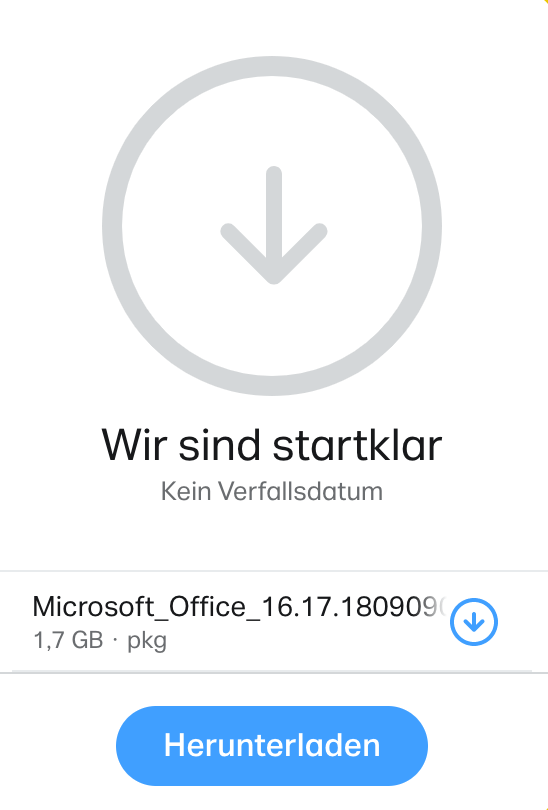
2. Download the serializer from the link in your email or order.
3. When both files are downloaded, you can start the installation.
4. Launch the installer file.

5. The installation manager will guide you through the installation. Click “Continue” for the next step.
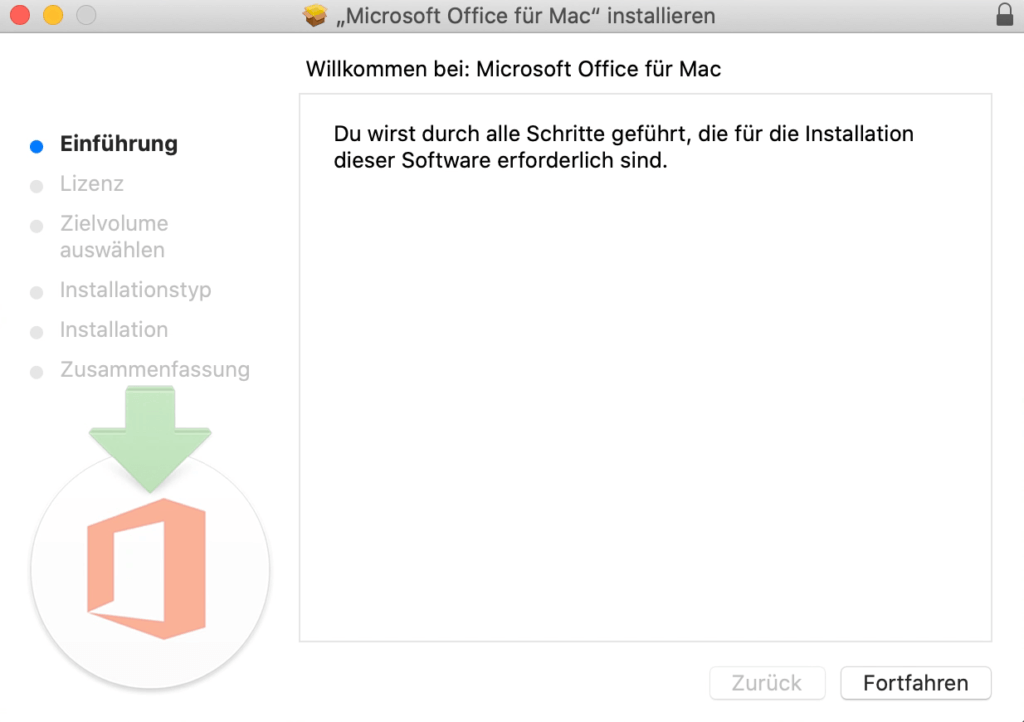
6. Clicking “Continue” will open the window to accept the license agreement.
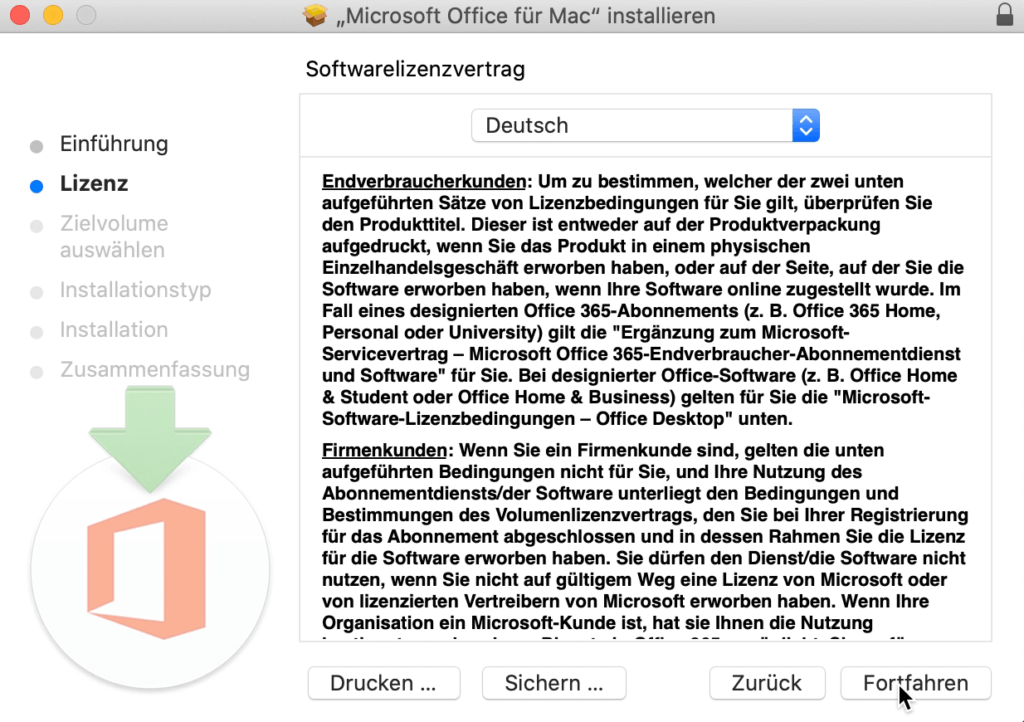
7. Click on “Accept” to accept the license agreement.
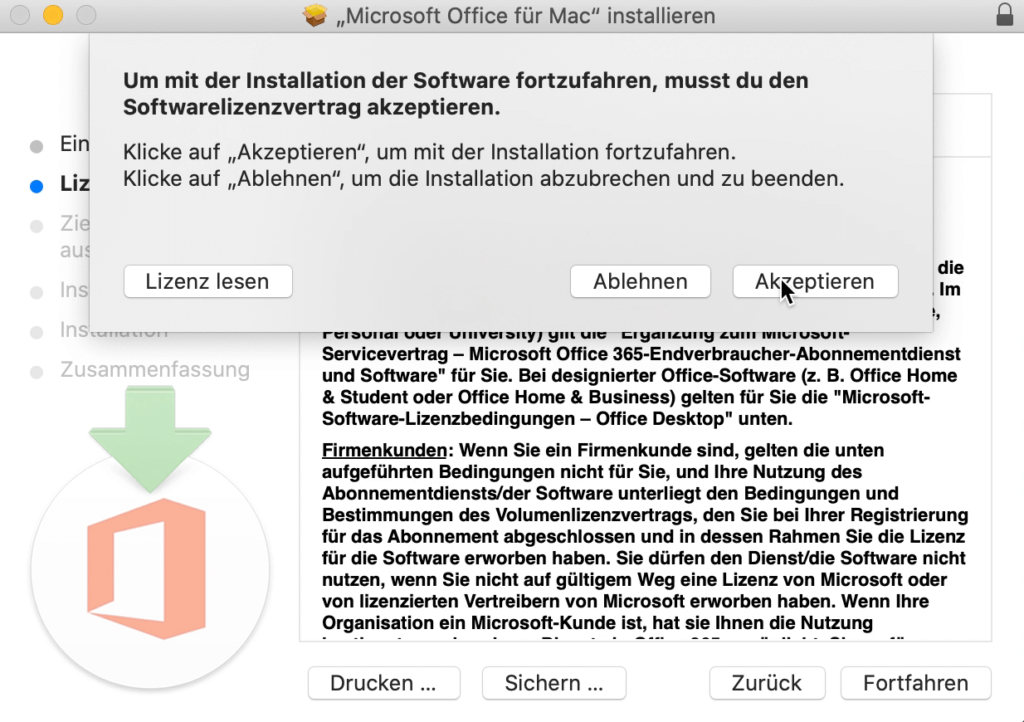
8. Click the “Install” button to start the installation process.

9. The installation will be prepared.
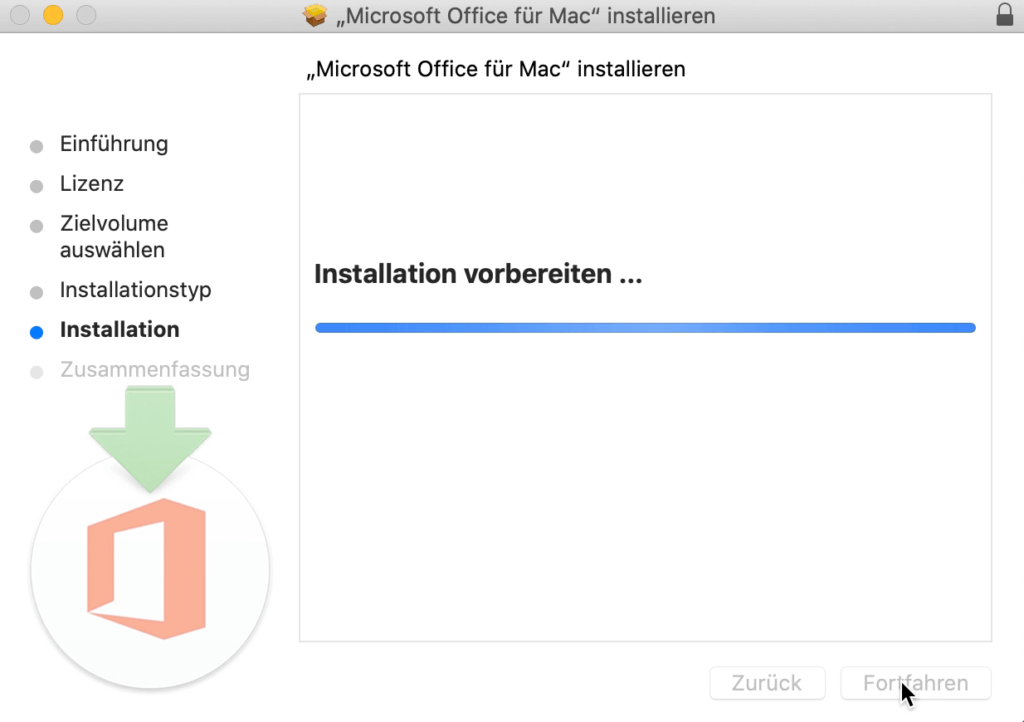
10. Log in with your account.
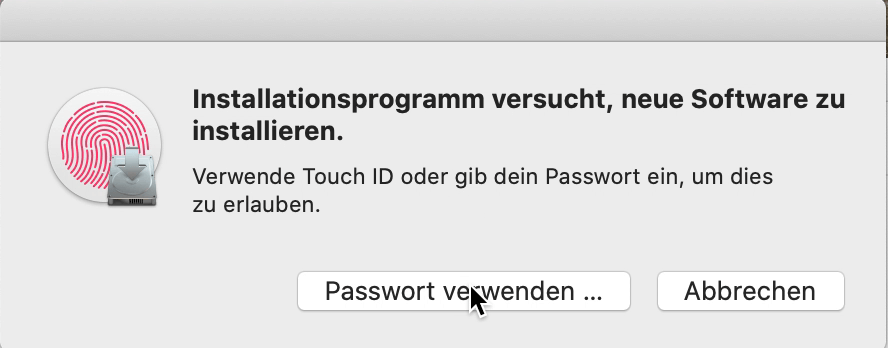
11. The installation may take a few minutes.
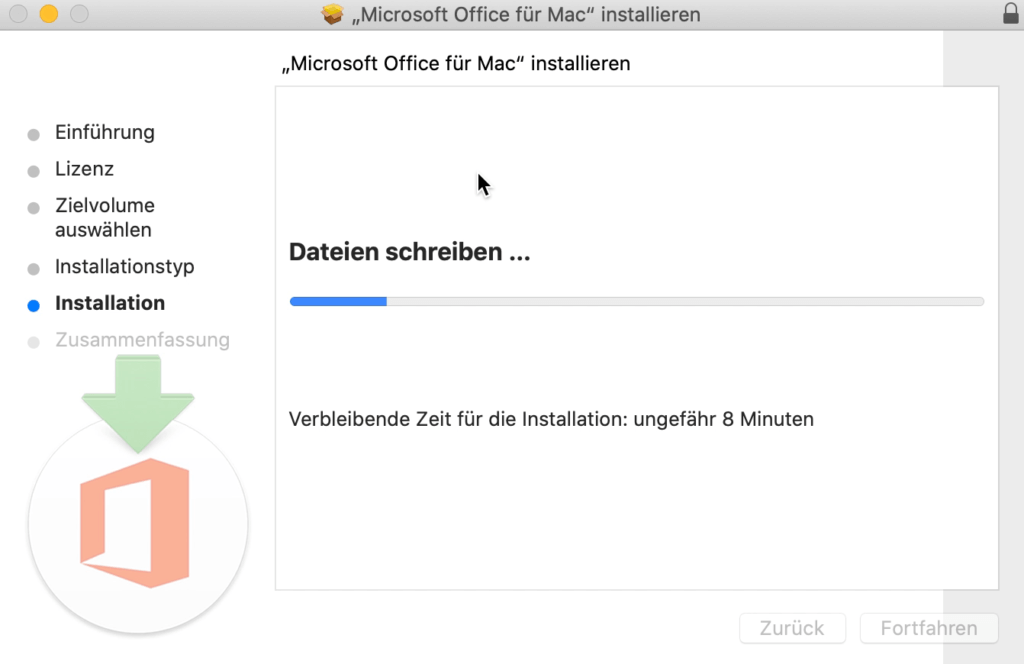
12. The installation manager is now ready and can be closed.
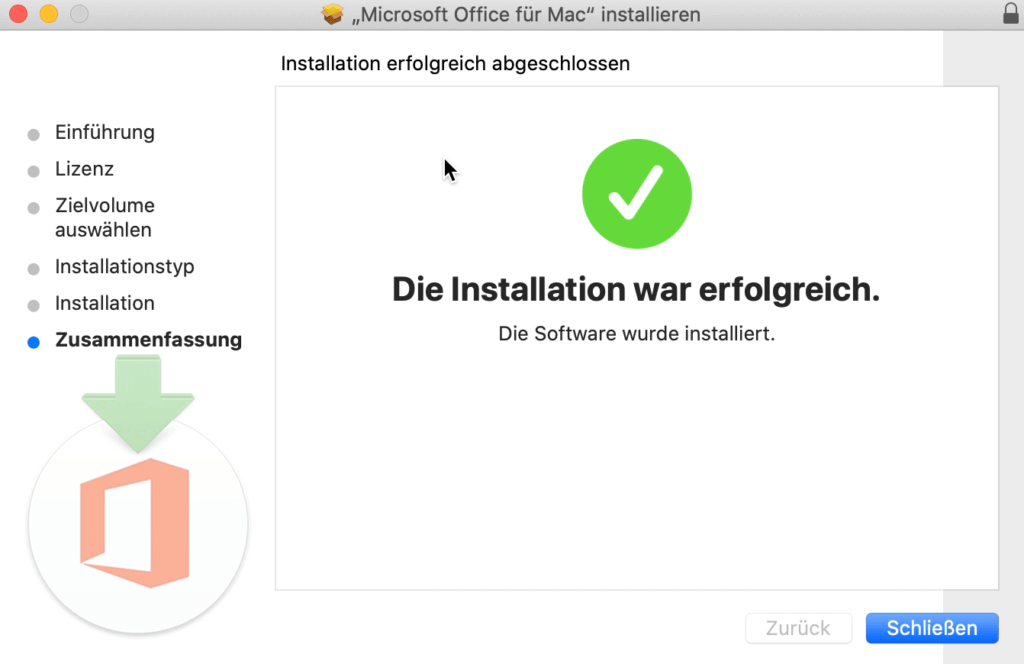
13. The installer can now be removed.

14. Now open the serializer to start the installation manager again.
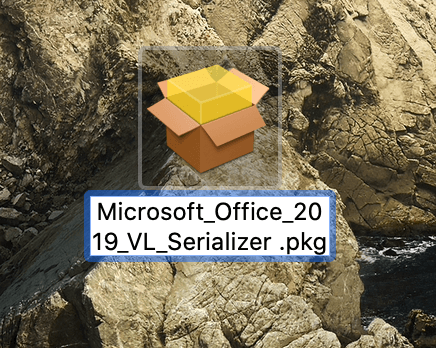
15. Now you have to accept everything as you did with the installer and continue to the end.
16. After that you can start any office application. Go to Finder, then click on Programs and open for example Microsoft Word.
If the programs do not open, you should run the Office updates. You can do this using the Microsoft Auto Update Tool. You may have to run the updates several times until it looks like this:
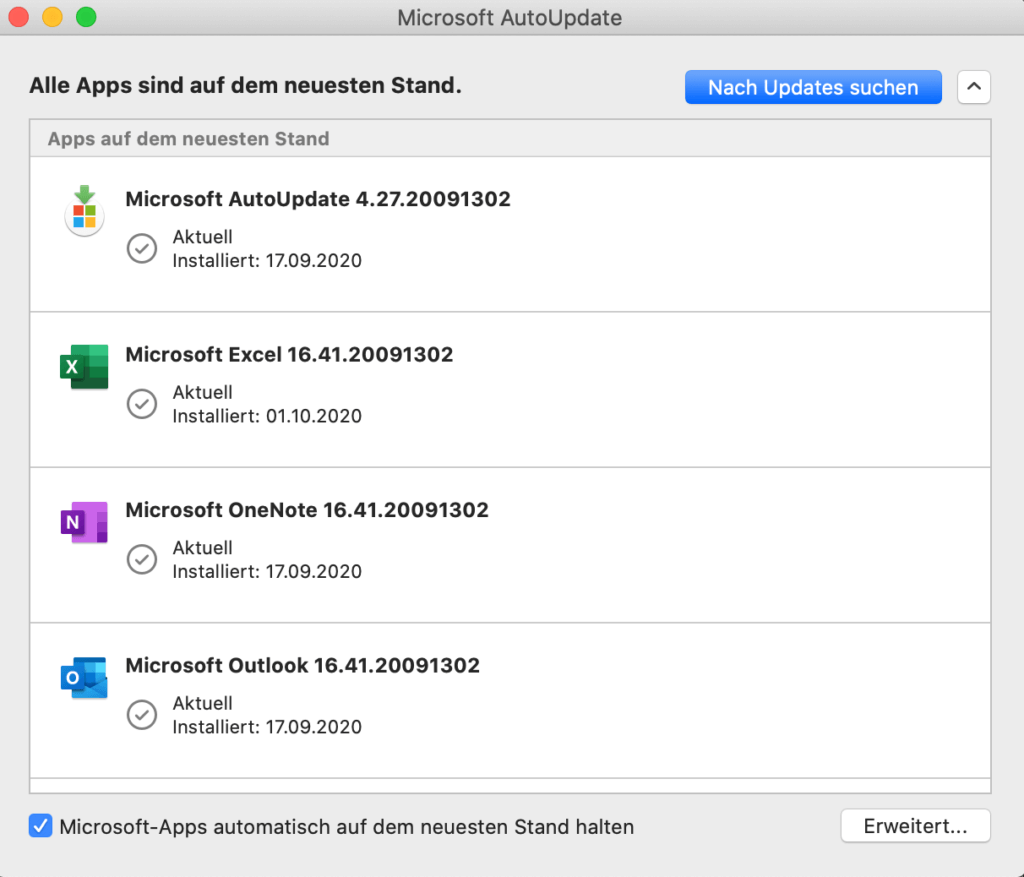
Important!!! In the confirmation mail of your order you received two links: the installer file and the key serializer.
You can now start using Microsoft Office 2016/2019 Home & Business Mac.
We wish you a lot of fun with the new product and thank you for your trust in keyportal.
If you have any questions or doubts, please do not hesitate to contact us at any time!