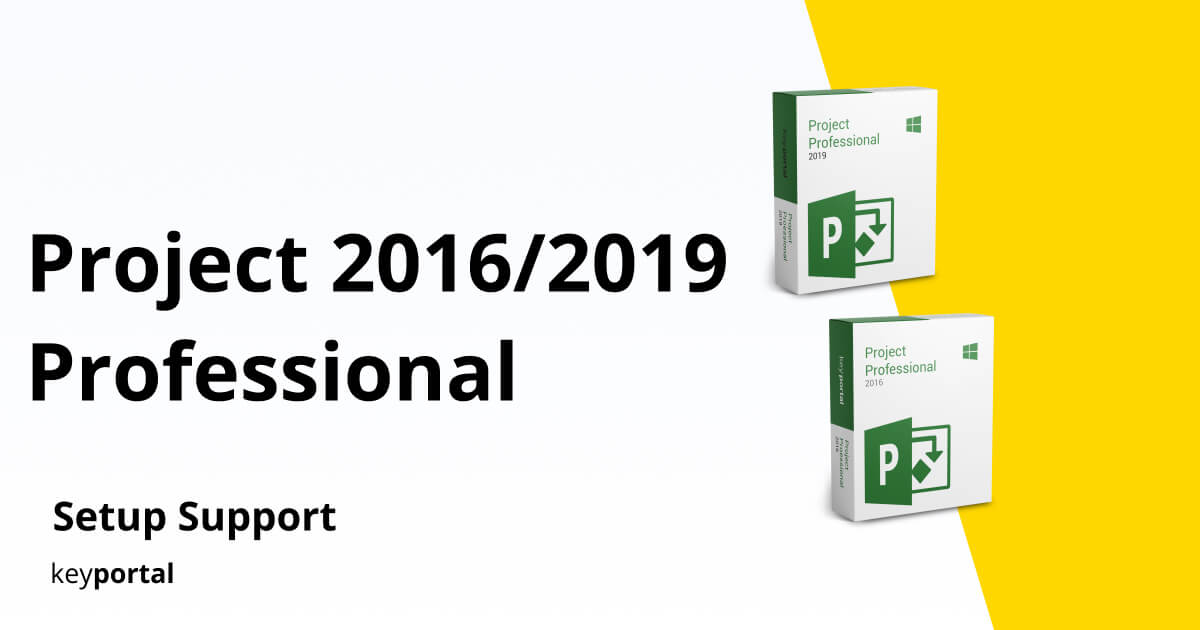Our step-by-step instructions will help you install your new software quickly and smoothly.
If you don’t have a license key yet, you can buy one here: to the product.
ATTENTION: If you have Office 365 pre-installed on your computer, log out and uninstall Office 365 completely. Otherwise you will receive a request to subscribe to the program after the trial expires – but you have purchased an unlimited license with Project Professional 2016/2019 (without expiration date)!
1. You have received your product key and the corresponding download links by e-mail. You can download in different languages (DE, FR, IT and EN) and either in the 32- or 64-bit version. You can check which version your device supports under “Settings → System → Info” and the system type of your device is displayed there. You can either start the download directly via a link sent to you by us or go to the download center on our website. There you can also download the desired version.
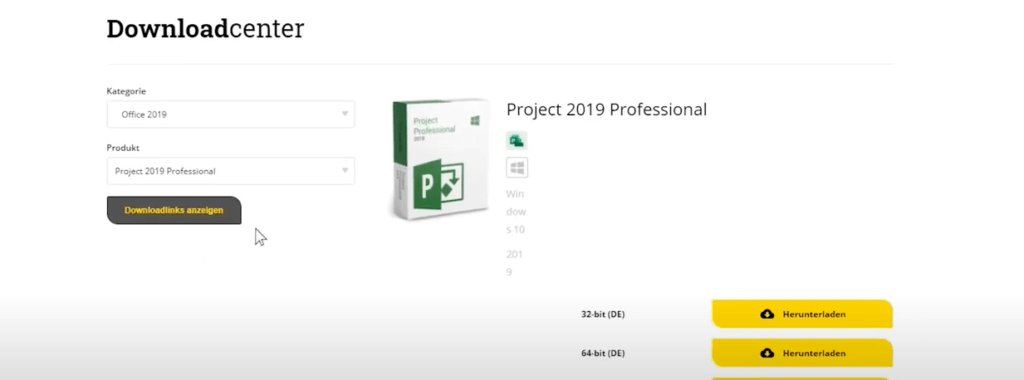
2. Download our product by clicking on “download”.
3. Deploy the product (it will be loaded into a virtual drive) right click on the folder and left click on “deploy”.
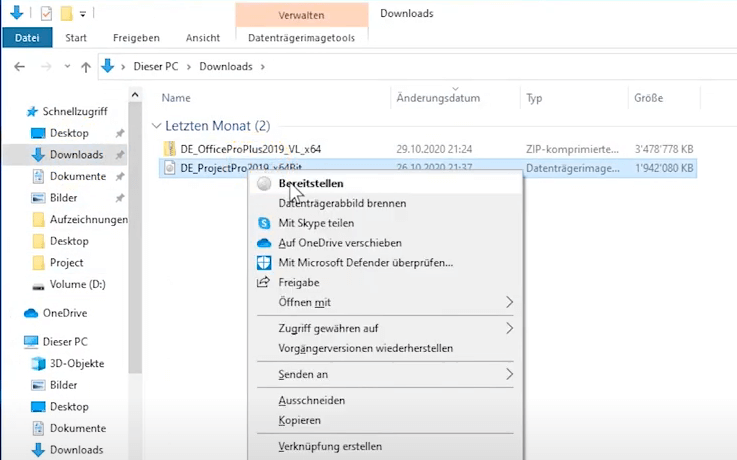
6. Now the file folder opens and you can double click on the “Start” file.
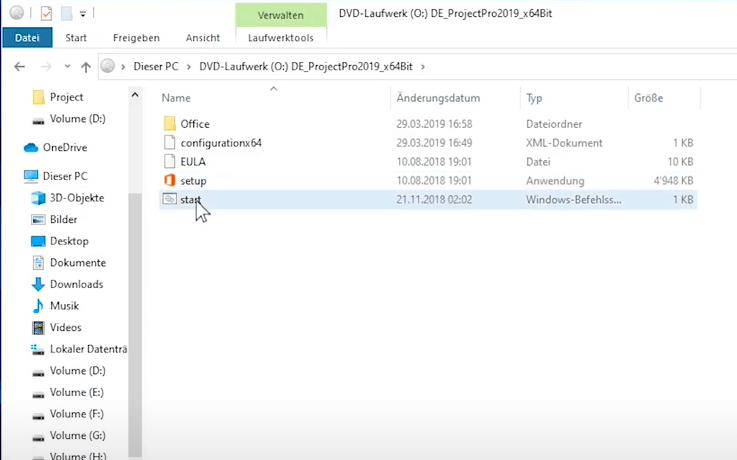
7. The installation process has now started.
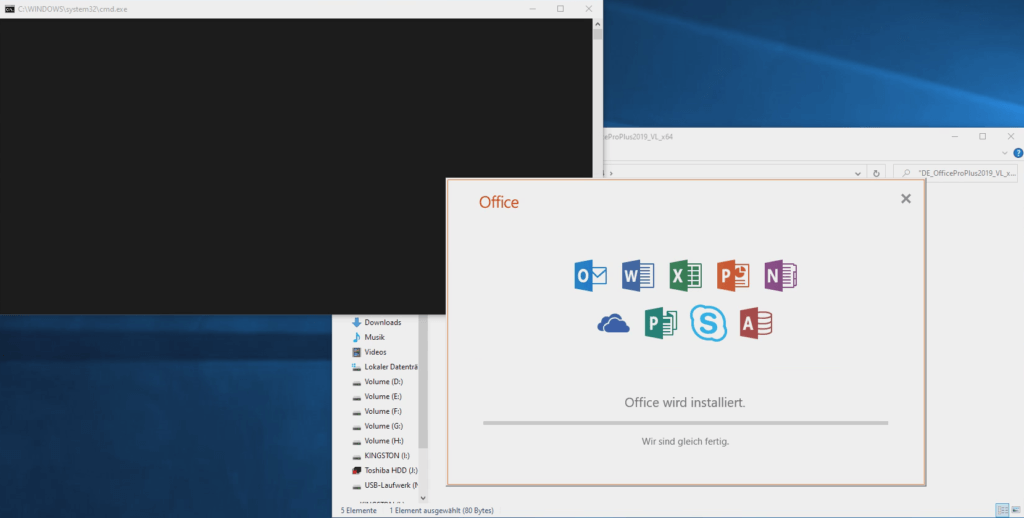
8. After the installation is finished, you can search for “Project” in the search box at the bottom left and open it.
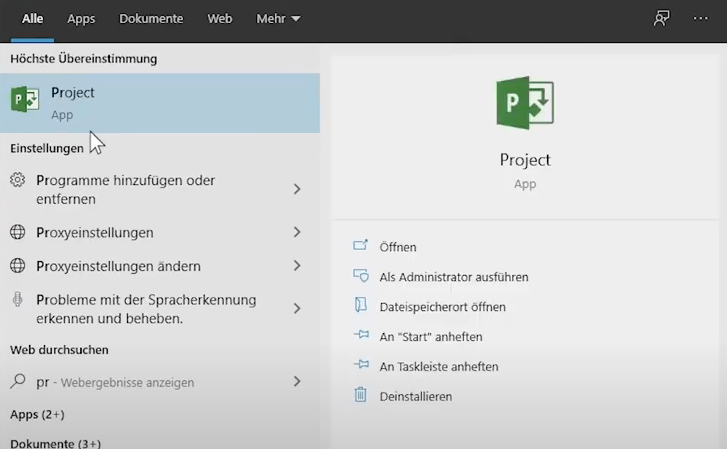
9. Click on “File”.
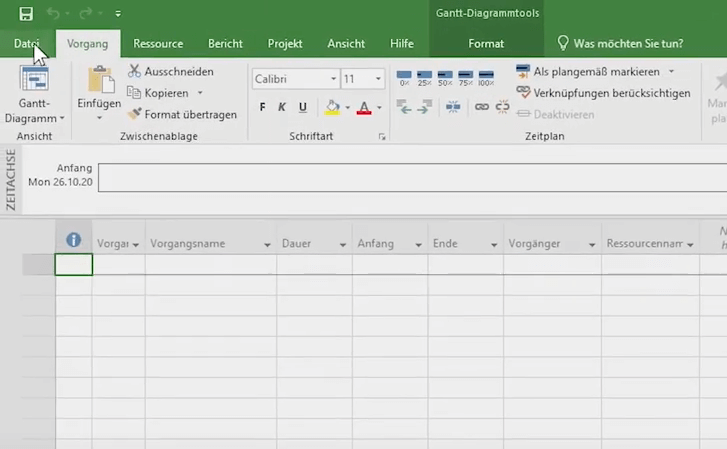
10. Click on “Account”.
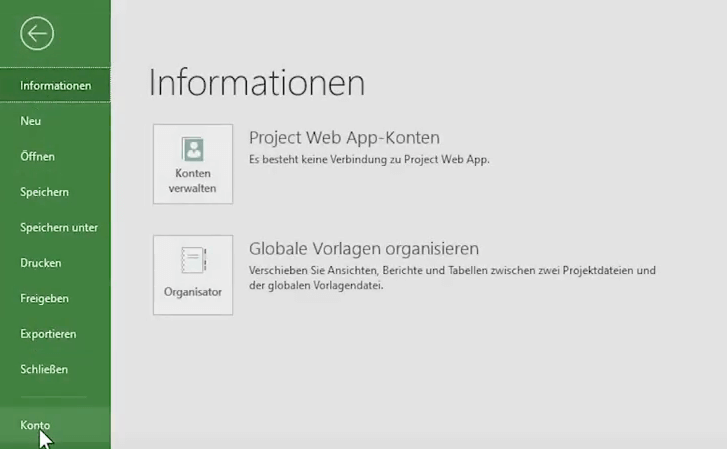
11. Click on “Change Product Key”.
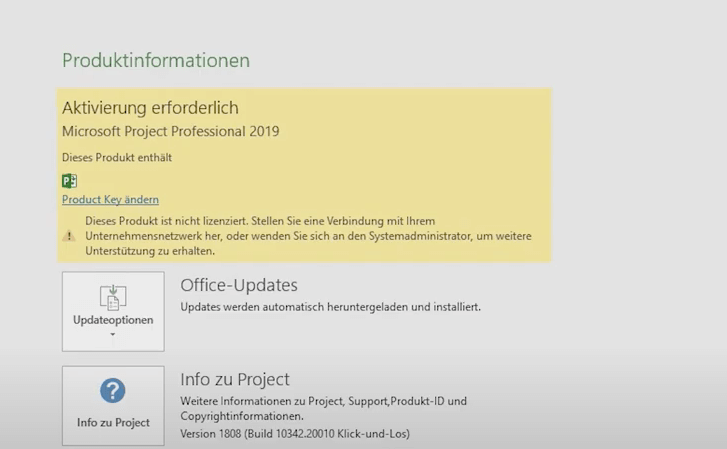
Done! You can now start using Project Professional 2016/2019.
We wish you a lot of fun with the new product. Thank you for your trust in keyportal.
If you have any questions or doubts, please do not hesitate to contact us!