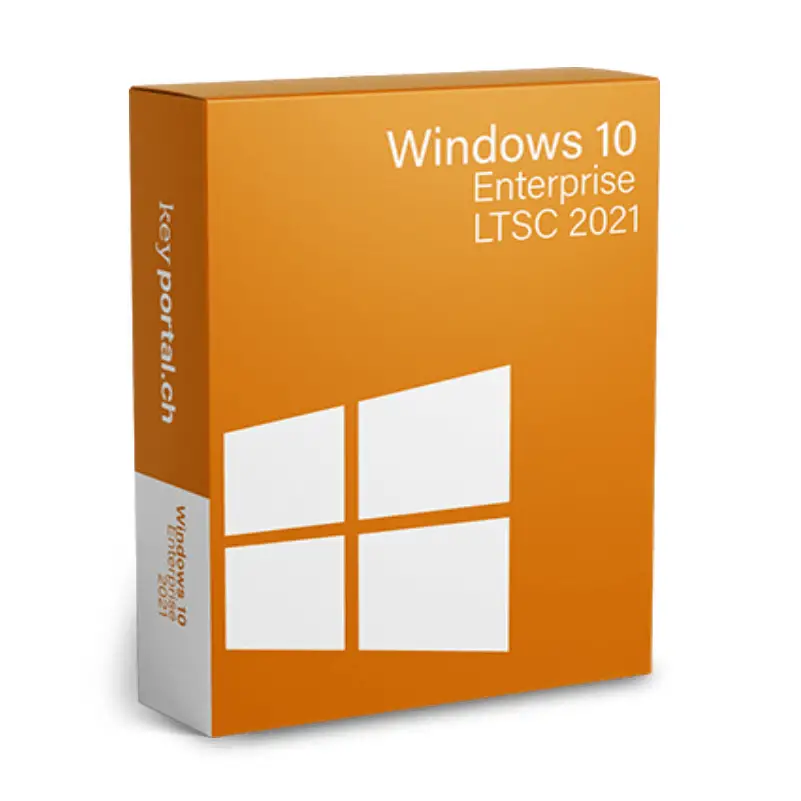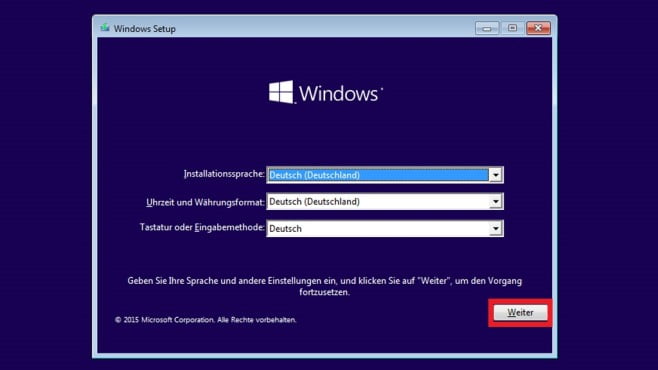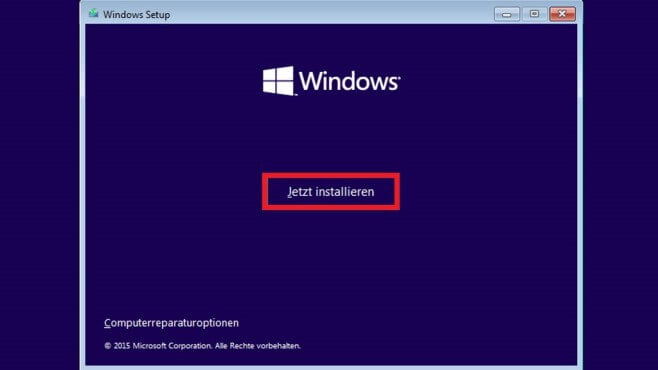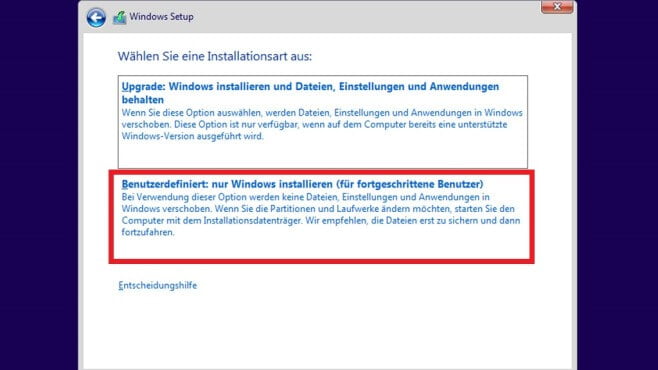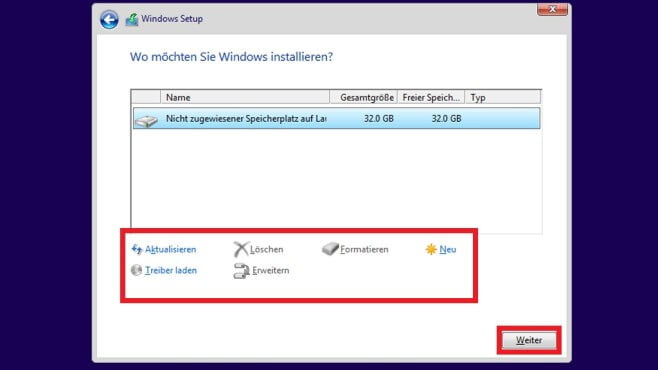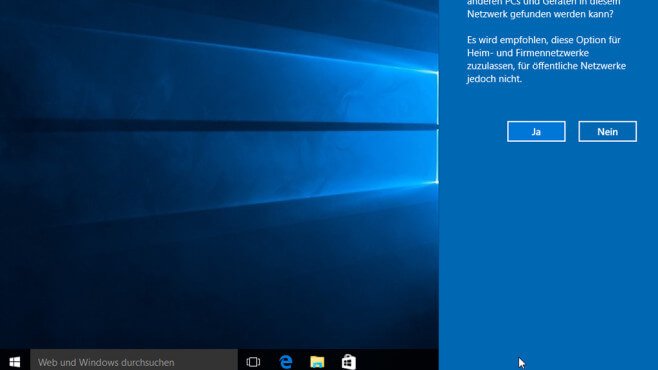Description
Why Windows 10 Enterprise LTSC 2021 – business operating system with great functionality
Windows 10 Enterprise LTSC 2021 is a secure operating system that also meets high demands of large companies. It is a rumble package for diverse devices that offers powerful features. Well thought-out security measures also protect companies proactively and with the support of cloud intelligence. Unlike Windows 10 Pro, the Enterprise edition includes the comprehensive Windows Defender Advanced Threat Protection (ATP) security tool. The operating system helps a company’s IT staff with Desktop Analytics features, among others. Important applications such as Microsoft Edge, Cortana, Microsoft Whiteboard or OneNote for Windows 10 are directly available for execution. Buying Windows 10 Enterprise LTSC 2021 also makes it easier for a company’s IT department to transition to cloud-based management. For example, some workflows can already be moved to Intune while others are still running Configuration Manager. Thanks to access to the Microsoft Store for Business, any company can easily find suitable additional applications.
Security improvements
Windows 10 Enterprise LTSC 2021 includes a collection of interactive reporting features that analyze security threats. Here, each company can individually set when and how it wants to be informed about threats. These are integrated security measures connected to Azure, Office, the Microsoft Cloud and other applications. The Microsoft Secure Score clearly bundles data from antivirus software, operating system updates, firewall and other security aspects. The operating system allows company admins to unblock or block certain URL and IP addresses. Furthermore, buying Windows 10 Enterprise LTSC 2021 means further protecting the company from ransomware and using the latest generation of Windows Defender ATP. It also supports logging in without a password: Employees can use modern multifactor authentication on their Windows 10 devices.
Work even more productively with Windows 10 Enterprise LTSC 2021 apps.
Among other things, Windows 10 Enterprise LTSC 2021 enables the use of Azure Active Directory (AAD). Windows Autopilot lets devices connect to each other entirely without direct user input. The Desktop App Assure feature helps deal with any problems that may arise in connection with the operating system. There are also improvements in the monthly security updates, namely the division into smaller packages that unpack faster. Microsoft Edge users will experience a better kiosk mode and easier digital signing. In addition, the language-specific files are now part of so-called Local Experience Packs, which are faster to install and put less strain on the operating system than previous models. The MSIX Packaging cross-platform installation tool allows company admins to update apps more easily. When searching, users can now access artificial intelligence that finds data in Office and other apps as well.
Buy Windows 10 Enterprise LTSC 2021
LTSC stands for Long-Term Servicing Channel. Users will receive regular feature updates – scheduled for March and September. Supplementary security updates are added on a monthly basis. This is valid for 60 months from the release date of the software. The reason for this is the updated service model for Windows operating systems, called Semi-Annual Channel (SAC).