Our step-by-step instructions will help you install your new software quickly and smoothly.
If you don’t have a license key yet, you can buy one here: to the product.
ATTENTION: If you have Office 365 pre-installed on your computer, log out and uninstall Office 365 completely. Otherwise you will receive a request to subscribe to the program after the trial version expires – but with Office 2016/2019 Standard you have purchased an unlimited license (without expiration date)!
1. You have received your product key and the corresponding download links by e-mail. You can download in different languages (DE, FR, IT and EN) and either in the 32- or 64-bit version. You can check which version your device supports under “Settings → System → Info” and the system type of your device is displayed there. You can either start the download directly via a link we send you or go to the download center on our website. There you can also download the desired version.
2. If you go to the download center, select “Office 2016 or Office 2019” for the category and “Office 2019 Standard” for the product, and then click on the “Download” button.
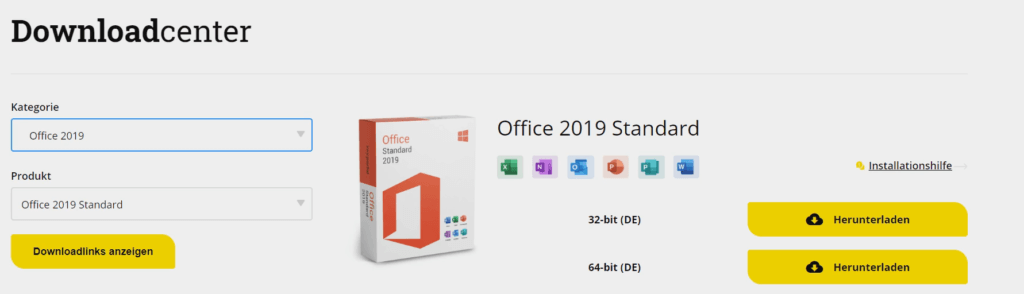
3. Move the downloaded file to an empty folder. Click with the right mouse button on the downloaded file (Here see photo: DE_OfficeStandard2019_VL_x64Bit\) and then click on “Unzip here”. Unpack the file. If you don’t have any unpacking software installed yet, we use WinRAR.
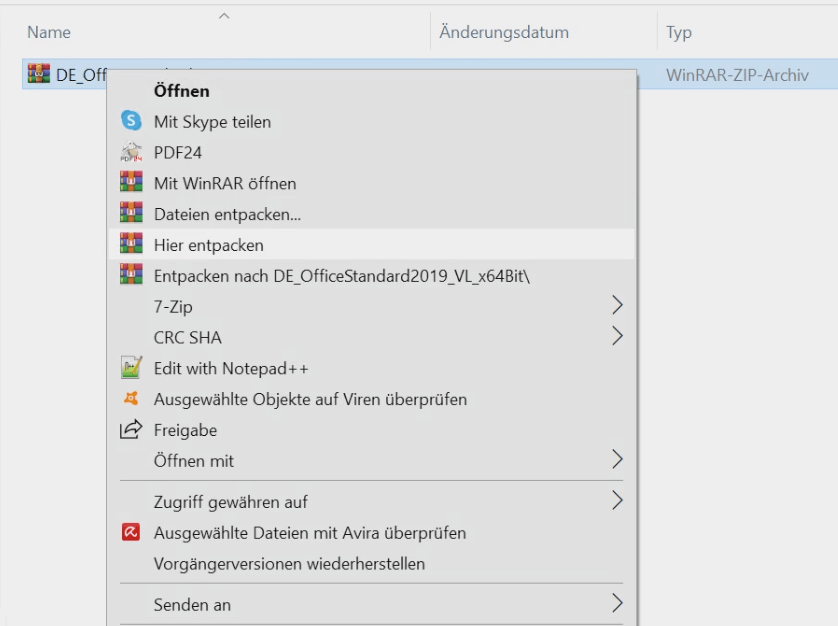
4. This is what it should look like when the file is unzipped.
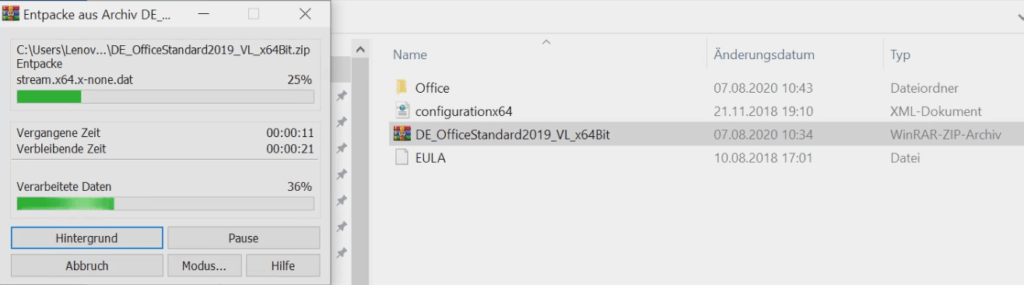
5. Right click on “Setup” and choose “run as administrator”, then the installation wizard should start.
Setup cannot be executed:
If this step doesn’t work, you can alternatively (instead of “Setup” → “Run application as administrator”) run the file “start.cmd”. After that, a message may appear that the computer has been protected. You can click on “More information” and then “Install anyway”. After that the installation should start.
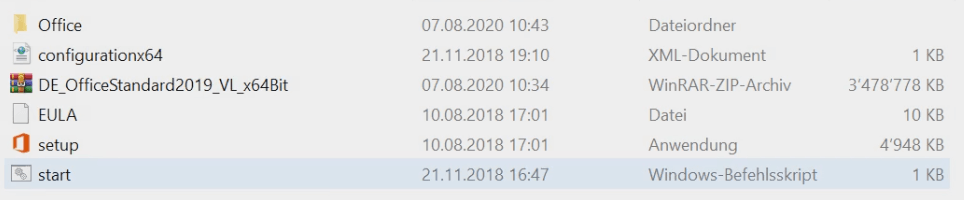
6. The necessary data will be loaded. After that the window will close automatically and you can see the installation status.
7. After the installation, go to the search field at the bottom left and search for “Word”. Launch the app, once the app is launched a product activation window will open.
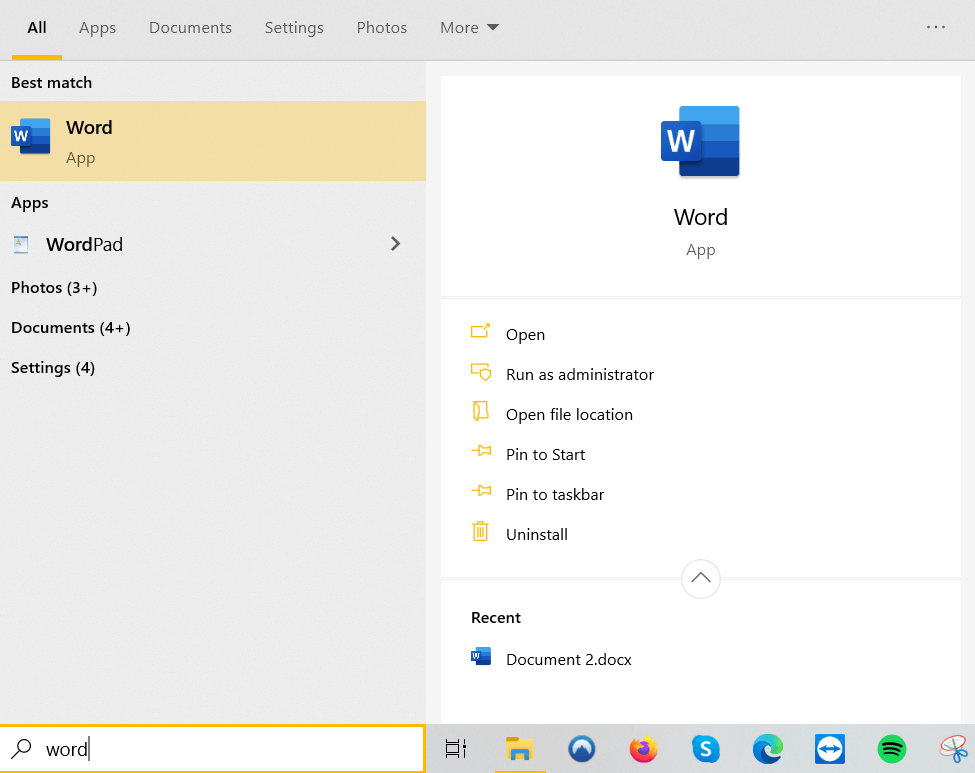
8. Once the application has been opened, the window for entering the product key will appear. Click in the “Change Product Key” field. Now enter the product key provided by us and then click on “Activate Office”.
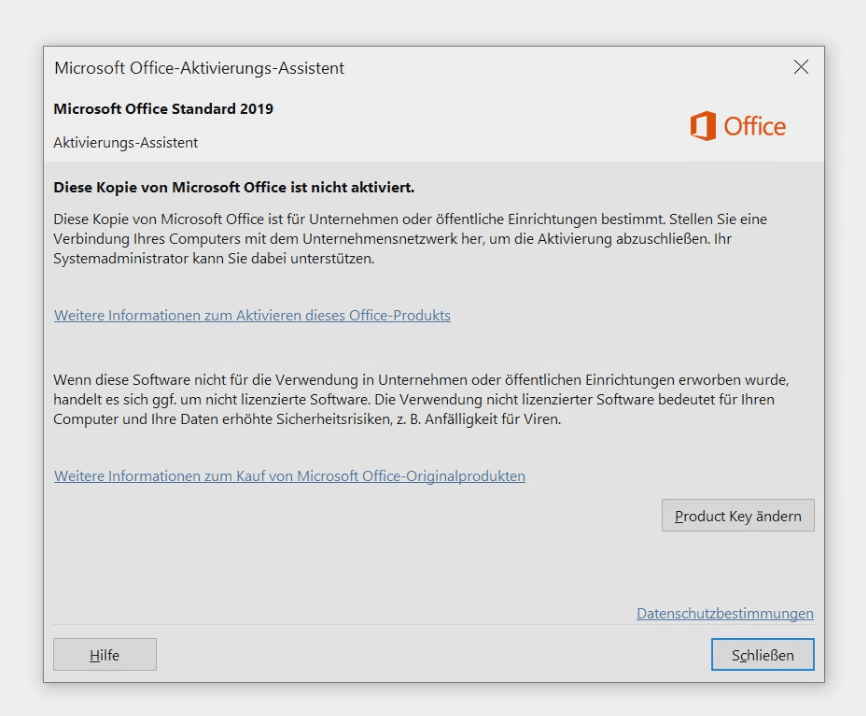
9. If the window does not appear automatically, click on “File” in the upper left corner and then on “Account”. In the yellow field you will see “Activation required” or “Change product key”. Click on the field and enter the license key.
10. It may be that Windows is preset so that this must first be confirmed that Office may make changes to your device. Confirm this at the bottom of the taskbar.
11. There is a short loading time. The program is activated.
12. You will receive a confirmation that the activation was successful.
13. Activate the Office license agreement by clicking “Agree”.
https://www.youtube.com/watch?v=yg8ld-gVQZ4
Done! You can now start using Office 2019 Standard.
We wish you a lot of fun with the new product. Thank you for your trust in keyportal.
If you have any questions or doubts, please do not hesitate to contact us!
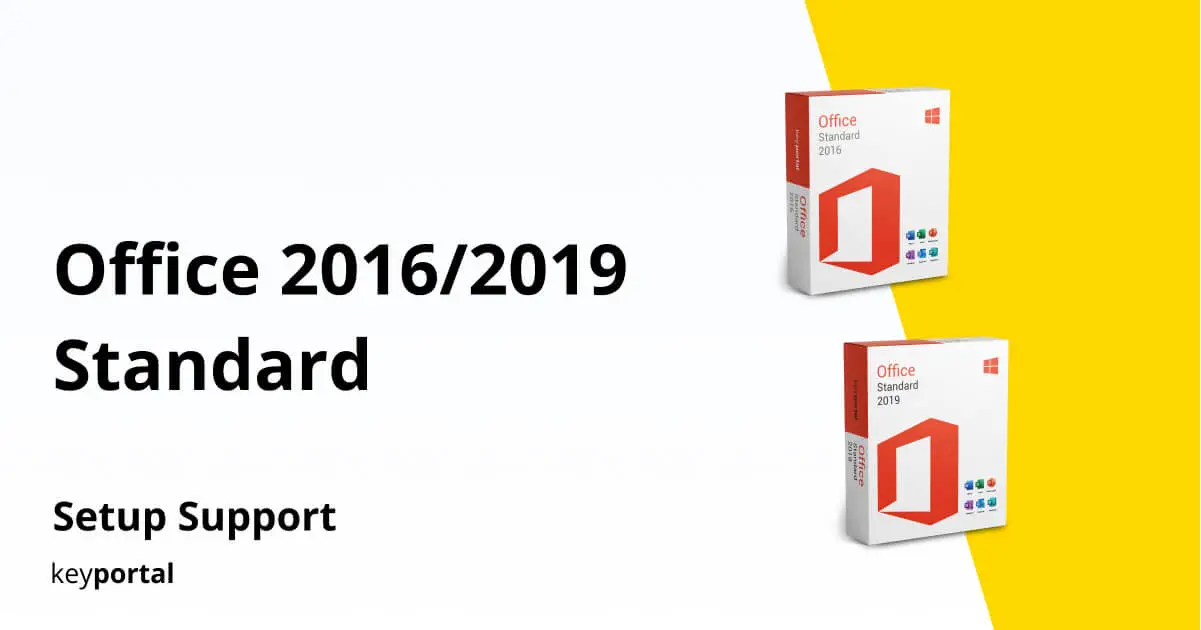
Von 15:35h Bestellung bestätigt bis 17:37h Installation Office 2019 abgeschlossen. Saubere Sache! Danke für die Unterstützung.
Habe ein Office Pro 2019 gekauft, wollte aber nicht alle Komponenten installieren. Der Support hat mir über online Chat sofort geholfen, und so war das Office dann ohne Onedrive usw. installiert und lizenziert, so wie ich mir das wünschte! Super Support, diese Firma kann man wirklich guten Gewissens weiter empfehlen! Vielen Dank und gerne wieder!!! Thomas