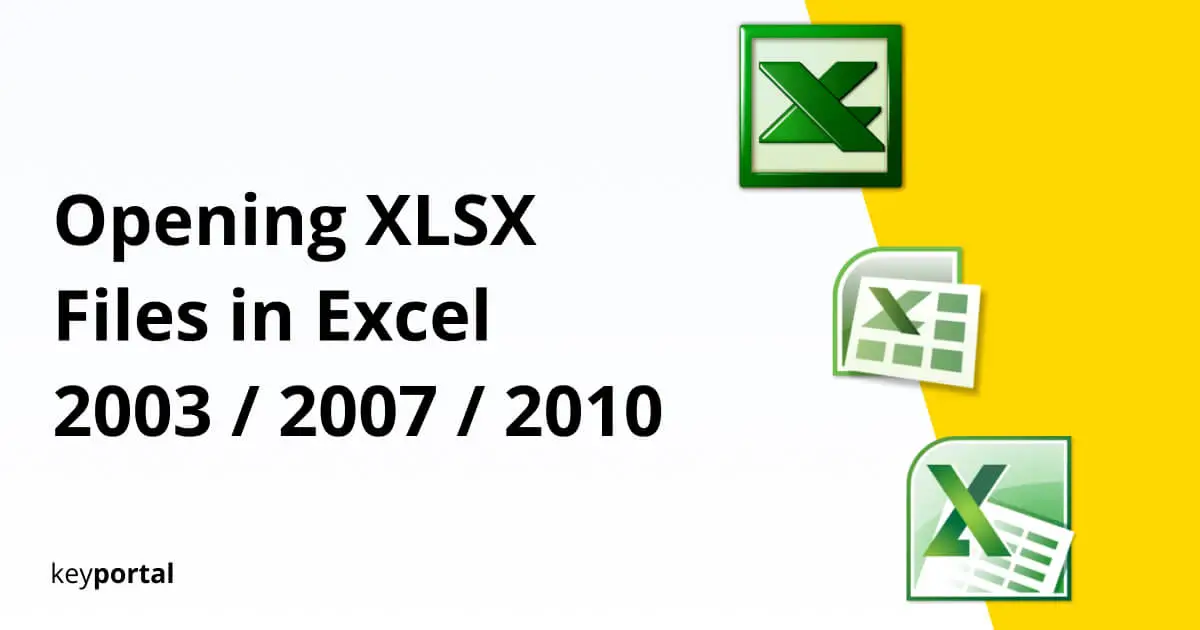We will show you how to open XLSX files in Excel 2003, 2007 or 2010:
A spreadsheet in a special format, which contains various formulas, can be displayed in Microsoft Office with a variety of extensions. Basically, XLSX files are opened in Excel, the well-known spreadsheet program. Since Excel 2003, the user has had access to formats such as the XLS file or XML, which have received modern adaptations over the course of time and currently end up in XLSX by default.
Just as easy as old Excel files can be opened with Excel 2016, the whole process is streamlined with Office 2019 Standard. Double-click and you’re done – provided that your spreadsheet has no password protection. Below you will also learn how to open XLSX files, starting with Excel 2003. First, let’s clarify some basics:
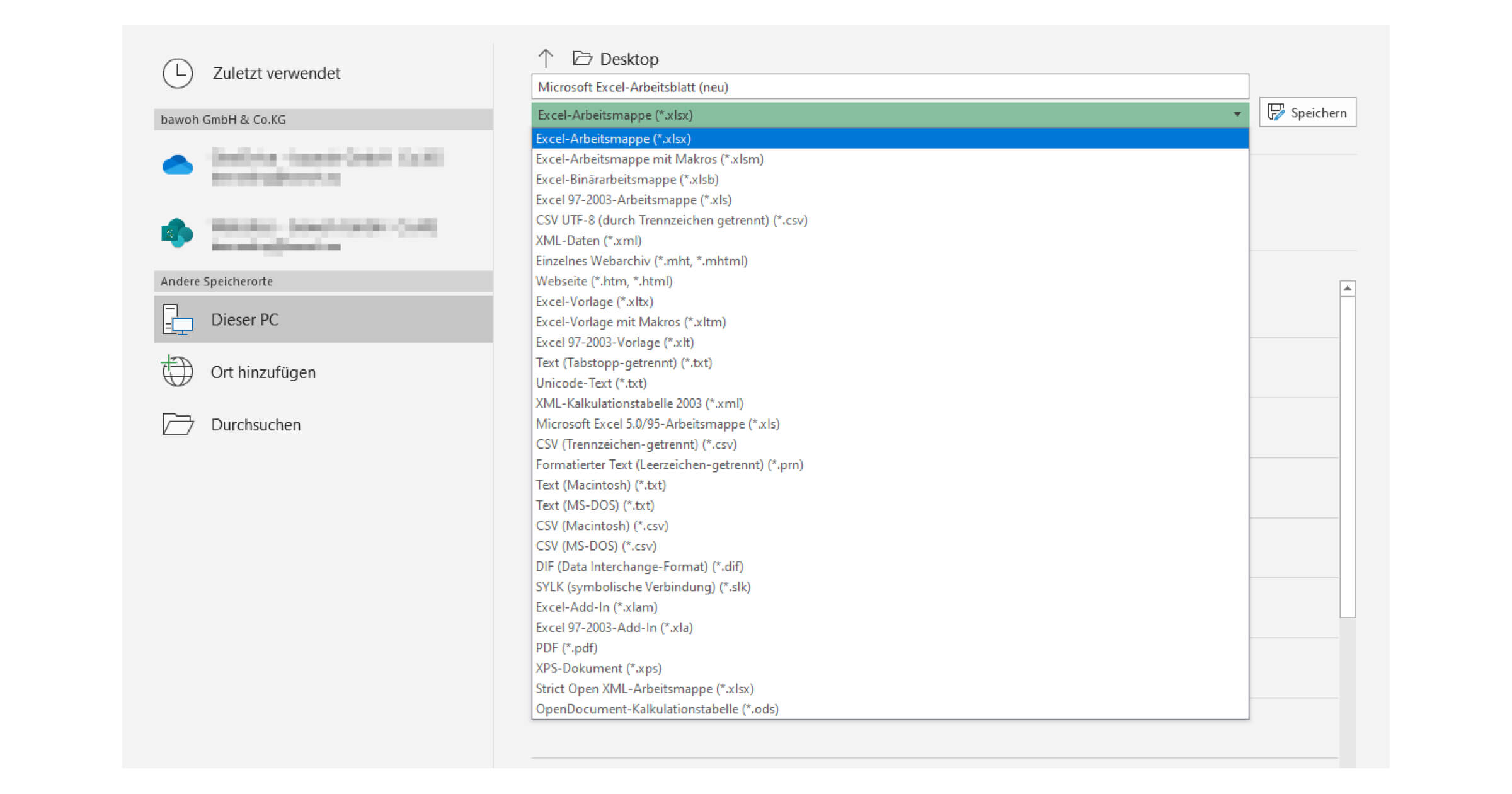
What is an XLSX File?
An XLSX file is a format of the program Microsoft Excel. The abbreviation with the ending -X identifies the document as part of the Office Open XML standard, which includes PPTX for presentations as well as DOCX for text creation. The scope of these formats should make their worldwide use even easier.
After you have been opening XLSX files in Excel 2003, you can expect various word and number values of individual cells as content, which have been supplemented with advanced functions on a visual or arithmetic level. Only extensive macros should be saved in the special XLSM format and not primarily as XLS file.
When was XLSX introduced?
The ability to save an Excel spreadsheet as an XLSX file has existed since the release of Office 2007, when everything was still running on Windows Vista, the now outdated operating system from Microsoft. Consequently, Excel 2003 was the last official version of the software that still fully relied on the XLS format.
If you want to convert XLSX to XLS or if you are just trying to open an XLSX file, the solution depends primarily on the Office version you have access to.
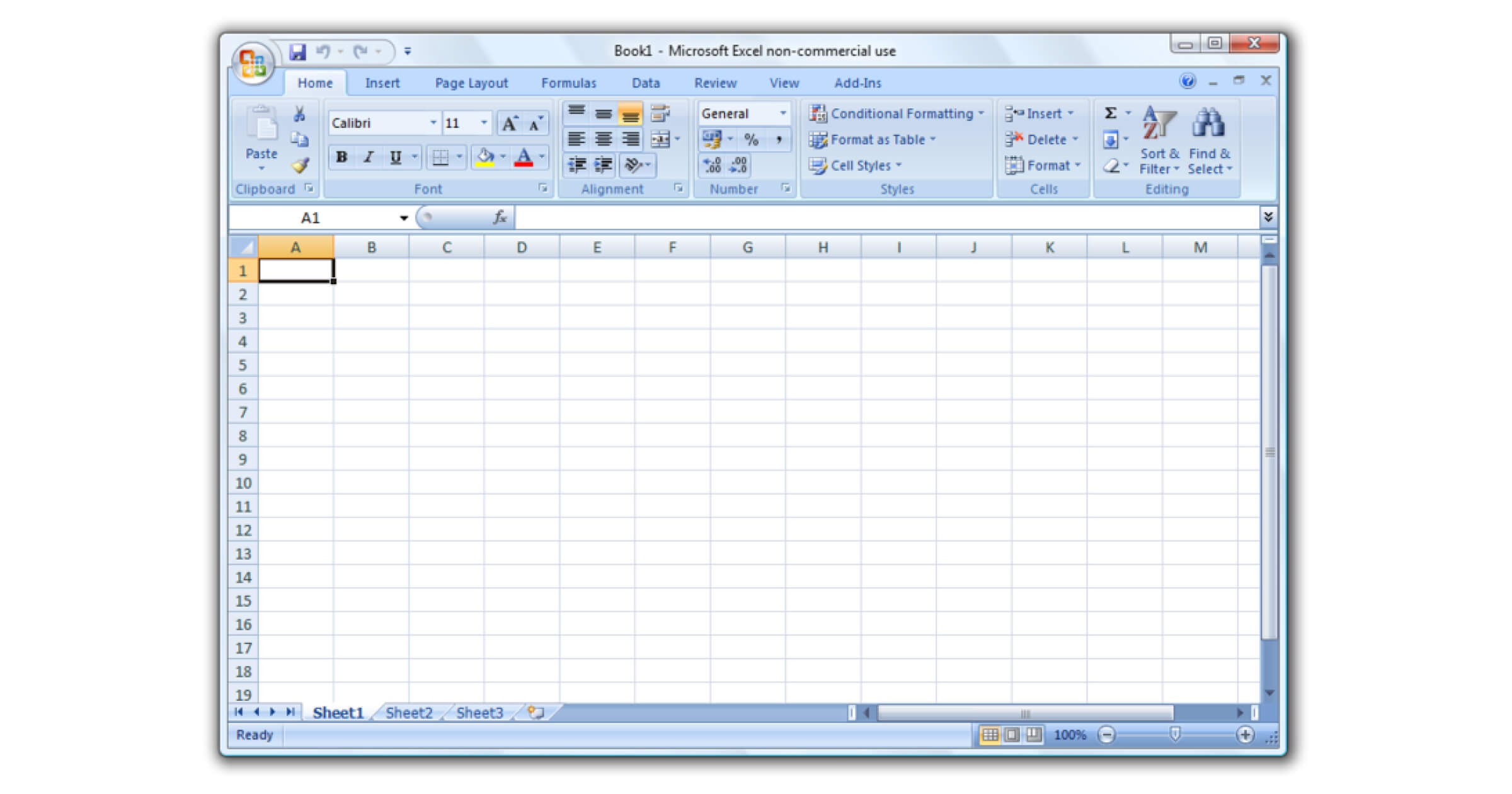
How can I open an XLSX File?
How to Open XLSX Files in Excel 2007 and 2010
If you are the proud owner of a Windows PC on which Excel 2007, Excel 2010, Excel 2013, Excel 2016, Excel 2019 or Excel 2021 is installed, you don’t have to do anything but to open the XLSX document with one of these programs. Each of the listed versions already automatically uses the XLSX format. The same applies to the iOS outputs of Microsoft Office.
Opening XLSX Files in Excel 2003
As mentioned at the beginning, the problem here is that Excel 2003 always wants to convert XLSX to XLS. In general, Excel 2003 (and in some cases even an older version) can display the contents of specific Office Open XML formats, but in this case it lacks even basic commands for editing. To facilitate this changeover when Excel 2007 was introduced, Microsoft therefore offered a so-called Office Compatibility Pack. In the past, this service made it possible to open an XLSX file in Excel 2003.
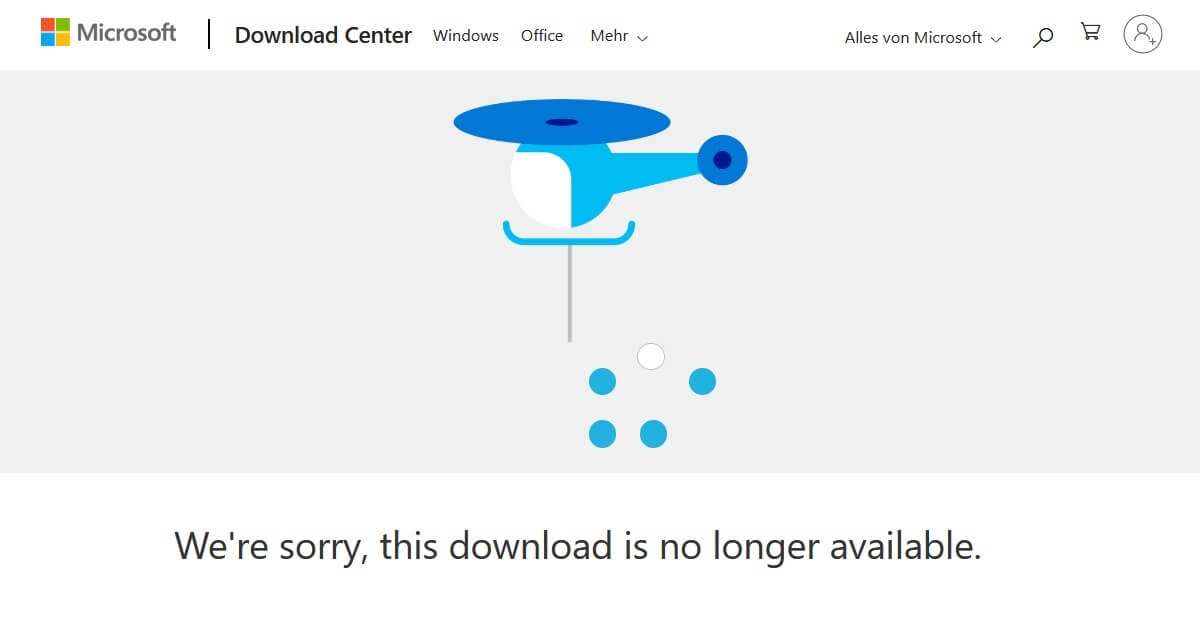
Attention: Even if you can still find this data pack in the Microsoft update catalog for download, you should approach this step with caution, because support for the application was already fully discontinued at the beginning of 2018. For this reason, various security vulnerabilities can occur during use, which, in the event of a problem, will not be fixed by more updates. In this case, you should look for another way on how to open XLSX files in Excel 2007 or 2010.
If you work with XLSX files frequently or use this format for private projects, you should update your Office solution to the latest version. Office 2016 Standard is already sufficient for this. Or you secure all functions as well as the latest updates with an Office 2021 License – a one-time purchase is sufficient. You should never again have problems opening XLSX files in Excel 2003.