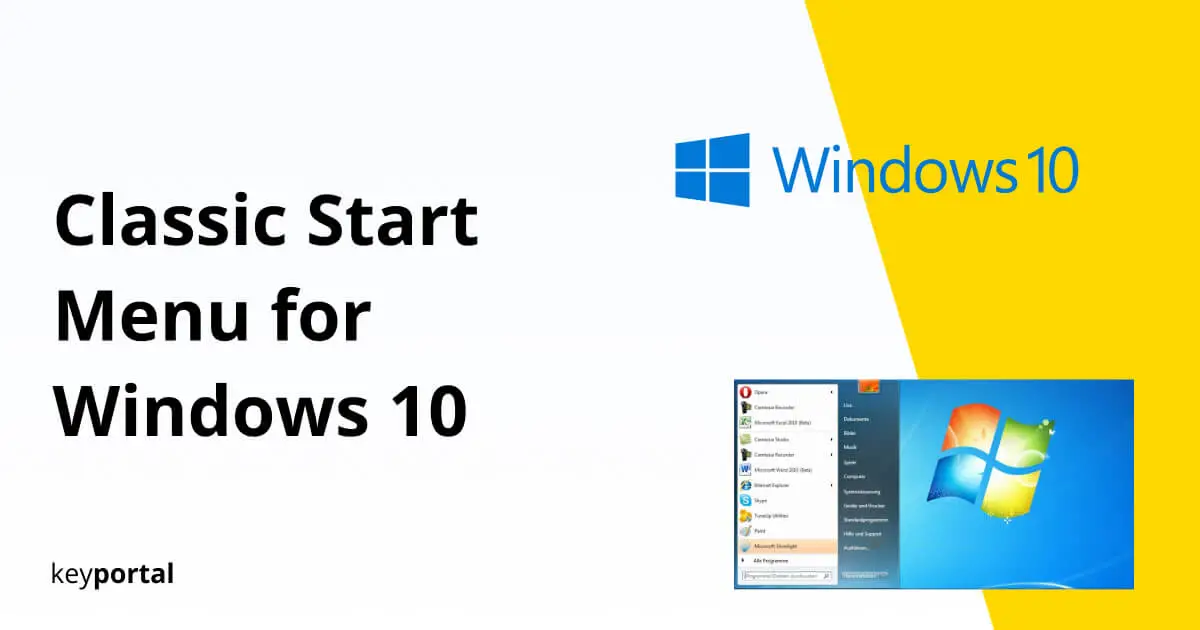Windows 10 is officially available on the market since 2015, and yet the new Start Menu remains a thorn in the side of many. The design is a matter of taste, for sure. However, there were considerably fewer complaints under Windows 7. We’d better keep quiet about the tile catastrophe of Windows 8. After all, even Microsoft itself has backed down on this feature. Therefore, there must be a way to reactivate the classic Start Menu for Windows 10.
Yes, there are a lot of options, but none from Windows itself. As we will show you in the following, you can only get back to the old design with the help of additional software. But then you also have the choice: reactivate the classic Start Menu on Windows 10 or go back to the popular variant from Windows 7.

Reactivate the Classic Start Menu on Windows 10: Numerous Solutions
On the relevant sites, you can find a lot of programs that let you change the look of your Start Menu. Start Menu X is one of the most popular, or even the often recommended Start10 if you are not set on having to use freeware. However, if you want a slim app that only allows you to reactivate the classic Start Menu on Windows 10, we advise you to use Open Shell. You won’t get back to the old view any easier!
Open Shell was known as Classic Shell in the beginning. When the developer at that time stopped working on the project, the software moved to open source. So updates are coming regularly, and the last bugs are being fixed diligently. With the current version, the software also updates itself – if you want it to. The integration of Microsoft Office runs smoothly, just like Windows 7.
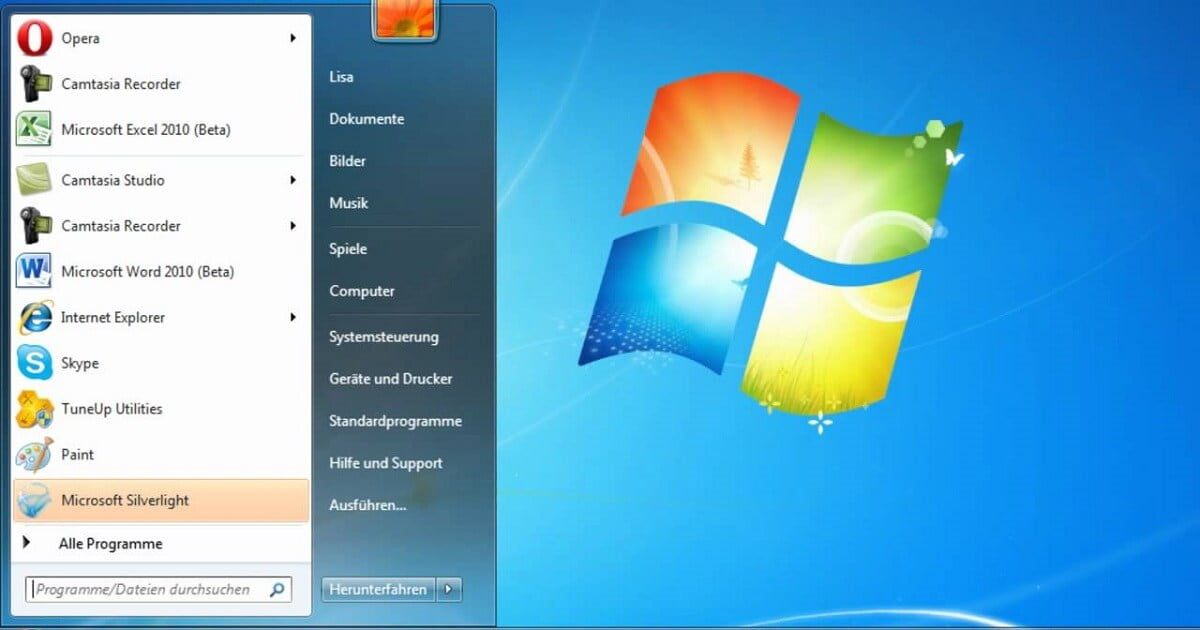
Open Shell in Use: 3 Different Styles
The page linked above will take you directly to the download of Open Shell. There you can also see all the positive feedback of various communities for yourself. After the installation, the settings of the program open (see screenshot below). Currently you have the choice between three styles, if you want to reactivate the classic Start Menu for Windows 10. One is very simple like before, the other one has extended access and the familiar Windows 7 design. Depending on your choice, the changes should be applied immediately. If you are satisfied, you can close Open Shell and forget about it for the time being. Alternatively, the tab for customizing the Menu is very worthwhile.
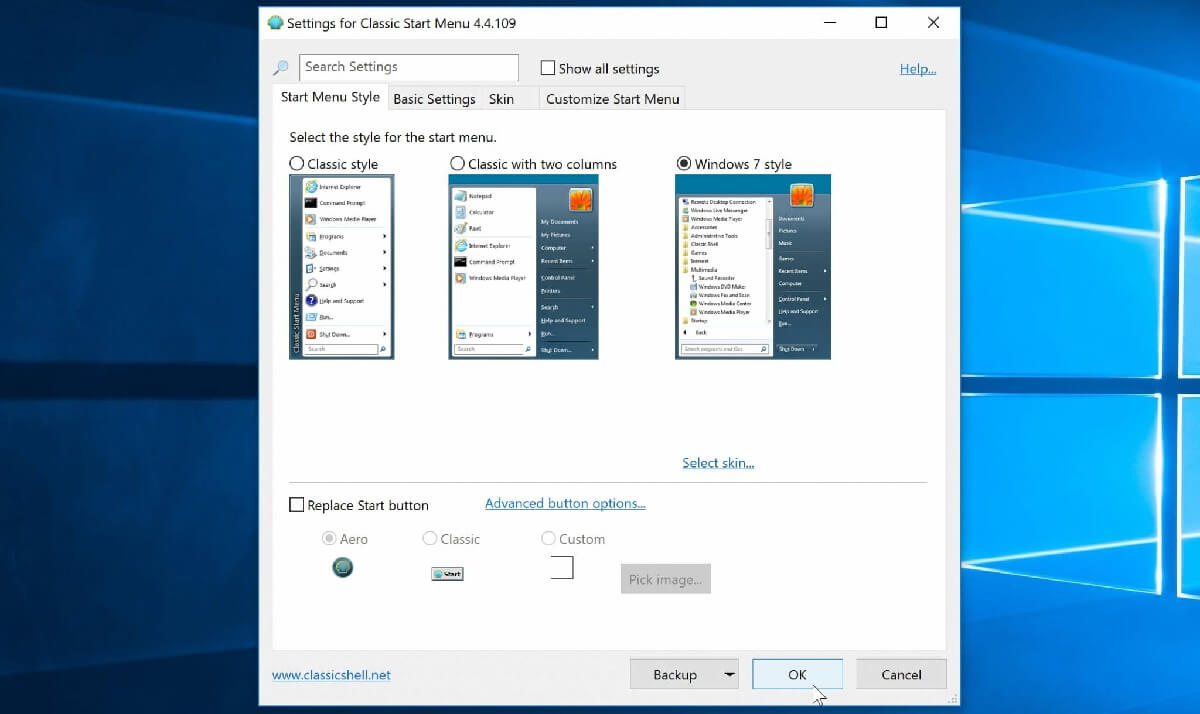
Now you are already well on your way to working quickly and efficiently with Windows 10 again. Many problems like a broken Start Menu can be safely ignored from now on. Unfortunately, it has become all too common recently that Start and Cortana do not work. So it’s better to reactivate a classic Start Menu on Windows 10 and enjoy your favorite design.