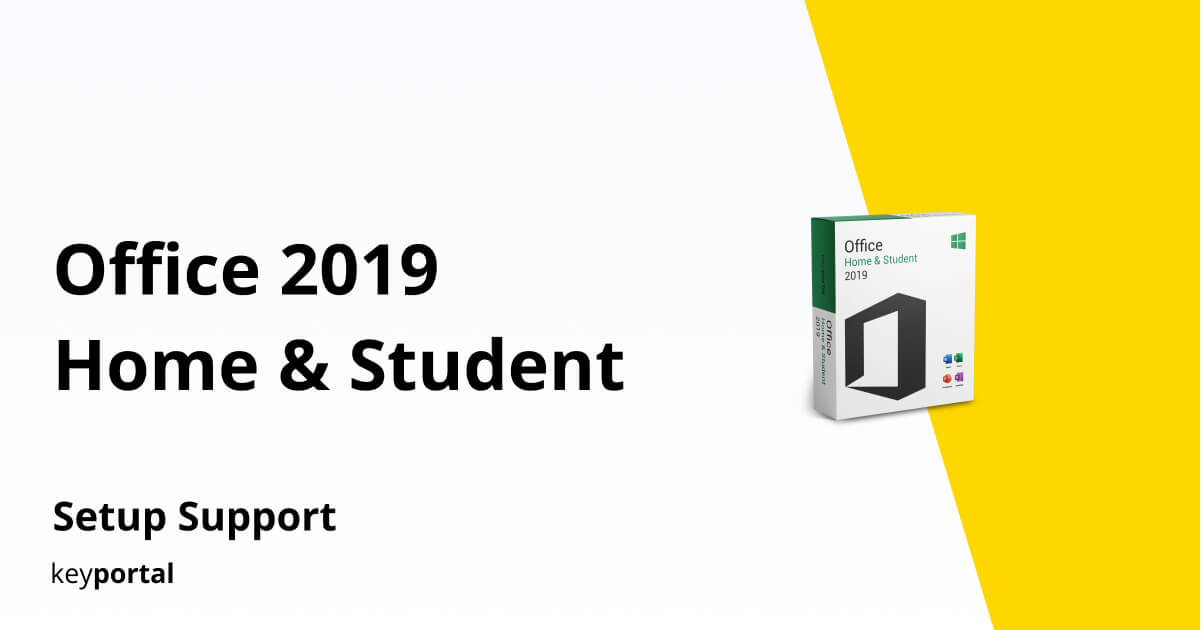Our step-by-step instructions will help you install your new software quickly and smoothly.
If you don’t have a license key yet, you can buy one here: to the product.
ATTENTION: If you have Office 365 pre-installed on your computer, log out and uninstall Office 365 completely. Otherwise, you will receive a request to subscribe to the program after the trial expires – but you have purchased an unlimited license with Office 2019 Home & Student (with no expiration date)!
Installing Office 2019 Home & Student is relatively straightforward: You go to this site, follow the instructions, and enter the included key when prompted.
1. Click on the link sent in the confirmation email or go to our download center, select your product and click “Download”.
2. Log in to your Microsoft account.
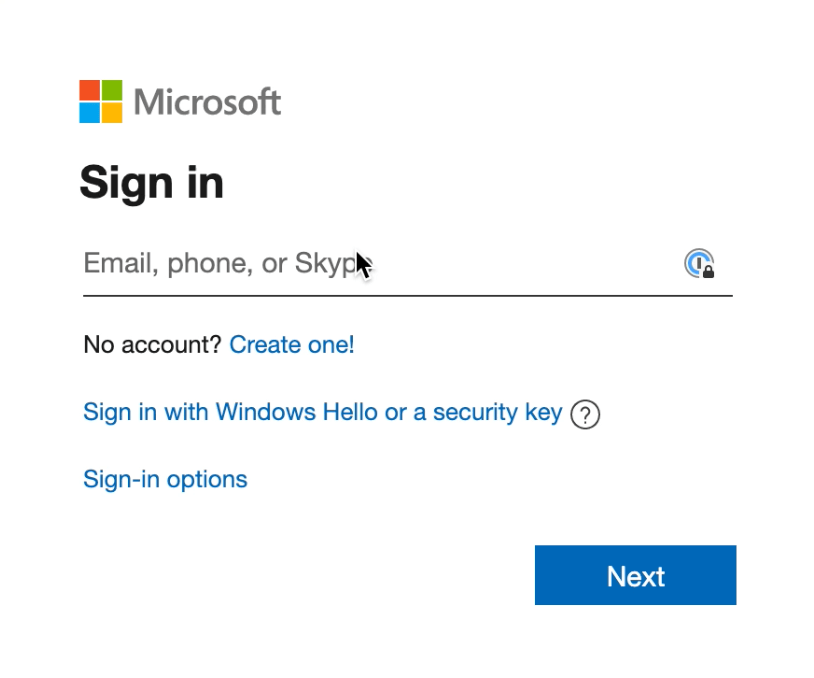
3. Type in your product key.
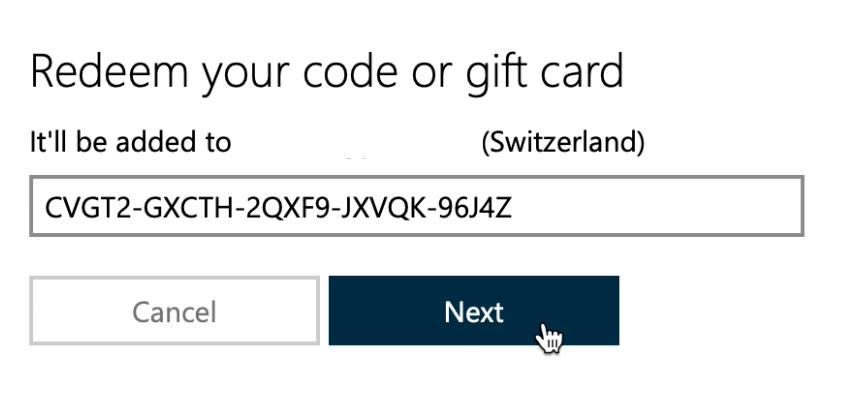
Important: If you are not redirected but you have already clicked on “Next”, open your Microsoft profile. Log in and go to “Services and Subscriptions”. Your product should be there and you can continue with step 6.
4. Click on “Confirm”.
5. Click on “Go to Office Home & Student“.
6. Click on “Install” to get to the next window.

7. Here click on the “Install” btton again, after that the download should be done.
8. Click on the download file.
9. The installation manager will guide you through the installation. Click on “Continue” for the next step.
10. After the installation is finished, you can search for “Word” in the search box at the bottom left and open it.
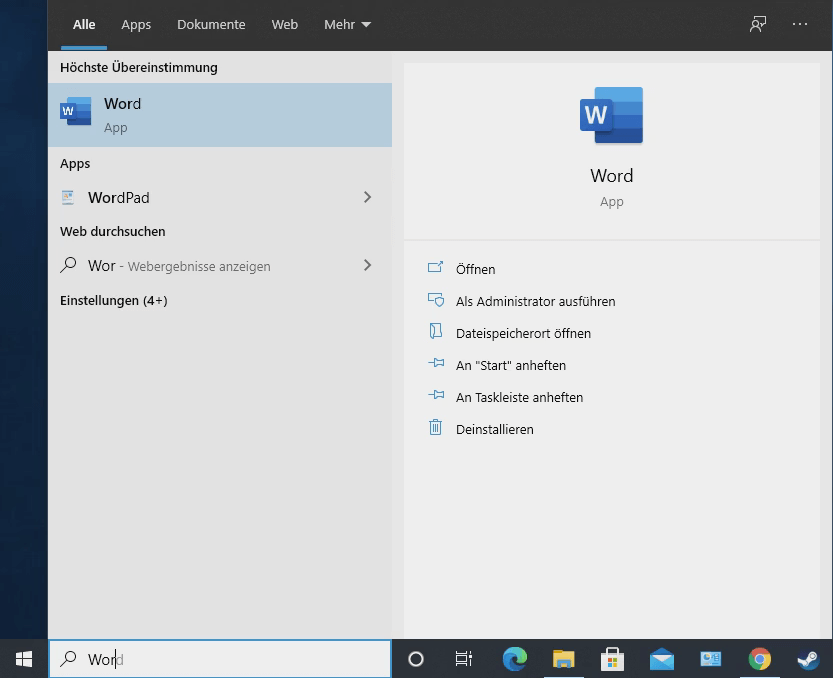
Done! You can now start using Office 2019 Home & Student.
We wish you a lot of fun with the new product. Thank you for your trust in keyportal.
If you have any questions or doubts, please do not hesitate to contact us!