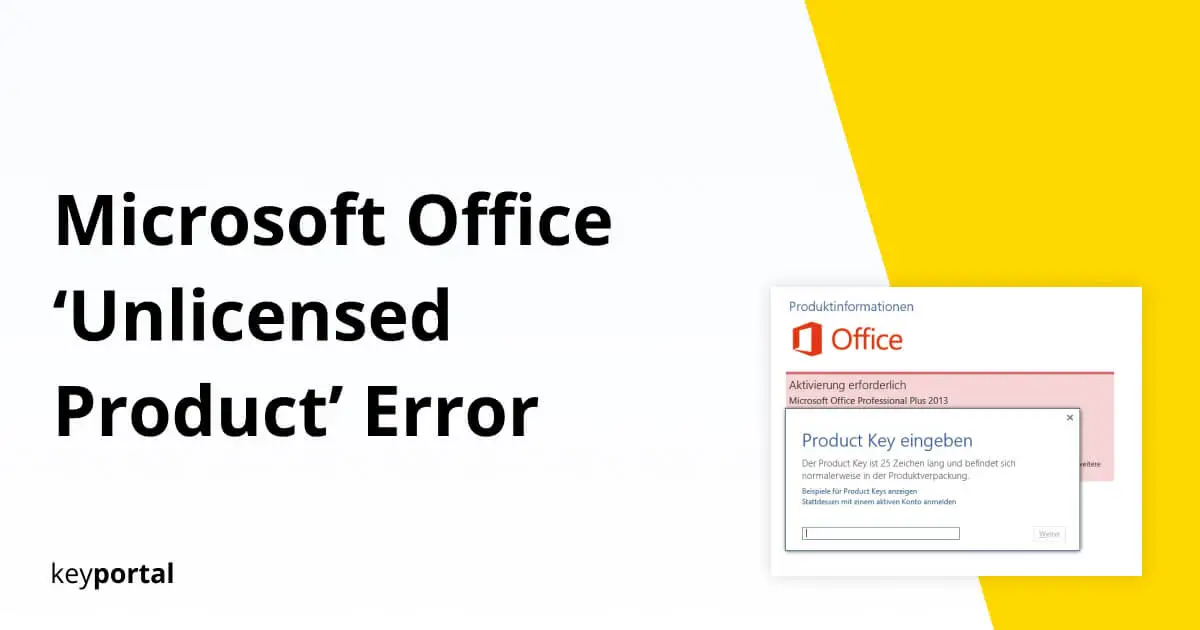With Microsoft Outlook, Excel or Word ‘Unlicensed Product’ means that you have to activate Office. You probably wanted to start Office 2019 Standard as usual, as you might have to do something urgently in Word or Excel. But as soon as you open the software, the error message of Microsoft Office ‘Unlicensed Product’ appears at the top of the screen. Do not ignore this message! Otherwise, you will lose essential functions after a short time and Office 2016 cannot be activated.

The Consequences of having an Unlicensed Product in Microsoft Office
An unlicensed Office product is automatically placed on the same level as the trial versions, which are intended for quality testing. Here, with Office 365, you get the full scope of the program for 30 days. One-time licenses, such as Office 2019 Home & Student, shorten this period to 5 days. However, you don’t have to sign up for a subscription and still get access to all updates after activation. This way, you can save some costs and directly start your journey to activate Office. This way, you can avoid the problem that the activation of Office 2016 always comes back.
If you do not take any action when Office displays the error ‘Unlicensed Product’, Microsoft will deactivate most of the functions that you need when working after the grace period of several days. All formatting templates and other button commands are grayed out. You can neither edit texts or tables nor create new files. Only the display or printing of documents, worksheets or e-mails remains possible. Then you have to activate Office for example to continue using DOCX files.
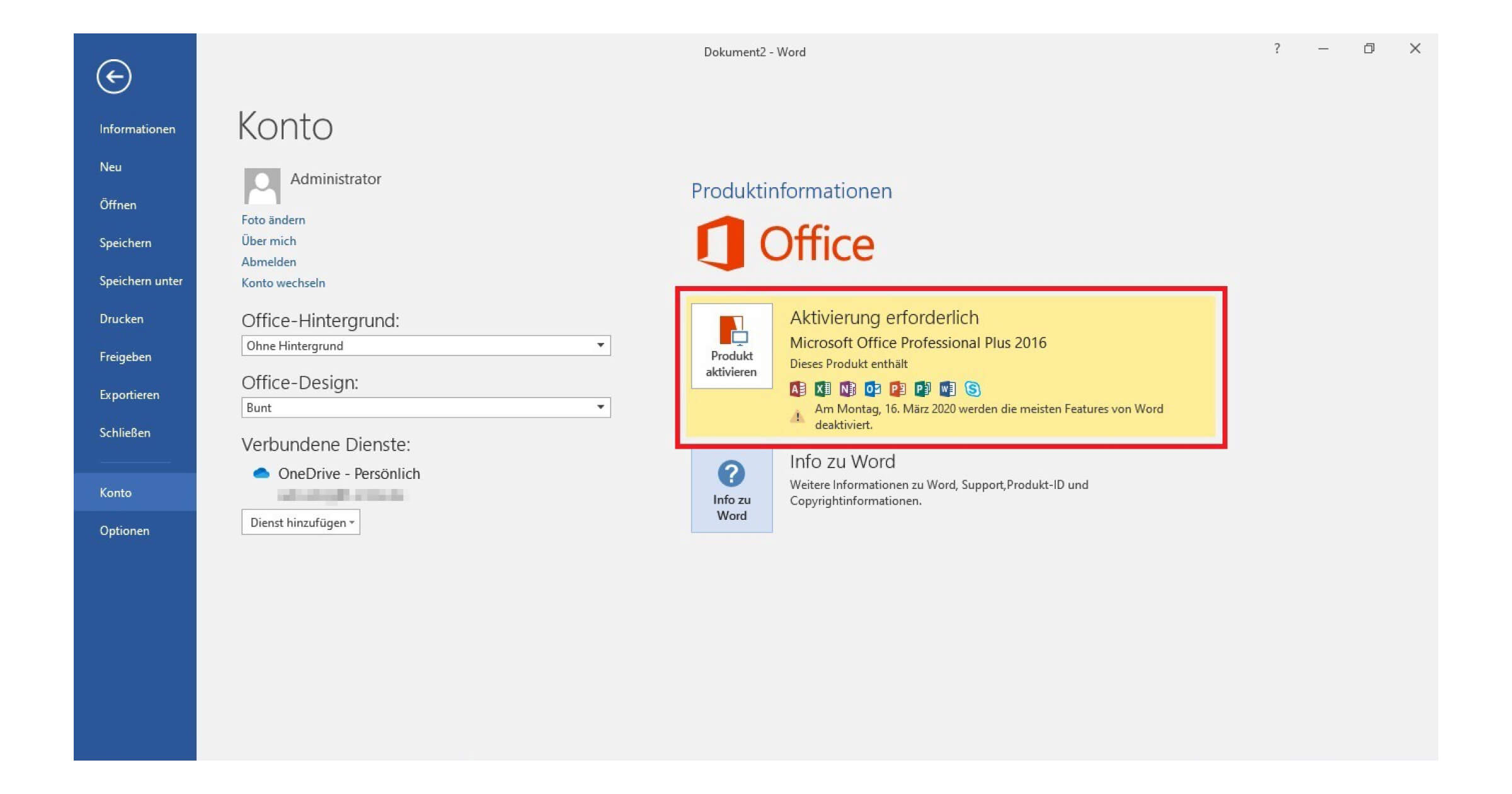
Unlicensed Product: Troubleshooting Step by Step
The message ‘Unlicensed Product’ at Office 365 or Office 2016 and 2019 usually indicates a problem with the activation of the software. Windows 10 offers you several tools to fix the error, which we will discuss below:
- Difficulties with the installation. It is best to follow the Installation Help for your Office version. At the same time, check that you have not accidentally installed different copies of the software. In the program overview, you can delete all the ones you don’t need and activate the real deal.
- Correct login. When you created your Microsoft account, you may have used a work email address or Office may still be using an old account. Check this data to avoid the Microsoft Office ‘Unlicensed Product’ error in the future.
- Expiration of your version. If you get Word, Excel and Outlook through Office 365, an unlicensed product may indicate an inactive subscription that you need to renew. With our one-time Office licenses this can’t happen to you.
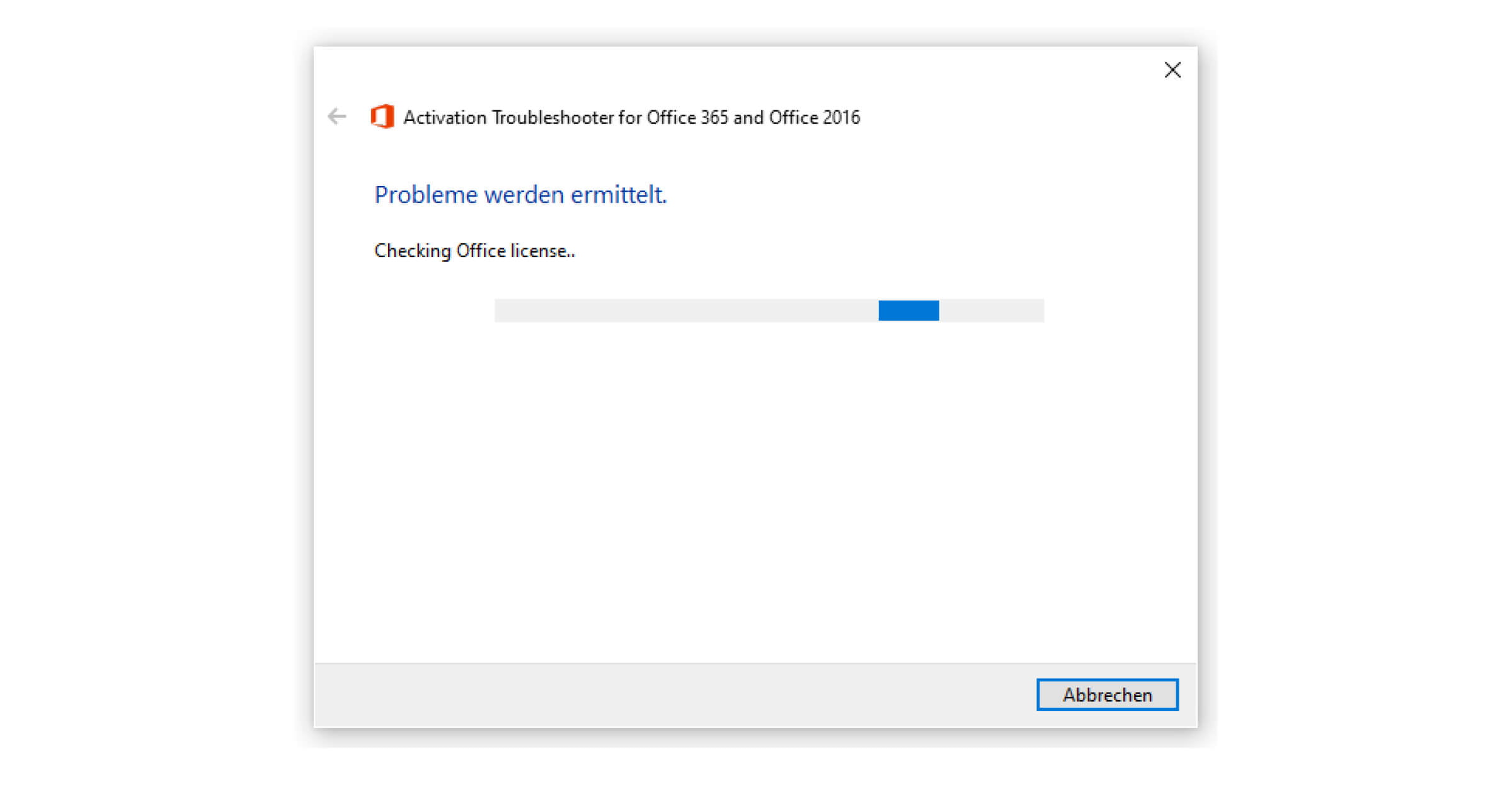
More ways to activate an Unlicensed Product in Word, Excel and Outlook
A comprehensive alternative is offered directly by Microsoft. Simply go to the official site, download the Support and Recovery Wizard and follow the instructions. After a short scan, the program immediately suggests solutions, such as how to activate an ‘Unlicensed Product’ with Microsoft Office.
If even this tool does not solve the problem, you can try the following measures:
- Run Office as Administrator
- Correct the date and time of Windows
- Fix connection issues (for example a firewall, antivirus software or the proxy settings)
- Update your Office version
If all these steps do not help you with the activation, contact our support right away. We will be happy to help you. In Microsoft Office ‘Unlicensed Product’ is guaranteed not to occur in any case with keyportal licenses. We can currently recommend Office 2021 at a very reasonable price.