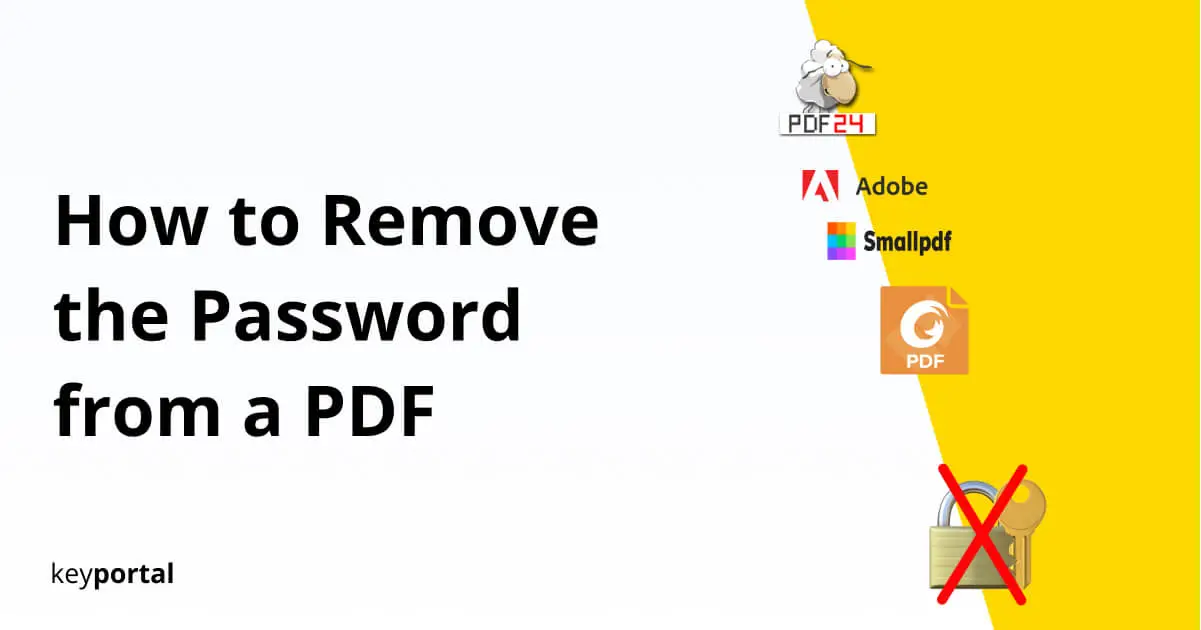Do you work a lot with electronic documents or do you need to access a PDF with a password in your private life? This can be a real problem if you lose the key. You can forget about opening the file in Microsoft Office without it. To do this, you must first learn how to remove the password from a PDF and unlock its contents for the time being.
Even if you have the correct identifier at hand, the removal is not always intuitive. Depending on the reader you are using, you may have to search in the menus if you want to remove the password or edit the PDF. Here, freeware can be a real disadvantage. However, there are also enough online solutions that can be used to remove a password.

So there are two possibilities: Either you still have the password of the PDF or you would have to decrypt it. Fortunately, several providers offer their tools online, so this is no longer a problem. In the first case, you can even rely on your Reader – as we will show you below. Let’s see how to remove the password from a PDF!
Online Tools: How to Decrypt Encrypted PDFs without a Password?
The process is very simple: you grab the PDF you want to remove the password from and upload the document to the internet. You must be aware that your data will end up on the web (although not publicly accessible). This is the price of using these services, most of which are free of charge. In return, you don’t have to worry about anything else.
At this point we can recommend the tool from Smallpdf or the freeware from PDF24. Follow the link and upload your PDF to unlock it. The software will do the rest. After downloading the converted file, you have full access to its content. Only in rare cases (with very strong encryption) you will get an error message and have to enter the password.
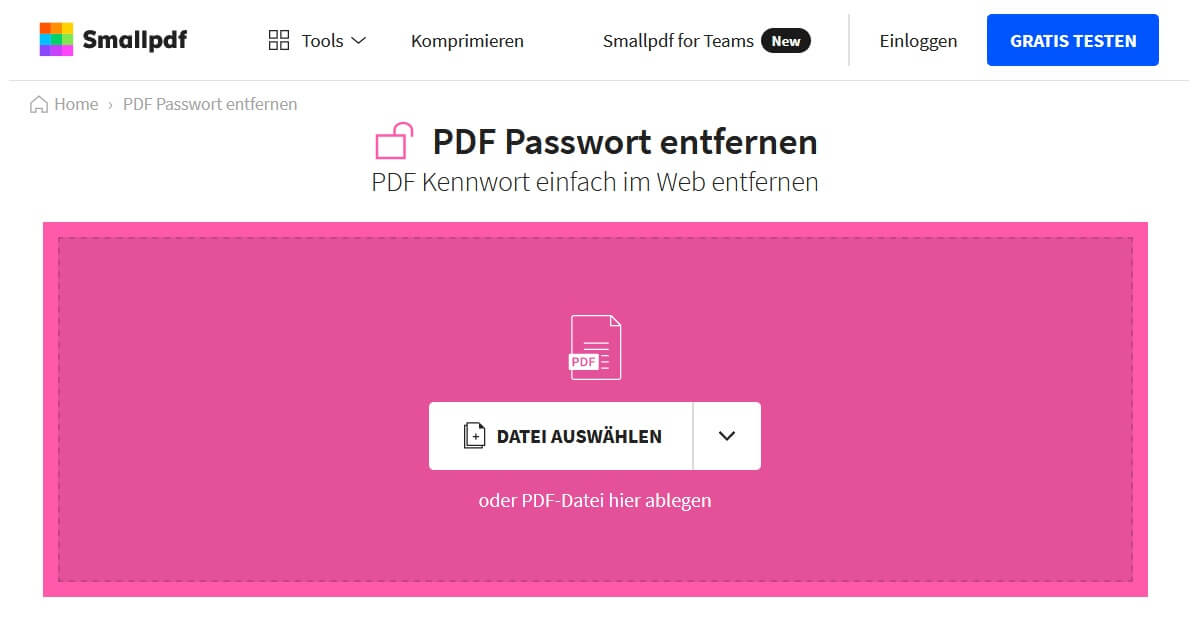
How to Remove the Password from a PDF in your Reader
For this, as already mentioned, you need to know the password. Almost every PDF reader nowadays offers a function to protect the access. For example, many use the Reader from Adobe Acrobat. However, to set up (and then delete) the encryption, you need a paid subscription. That’s why we focus here on a free alternative that allows you to learn how to remove the password from a PDF and unlock it.
The Foxit PDF Reader is gaining more and more followers thanks to its scope. You will also quickly discover the password protection in the menu:
- Open the PDF document you want to protect with the correct identifier.
- At the top of the bar select the Protect tab.
- If the file has an encryption, you should be offered the option Remove Security under Encrypt.
- With one click and a confirmation, you are done. You have successfully removed the password from a PDF.
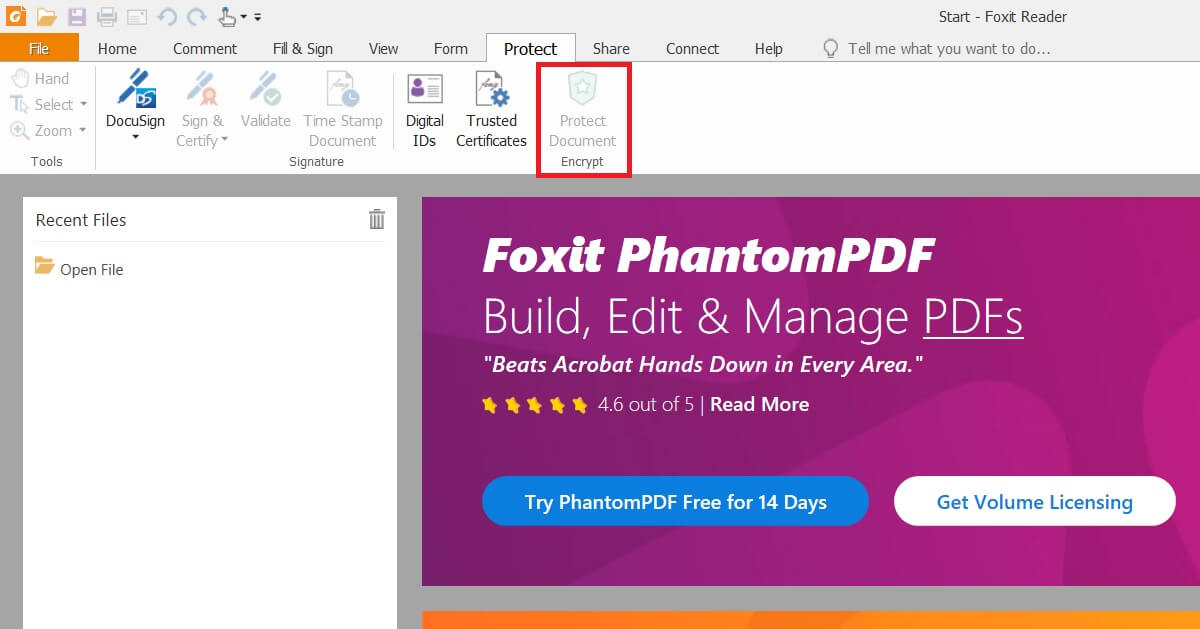
Now you can work with the data as you like and even comparing two PDFs is no problem at all! Or clean up your own PC a little bit and create or merge several PDF. But keep one thing in mind: once you know how to remove the password from a PDF and have it unlocked, anyone can open the file in the future.