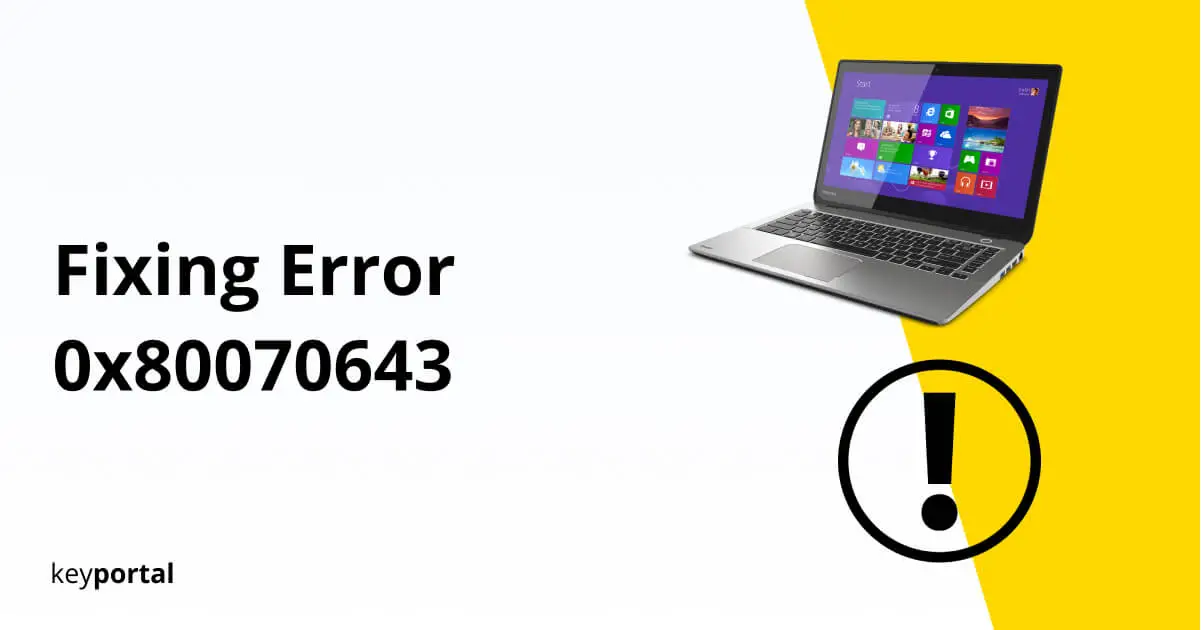Time for the update of Windows 10! However, since May 2019, more and more users of version KB4023057 are getting the annoying error 0x80070643 during their update. This stops the entire process right at the beginning and leaves your system undone. As with the worst update errors, you are stuck before download and installation even start.
Don’t worry, we’re here to help. This guide is for you when your PC spits out a certain error code. The most common variant reads something like 2018-11 update for Windows 10 version 1803 for x64-based systems (KB4023057) – error 0x80070643. Also, you’re in the right place if the following message appears when you try again:
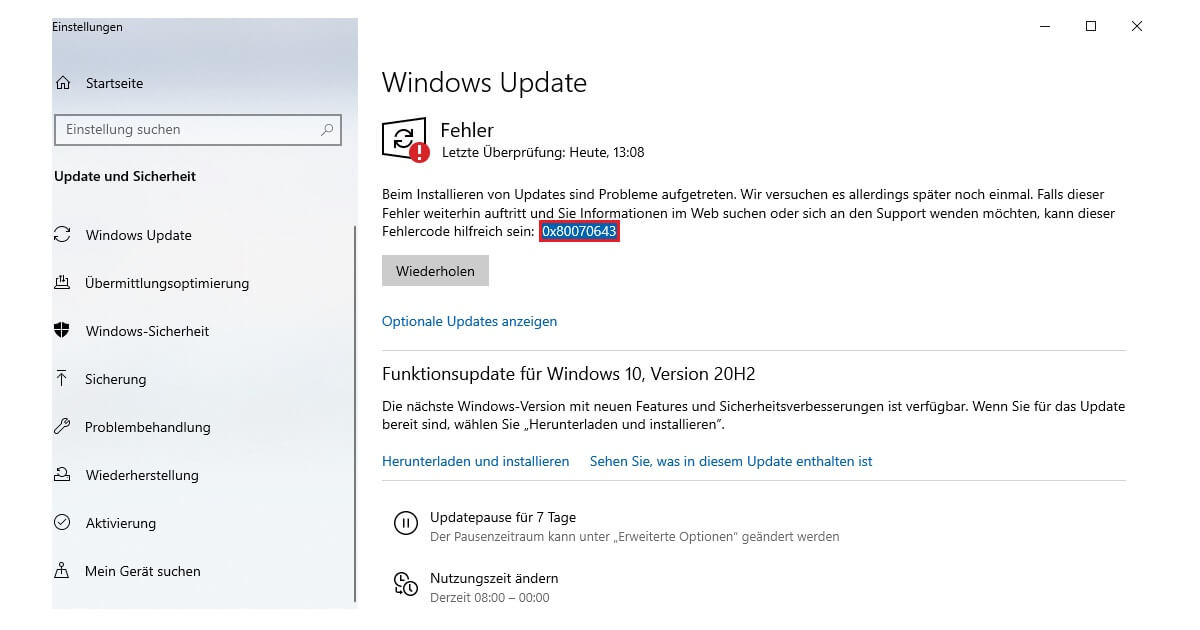
The Solution for Error 0x80070643
Generally, you should first try if you can start an update after restarting your computer. Another possibility is that you can, with only a little effort, undo the last update. This way you can try with a fresh attempt.
Otherwise, various solutions have been proven in practice to eliminate error 0x80070643 for good:
- Repairing the .NET Framework
- Windows Update Troubleshooter for Error 0x80070643
- Difficulties with Windows Defender on Build KB4023057
Let’s look at the most comprehensive method first.
Repairing the .NET Framework
Pro Tip: Before you actively make changes yourself, first use the tried and true repair tool from Microsoft. The application should quickly lead to success, especially with older versions of Windows. Download the file and let the automatic tool work for you.

Because a working .NET Framework is needed for any updates. If the error 0x80070643 still occurs, open the official download page of the manufacturer. Sorted by the date of release, you will always find the current version here, also for build KB4023057. After the download, simply follow the wizard, restart your PC once and the update should succeed.
Windows Update Troubleshooter for Error 0x80070643
Your operating system already contains extensive troubleshooting options. You just have to navigate to the right place and Windows will do the rest:
- Switch to the Settings. Press the Windows logo key + I simultaneously or use the gear icon in the Start menu.
- Continue in Update and Security. There, the installation error 0x80070643 occurs most often.
- In the left margin, select the Troubleshooting tab and click on Additional Troubleshooting further down.
- Here you should find a button called Windows Update under Fix Problem Directly.
- The Troubleshooter will start working. When it’s done, restart your PC and try updating again.
For the future, you can prevent problems with error 0x80070643 basically by disabling automatic updates.

Difficulties with Windows Defender on Build KB4023057
Time and time again, Microsoft’s popular Windows Defender causes problems that affect the entire system like error 0x80070643. Instead of thinking one step further and disable Windows Defender, you can alternatively try the following first. Because with version KB4023057, the error often lies in the update process of the application.
On the official homepage, Microsoft provides all necessary data. Select the download that matches your Windows edition and open the file. Unlike usual, no installation wizard starts working, but the repair runs in the background. Just wait a few minutes and restart your computer. The update should now succeed without error 0x80070643.
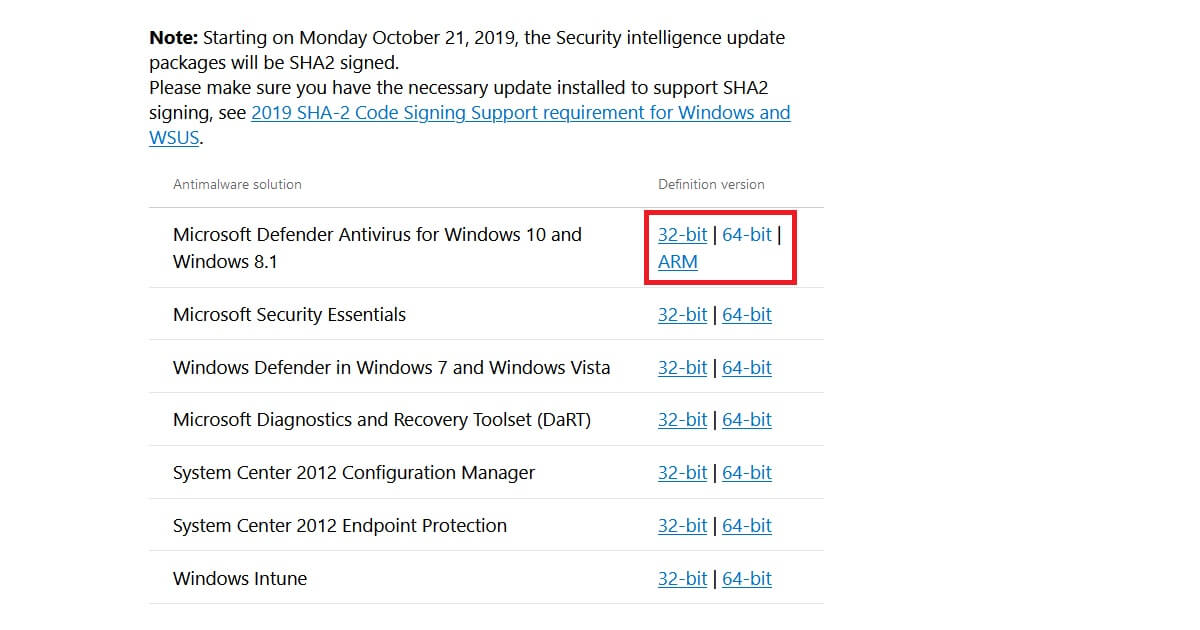
Note: You don’t know what is the right download for you? No problem. We explain the difference between 32- and 64-bit in detail.
Error 0x80070643 Solved?
Now your Windows should run perfectly fine again. The message 2018-11 update for Windows 10 version 1803 for x64-based systems (kb4023057) – error 0x80070643 is a thing of the past. If you are plagued by any other errors, feel free to have a look at our blog section. Especially to prevent problems with Windows Defender, you should always update your antivirus software to the latest version. This will prevent error 0x80070643 from occurring in the future.