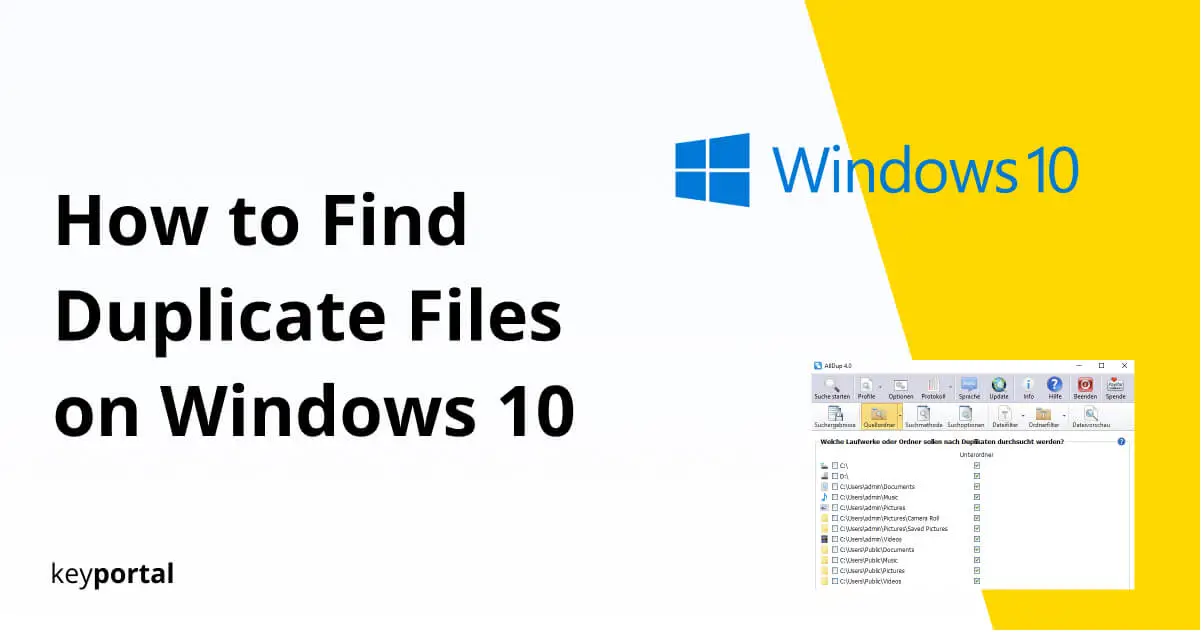How to find duplicate files on Windows 10? Although technology advances year after year, at the end of the day, storage space is always limited and often fills up faster than expected. Additional hard disks can provide temporary relief, but are alos bringing their own problems with them. It is more consistent to get to the root of the problem and delete everything that is no longer needed. Then you’ll know how to remove duplicate files on Windows 10.
In Windows 10, finding duplicates may seem a bit complicated at first glance, since there are no on-board tools you can use for this. However, with the help of free software, things look quite different. Therefore, we will introduce you to the program AllDup, with which you can find all duplicate files in Windows 10 and remove them directly afterwards.

But before we lead you to the download, we have some helpful information ready. Here’s how to find duplicate files in no time!
How to Find Duplicate Files on Windows 10?
If you have specific information about the data you suspect to be duplicates, you may not need any external software. Windows Explorer, which you can open by double-clicking on any folder, has a built-in search function. In the upper right corner of the Search Folder text box, type the name of one of the duplicate files. All other copies should be displayed.
If in doubt, you can always start the search in the next higher directory, if you can’t find what you’re looking for in a folder. Ideally, you should select the hard disk on which duplicate files are likely to be located on the left in the Explorer under This PC. For this method, you need the exact or at least a part of the file name if you want to know how to remove duplicate files on Windows 10.
However, you can refine the process with the search tools, which can be opened during the search by clicking on the Search menu item. The results, and thus also duplicate files, can be filtered by modification date, type or size. You can even consider non-indexed locations (ZIP format), if they do not have a password protection.

You can also find duplicate files with specially designed applications. At this point we introduce you to the freeware AllDup:
How to Remove Duplicate Files on Windows 10 – What is AllDup?
The completely free software AllDup scans all possible storage locations. That’s how to find duplicate files on Windows 10! You can then delete them specifically. The advantage of the search is that you don’t even need the name of the file. Combinations of the format, the size, the modification or creation date, the contents or other attributes are also possible.
In the advanced settings, you can also compare similar names. The program is also able to detect duplicate photos or music files based on matching content. AllDup also detects video or audio files whose audio track has the same length. Especially handy: Unlike many other offers, the interface is very user-friendly.
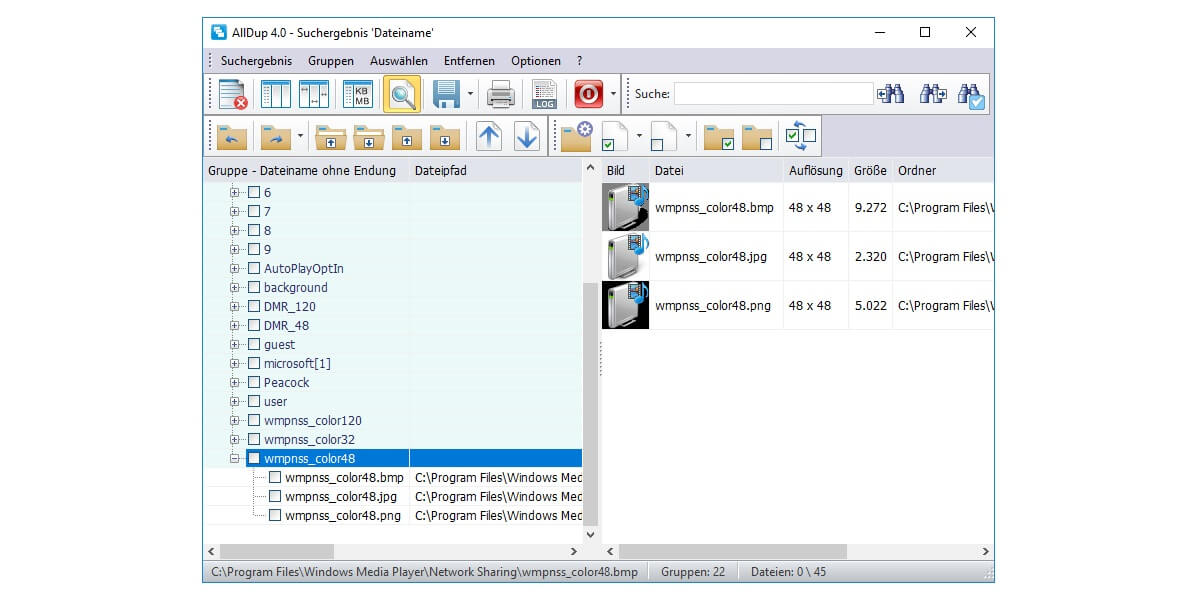
Here you can find the download AllDup for Windows 10 and older versions.
How do I use AllDup?
- After download and installation, you start AllDup.
- First click on the menu item Source Folder. Here you specify which directories are included in your search for duplicate files.
- You should also define the search method more precisely. Especially the search criteria that determine whether your input follows the correct parameters.
- If you start an advanced search, you should take a look at the search options. Generally, it is recommended to include archive files in ZIP or RAR format in the results.
- Once you are satisfied with your settings, click Start Search in the upper left corner. AllDup creates an overview of potential cases so that you will see how to find duplicate files on Windows 10.
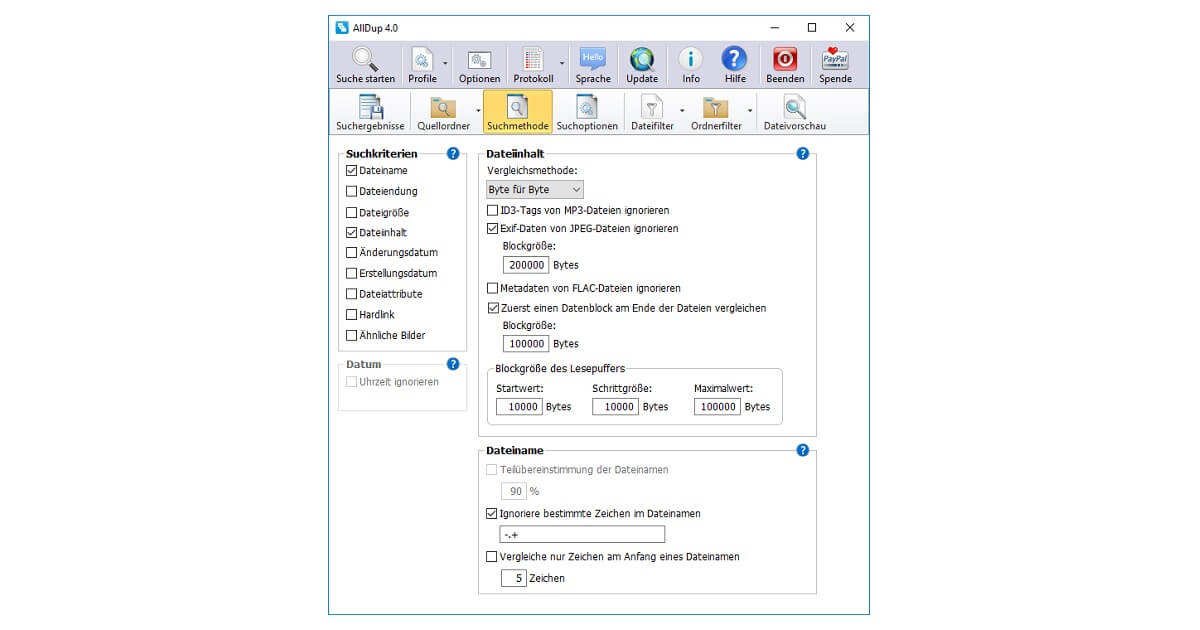
If you’ve learned how to remove duplicate files on Windows 10, it’s best to identify the original and delete the rest. But be careful when removing, because once data is completely deleted, the recovery can be tricky.
You have already known how to find duplicate files on Windows 10, but the storage space is still not enough? Then you should best delete your system completely and cleanup the PC to make Windows faster. Even smaller measures, like the compressing of images, can be very worthwhile in the long run.