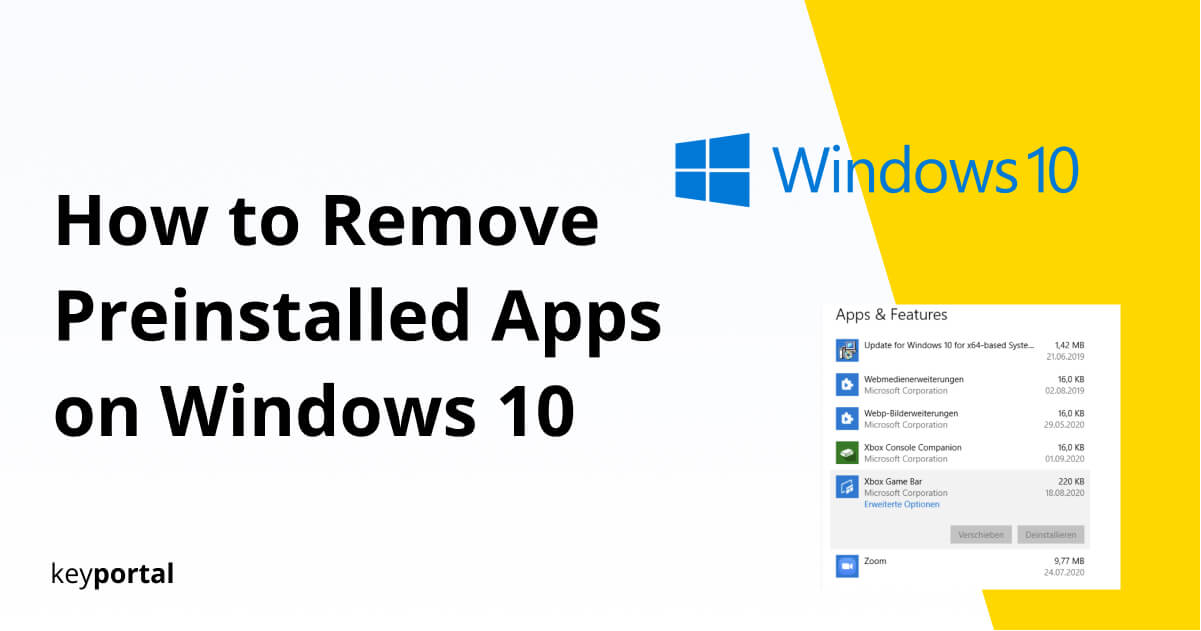If you have recently purchased a new laptop or desktop PC, you may need to learn how to remove preinstalled apps on Windows 10. How many of these features you can delete (for example, uninstalling the Xbox Game Bar) depends primarily on your Windows 10 version.
Since May 2020, Microsoft has also been offering Windows Update 2004 – read more about this in our guide about disabling Cortana. At least bloatware like Candy Crush Saga or Facebook disappear here, but are partially replaced by alternatives. In addition, already installed software remains, of course, even if you do the Windows 10 system update.
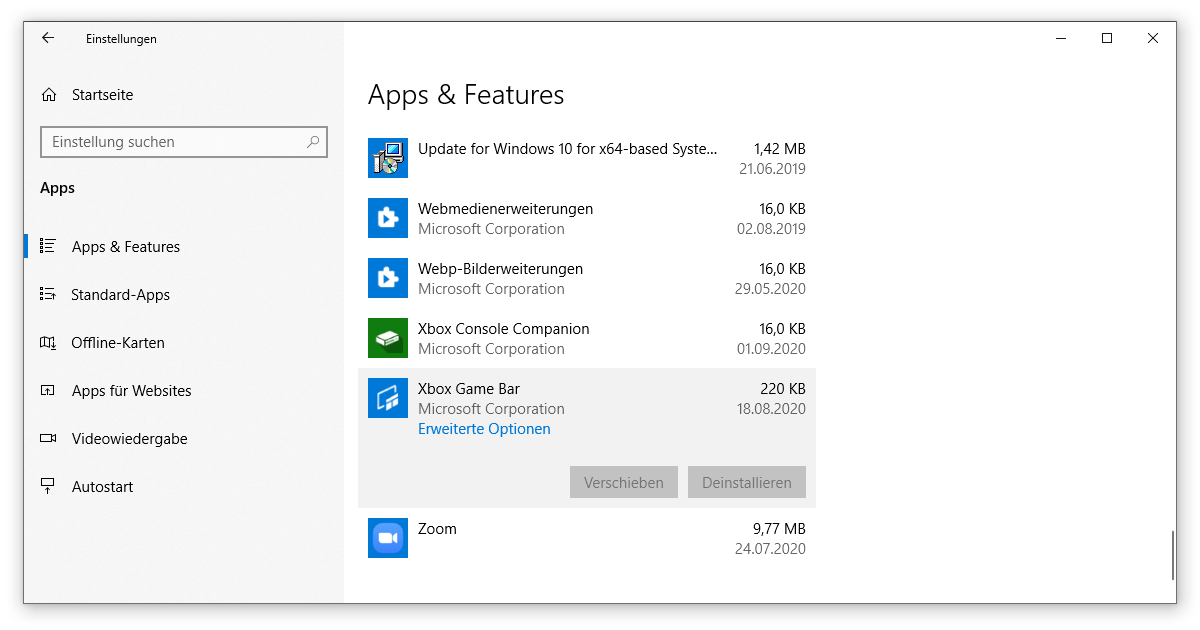
Therefore, at this point we will show you a few ways how to remove preinstalled apps on Windows 10 and uninstall these programs. Just follow the steps listed here.
How to Remove Preinstalled Apps on Windows 10?
- Reset PC: Uninstall Windows 10 Programs
- How to Remove Preinstalled Apps on Windows 10 using PowerShell
- Use Special Software for Cleanup
So, in the rest of this post, we will go over the methods addressed, starting with the most comprehensive option:
Reset PC: Uninstall Windows 10 Programs
For quite some time, a function has existed in Windows 10 that eliminates a large number of problems and bugs with a little effort. Instead of a complete reinstall, which does not let you remove preinstalled apps on Windows 10, you should rather reset your PC. Then you can also uninstall bloatware like the Xbox Game Bar.
- Go to the settings of Windows. You can find them by right-clicking on the Start menu or, alternatively, using the Windows logo key + I keyboard shortcut.
- There you select the Restore tab on the left side and click Go under the Reset this PC item. Various restore points are helpful here.
- Since there are probably important documents or pictures on your device, you should choose Keep My Documents as the first step. But beware, settings will still be removed and your Windows 10 programs will be uninstalled.
- Let your operating system finish the preparation. After that, clarify how you want to reinstall Windows. The cloud download is recommended.
- Now, click on Change settings in the additional options.
- Two or more questions should be displayed. You are especially interested in the item Restore preinstalled apps, where you set the toggle switch to No. This allows you to remove preinstalled apps on Windows 10.
- After the final check, confirm your selection (better check everything twice!) and click Reset. That’s it.
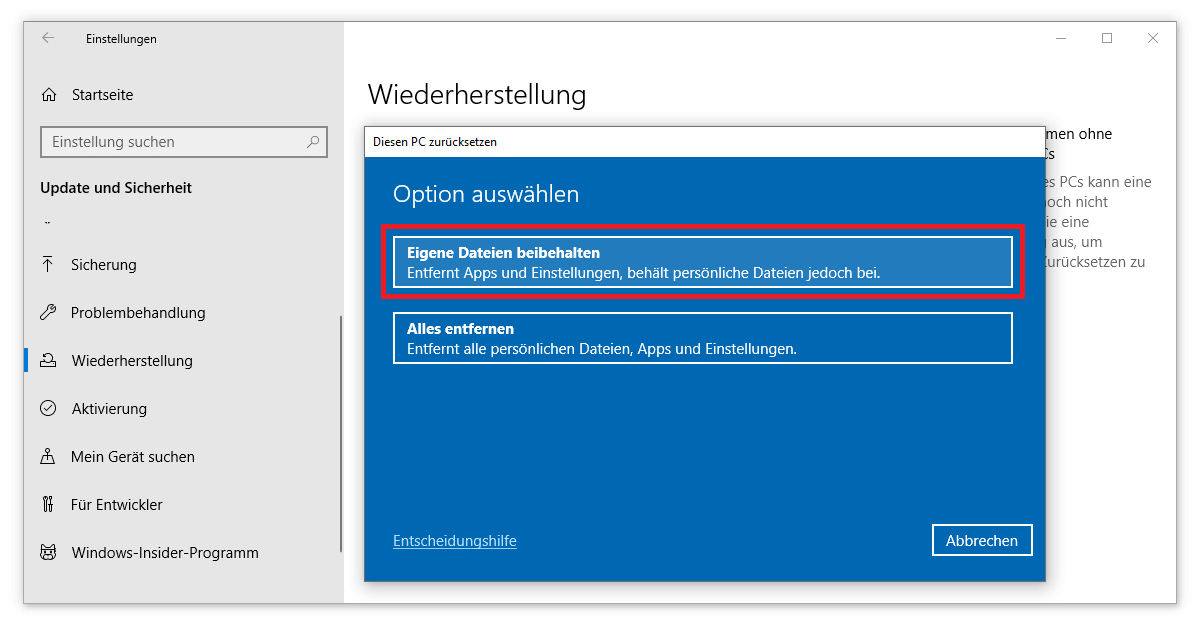
Be sure to leave the computer plugged in, because the device will reboot several times in the next 30 minutes. Windows will show you which preinstalled apps and features this process removes in detail in a handy list before it is completed. At the same time, you can make your PC run faster.
How to Remove Preinstalled Apps on Windows 10 using PowerShell
Microsoft’s PowerShell replaces the preinstalled apps and features in the current Windows 10 Home or Windows 10 Pro, the previously much-used command prompt. Now you can learn how to use this feature to remove preinstalled apps:
Right-click on the Start menu (alternatively Windows logo key + X) and select Windows PowerShell as administrator. Answer Yes to whether the program is allowed to make changes to this device. Now type the appropriate command to remove the unwanted apps or features and confirm with Enter. We have prepared an overview for you, which names many preinstalled apps. Here’s how you can uninstall Windows 10 programs:
- 3D Builder: Get-AppxPackage *3dbuilder* | Remove-AppxPackage
- Alarm and Clock: Get-AppxPackage *windowsalarms* | Remove-AppxPackage
- First steps: Get-AppxPackage *getstarted* | Remove-AppxPackage
- Feedback Hub: Get-AppxPackage *feedback* | Remove-AppxPackage
- Movies & TV: Get-AppxPackage *zunevideo* | Remove-AppxPackage
- Finance: Get-AppxPackage *bingfinance* | Remove-AppxPackage
- Photos: Get-AppxPackage *photos* | Remove-AppxPackage
- Groove Music: Get-AppxPackage *zunemusic* | Remove-AppxPackage
- Calendar & Mail: Get-AppxPackage *communicationsapps* | remove-appxpackage
- Camera: Get-AppxPackage *windowscamera* | Remove-AppxPackage
- Maps: Get-AppxPackage *windowsmaps* | Remove-AppxPackage
- Contacts: Get-AppxPackage *people* | Remove-AppxPackage
- Microsoft Solitaire Collection: Get-AppxPackage *solitairecollection* | Remove-AppxPackage
- Messages: Get-AppxPackage *bingnews* | Remove-AppxPackage
- Get Office: Get -AppxPackage *officehub* | Remove-AppxPackage
- OneNote: Get-AppxPackage *onenote* | Remove-AppxPackage
- Paint 3D: Get-AppxPackage *mspaint* | Remove-AppxPackage
- Calculator: Get-AppxPackage *windowscalculator* | Remove-AppxPackage
- Skype: Get-AppxPackage *skypeapp* | Remove-AppxPackage
- Sports: Get-AppxPackage *bingsports* | Remove-AppxPackage
- Voice recorder: Get-AppxPackage *soundrecorder* | Remove-AppxPackage
- Xbox: Get-AppxPackage *xboxapp* | Remove-AppxPackage
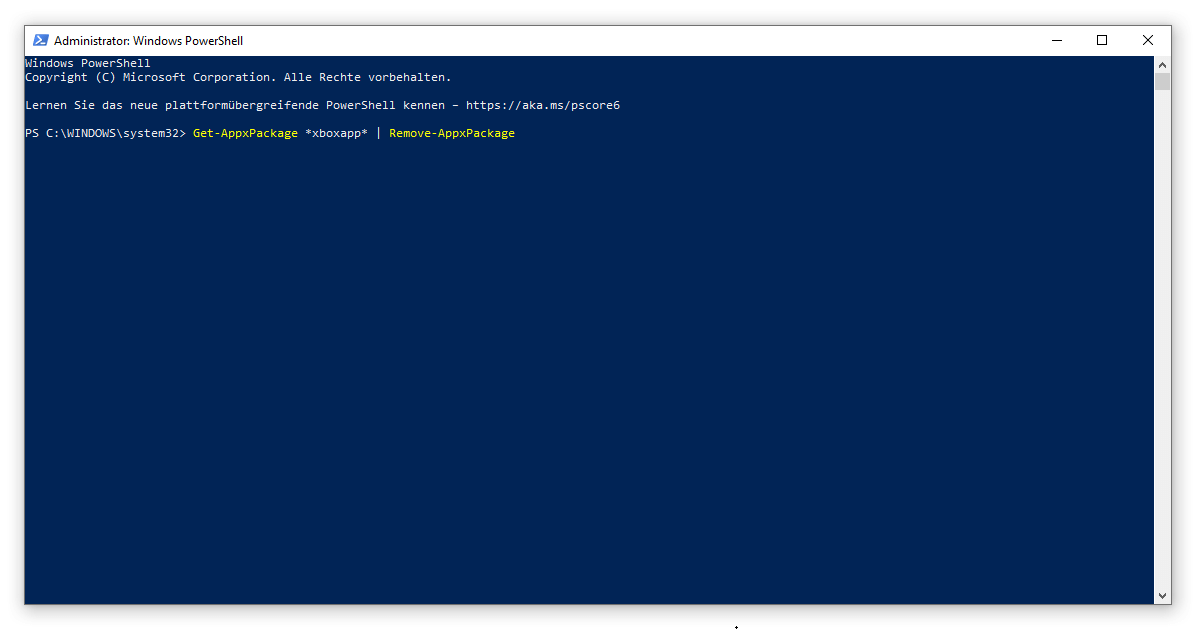
Note: The name “xboxapp” should remove all elements in most versions. So also uninstall the Xbox Game Bar.
Windows 10: Which Apps are Unnecessary?
If you want to remove more apps or features, take a look at the settings. After pressing the Windows logo key + I, select the Apps item and go through the list there. Then put the actual program name in the above command between the two asterisks. Confirm your entry to remove preinstalled apps on Windows 10.
If you want these changes to count for all users of the computer, you just need to add a small addition. The command will look like this: Get-AppxPackage -AllUsers *NAME* | RemoveAppxPackage. Windows 10 programs can now be uninstalled. Our detailed guide explains you, how you generally create new users under Windows.
If you made a mistake, there is also the possibility to download all preinstalled apps again with a single command. To do this, type in the PowerShell Get-AppxPackage | foreach {Add-AppxPackage -register “$($_.InstallLocation)\appxmanifest.xml” -DisableDevelopmentMod}. This will put everything back to square one.
Use Special Software for Cleanup
As in most cases, various third-party vendors provide (usually free) software to help you delete preinstalled apps. For security reasons, you should only resort to such solutions if you have already tried all other steps without success.
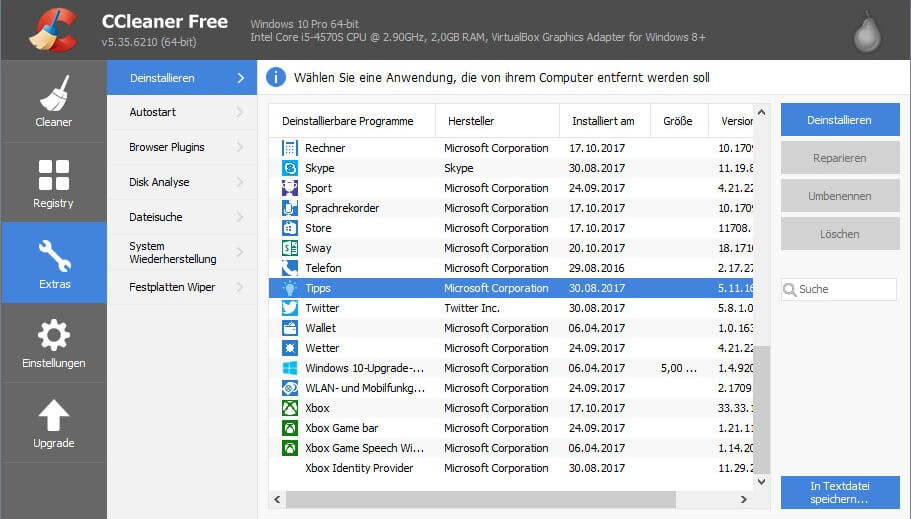
Popular is the CCleaner, which frees up a lot of resources on your PC, even in the free version. You can access the Uninstall window via the Tools menu item. The list of all programs is similar to that of Windows, except that you have more freedom to remove preinstalled apps.
If you are more interested in how to detect malware and similar malicious software, take a look at our antivirus software. With the right settings, you can uninstall dangerous Windows 10 programs. We also recommend the AdwCleaner, which, however, does not specifically help you to learn how to remove preinstalled apps on Windows 10.