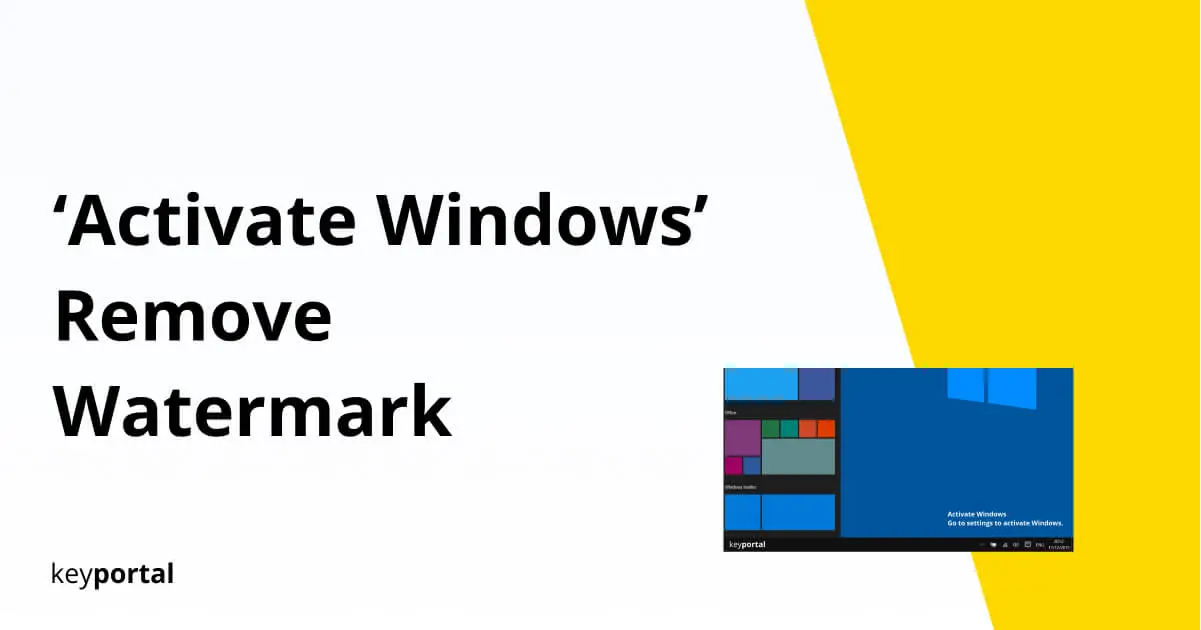Three methods have been proven to remove the ‘Activate Windows’ watermark:
Various technical problems can be associated with the activation of Windows. In this case, a watermark will suddenly appear in the lower right corner of the desktop, specifically asking you to activate your Windows 10 or Windows 8 license. Similar to the error message of an unlicensed product in Microsoft Office, this notification can appear without any action on your part. For example, after a system update or replacement of essential hardware components, you need to remove the ‘Activate Windows’ watermark.
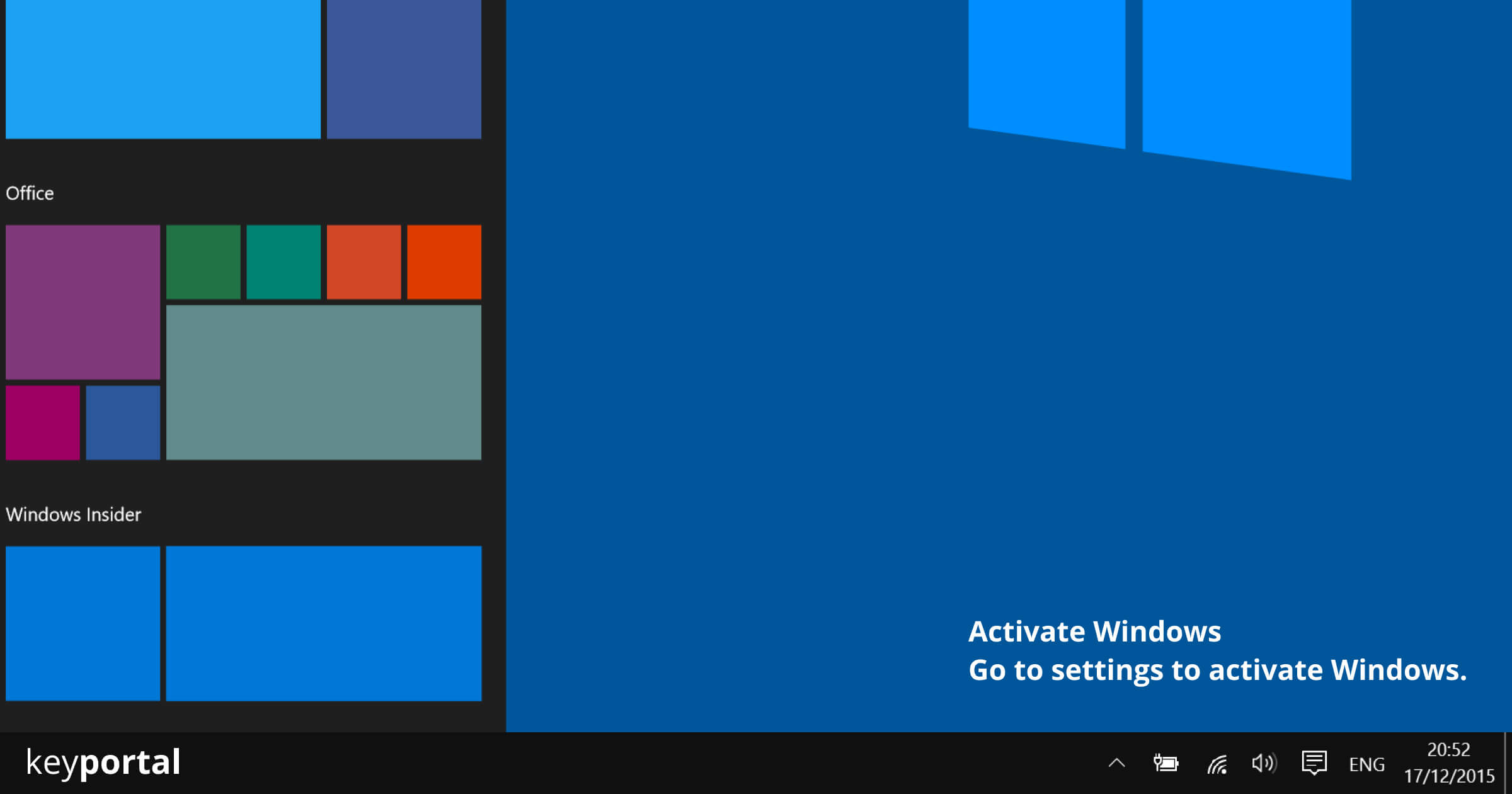
This ‘Activate Windows’ watermark does not restrict any system functions, but it appears permanently in the foreground of every app or folder, which can be very annoying in the long run. Even the mouse pointer disappears behind it and the activation notice appears on screenshots just as it does during a screen transfer. Therefore, in the following we will present a few simple methods with the help of which you can remove the ‘Activate Windows’ watermark.
Method 1 – Remove ‘Activate Windows’ Watermark using Registry Editor
The Windows registry is a comprehensive tool that offers many ways to personalize your operating system. Not only can you remove the ‘Activate Windows’ watermark, but with the right command, you can also disable your Windows key. As a layman, however, you should be careful with the Registry Editor, as you are directly interfering with the configurations of your Windows version:
- Launch the Windows Run command by pressing the Windows logo key + R or right-clicking on the Start menu and selecting Run.
- Open the Registry Editor by entering the command “regedit”. In Windows 10, a short confirmation follows if you really want to make changes.
- Search for the folder Computer\HKEY_CURRENT_USER\Control Panel\Desktop.
- Here you will find a value called PaintDesktopVersion, which you edit by double-clicking on it.
- Change the value from 1 to 0 and confirm this adjustment with OK.
- Close the Registry Editor and restart your PC. This step should remove the ‘Activate Windows’ watermark.

Method 2 – Using Notepad to Hide the ‘Activate Windows’ Watermark
The Windows 10 Notepad – or the Microsoft Editor notepad, as the software is officially called – is a simple program for text editing that is already included in the installation of all common Windows versions. Few basic functions distinguish the Notepad. They cannot be compared with the scope of the Microsoft Office Suite, but they are sufficient for our purpose. You can hide ‘Activate Windows’ in the following way:
- Right-click on the desktop or any folder to create a Notepad file via
New: Text Document. - Then open this document and copy the following command into it, which will remove the ‘Activate Windows’ watermark:
@echo off
taskkill /F /IM explorer.exe
explorer.exe
exit - When saving, enter Activation.bat as the name of the file and change the file type to All files.
- Then you only need the document run as administrator and restart your computer.

Method 3 – Remove the ‘Activate Windows’ Watermark from the Control Panel
Alternatively, you can easily block unwanted elements in Windows 10 and permanently prevent their playback. While you should only disable tools like Windows Defender in exceptional cases, you can remove the ‘Activate Windows’ watermark without hesitation:
- First, right-click on the Start menu, go to the Windows search function (Windows logo key + S) and type Control Panel in the search box.
- There, under Ease of Use, select the Ease of Use Center and here again the section Ease of Detection of Screen Objects.
- At the bottom item Remove background images (if available), check the box and save the change. The Windows activation watermark should disappear.
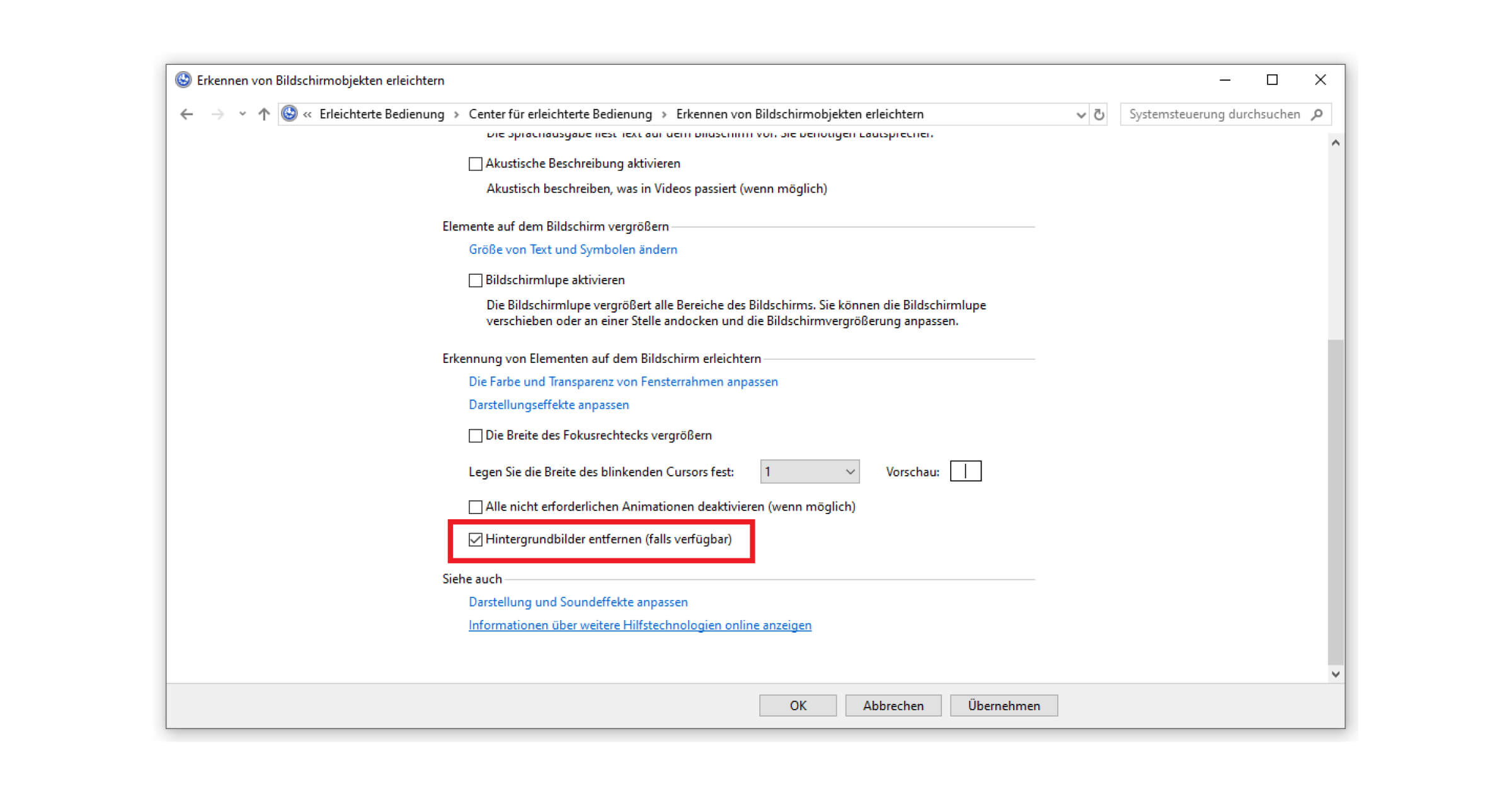
The Official Way: Activation of a valid Windows License
You can prevent many problems when activating Windows by relying on trustworthy retailers when purchasing your license. Among the four promises of keyportal is our Activation Guarantee, which every customer receives when purchasing one of our operating systems. This way you simply prevent the actual reason for the watermark to appear, and you can save yourself the trouble to remove ‘Activate Windows’ watermark. If you still have problems, you can contact our experts at any time.