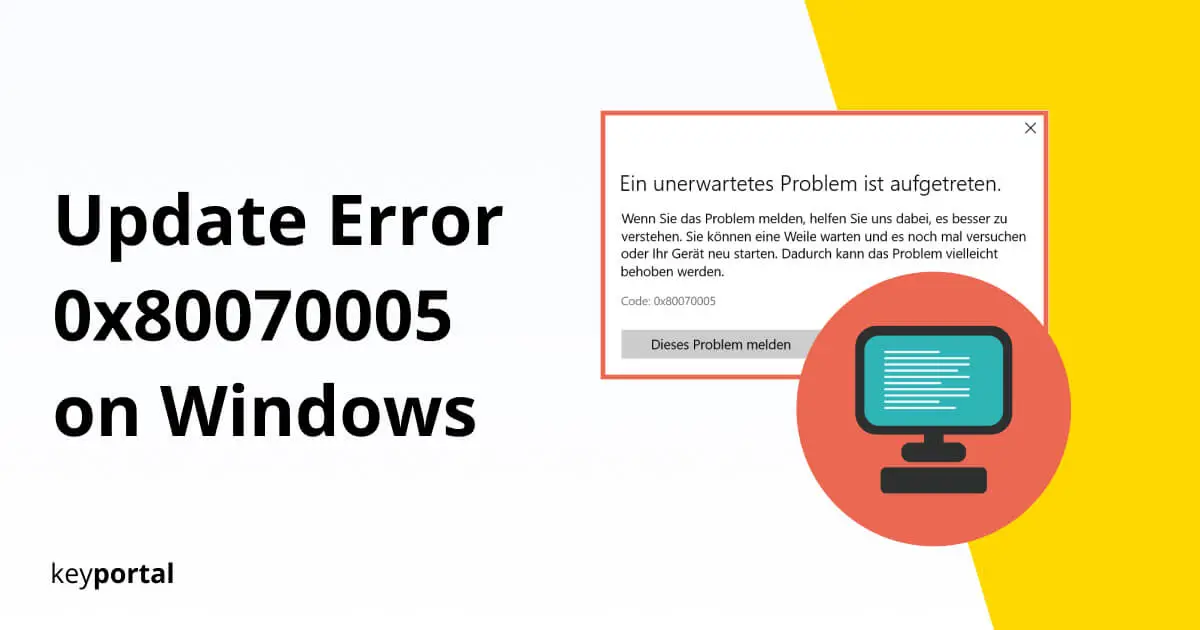The development team at Microsoft likes to reuse an error code for the sake of clarity. Similar to the related error 0x80070002, you can also see it in the feature update to Windows 10, version 1903 – error 0x80070005. At least, that’s where the problem exists (along with hints about 0x000004dc and 0x00000524) among the most common.
The message reads:
Error restarting to complete installation. Try again shortly. If the error still occurs, check the web, or contact support. The following error code may be helpful. (Feature update to Windows 10, version 1903 – error 0x80070005).
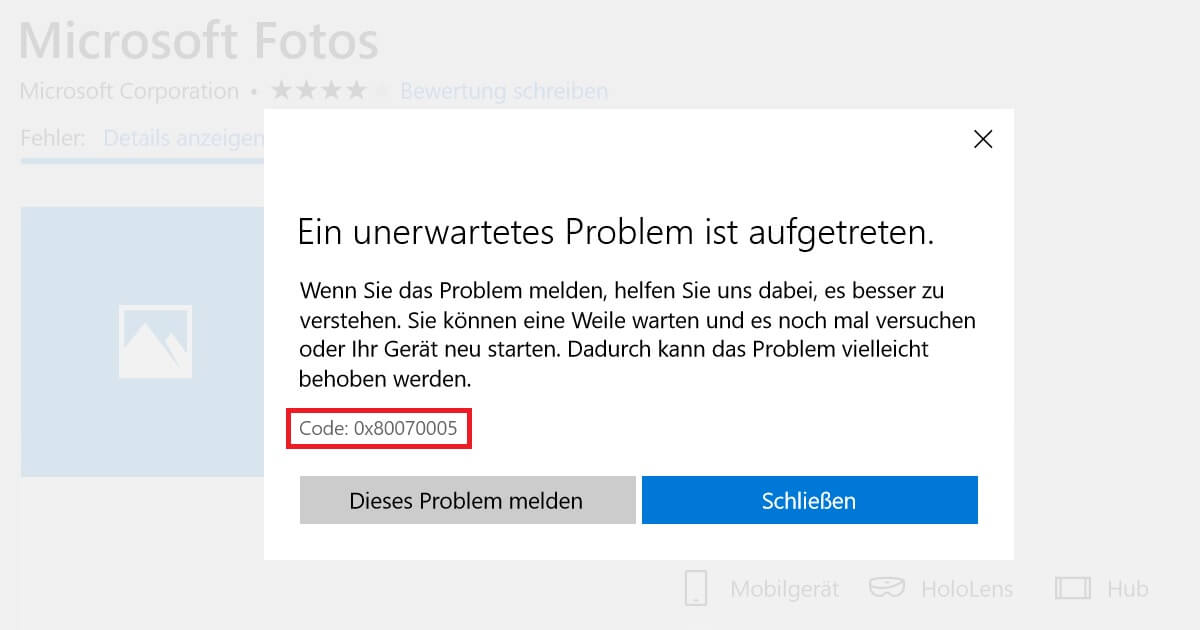
Another resolution could be “Error code 0x80070005: Access denied”. In this case, there are usually system gaps that automatically manifest themselves over time and break essential links. As a result your connection to the home network may crash, the settings go crazy, or an app is not allowed to start. Yet the solution can be quite simple:
- Detect Malware to Clean Up your System
- Prevent Error 0x80070005 as Administrator
- In Case of Difficulties in the Microsoft Store
So, let’s start with the obvious measure that leads to success in a wide variety of situations.
Detect Malware to Clean Up your System
In today’s age, a good antivirus program is absolutely worth its weight in gold. In general, you should check your computer at regular intervals to prevent malicious attacks. Malware, for example, which often lands unnoticed on your hard drive through an accidental download, proves to be particularly critical here. This is accompanied by error code 0x80070005 if the infection starts at the system level.
A simple check of the affected elements using a command line will then be of little help. As an alternative, proven providers such as Avast or Kaspersky offer customized solutions that scan your entire system and fix problems automatically. In just a few clicks, you are on the safe side and protected for the future.
If, on the other hand, you strictly receive the feature update to Windows 10, version 1903 – error 0x80070005, you can also rely on internal processes. Because if your update otherwise runs on its own, a tool for removing malicious software (Malicious Software Removal Tool or MSRT) is already integrated into it. Potential dangers and weak points can be detected quite reliably. If the entire update process hangs, you can also download the current version of the application directly on the Microsoft site.
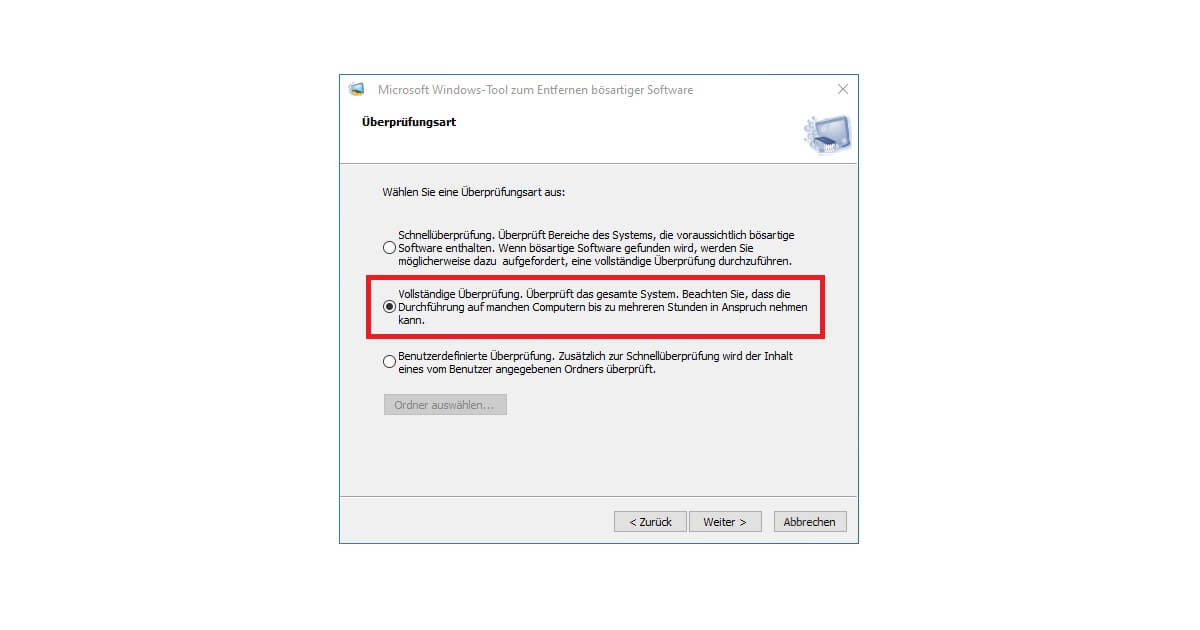
Prevent Error 0x80070005 as Administrator
Whether you are a layman or an expert, in case of any problems with Windows, you should always restart the device first. In the same step, it is also recommended to switch from a normal user account to an administrator account. This way, you will have a lot of new access rights.
If error 0x80070005 occurs mainly during the execution or installation of a certain application, you should try the following:
- In normal operation, go to the Control Panel. This can be found easily via the search function by pressing Windows logo key + S.
- You will see a new window with various settings. Under the heading User Accounts, click on Change Account Type.
- In the already active tab User select your current account and click on Change account type again.
- Instead of Standard you should now see Administrator. Click on Change account type to apply the changes.
- Log in again. The Feature update to Windows 10, version 1903 – error 0x80070005 should be cleared now.
Would you rather have a detailed guide? We show you how you can activate or deactivate an admin account in Windows 10!
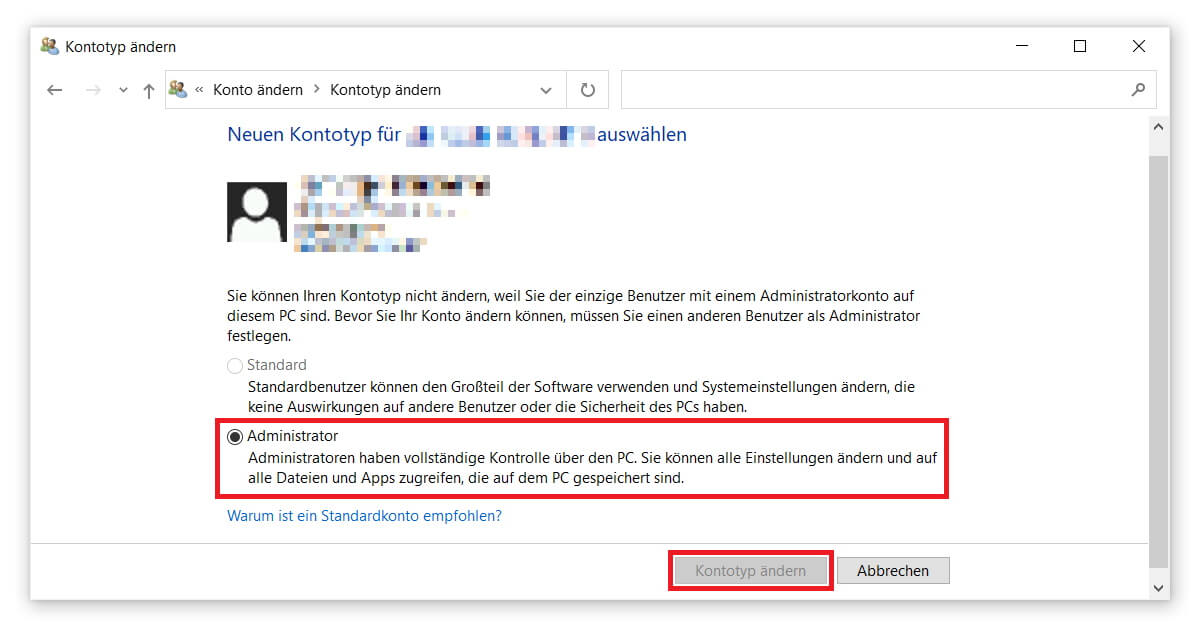
In Case of Difficulties in the Microsoft Store
If error code 0x80070005 appears while browsing the Windows App Store, it most likely blocks an upcoming update. In order not to have to reinstall or initiate an update immediately, you have the option of restoring missing permissions with a few clicks. We will show you the exact procedure:
- First you need to locate a folder in Explorer. To do this, we use Windows logo key + R and execute the path C:\Users\keyportal\AppData\Local here. Replace the name keyportal with the name of your account and the abbreviation C with your primary hard drive.
- We are now interested in the folder named Packages. Right-click on it to open its properties.
- In the Security tab you will find the Advanced button. This will take you to the next overview.
- Find your account and click on View or Edit. Then tick the Full Access checkbox and confirm the change with OK.
- Close the settings, reboot and your Microsoft Store should work.

Feature Update to Windows 10, Version 1903 – Error 0x80070005 Fixed?
We are glad if this little guide could help you. If you are still struggling with other problems, it is worth taking a look at our proven tutorial. In addition to the feature update to Windows 10, version 1903 – error 0x80070005, our experts also cover all other possible causes. In any case, you are in the best position to solve it now.