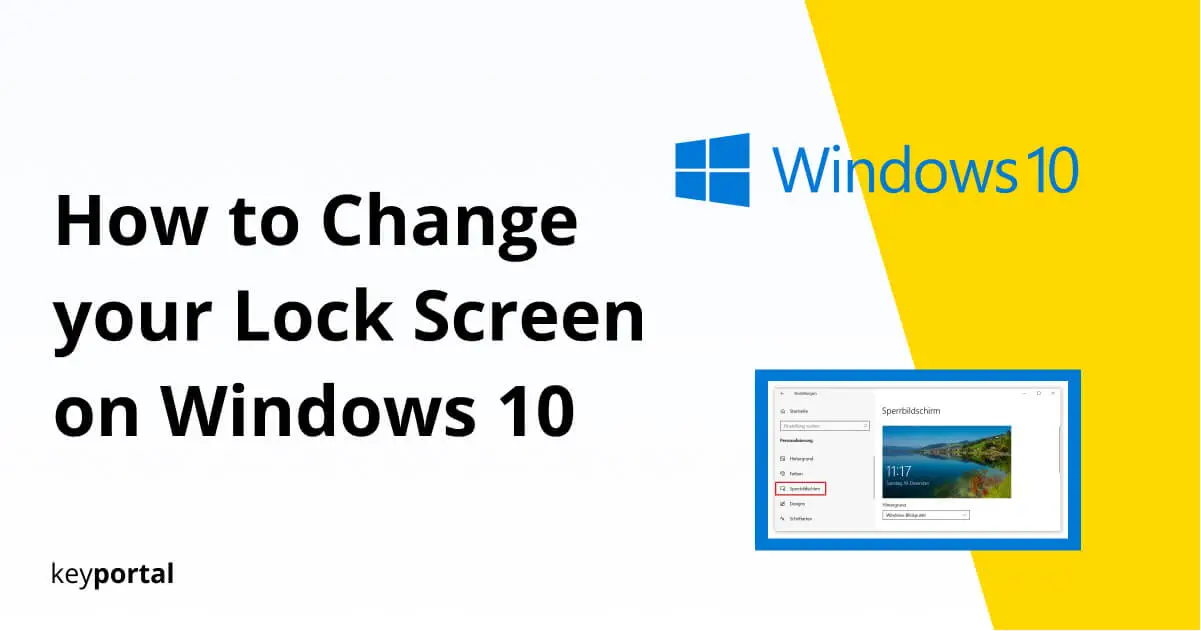The latest operating system from Microsoft shines with an extended range of functions. New features like the integrated DVD burning go hand in hand with tried and tested functions. Every user of a Windows PC is familiar with the start screen or login screen, for example, which combines images with a welcome text. You can easily learn how to change your lock screen on Windows 10 and choose different images.

What is the Windows 10 Lock Screen?
The Windows startup, login, or lock screen opens every time you boot up your PC (as well as after logging off or standby). Here you will be prompted to enter your Microsoft password or PIN. Other methods of authentication are conceivable. The goal is to protect your data from unauthorized access.
How to Change your Lock Screen on Windows 10?
After the first installation of Windows 10 you usually see impressive nature pictures on the start screen. The time and date are displayed in one corner. If you don’t like this view, we will show you how to change the lock screen on Windows 10. Just follow the steps described below:
- Open the settings of Windows 10, which you can access most quickly via the gear icon of the Start menu or the key combination Windows logo key + I.
- In the submenus, select Personalization.
- You will see Lock Screen in the list on the left. Clicking on it opens all the alignment options that Windows offers you.
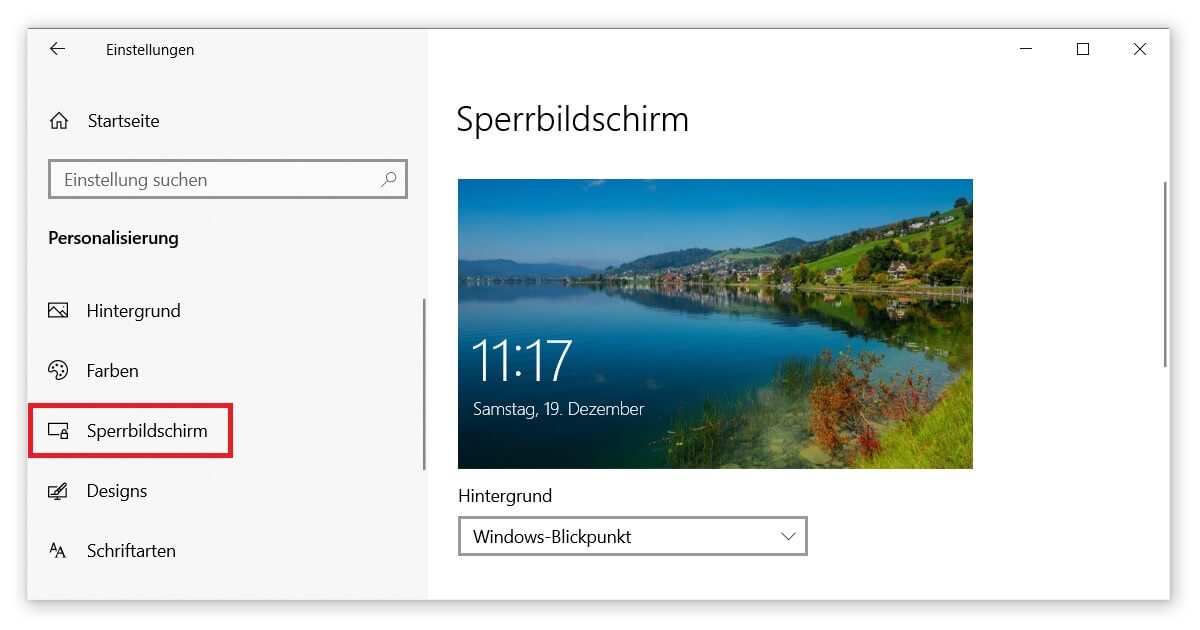
At the top, the application shows you a preview image that adapts to the changes made in real time. Under the item Background, you can currently choose between three variants. With Image, you can make a personal selection or supplement it with additional images via slideshow. Windows Spotlight, on the other hand, shows randomly selected photos. That’s how to change the lock screen on Windows 10,
Where can I find the Windows 10 Lock Screen Images?
The Windows Viewpoint function gets its pictures directly from the Internet. The in-house search engine used as a source is Bing. As a user, you can rate the displayed pictures and thus influence the future selection. In addition, further information on the backgrounds of most of the images appears, which you can expand on by clicking on a link.
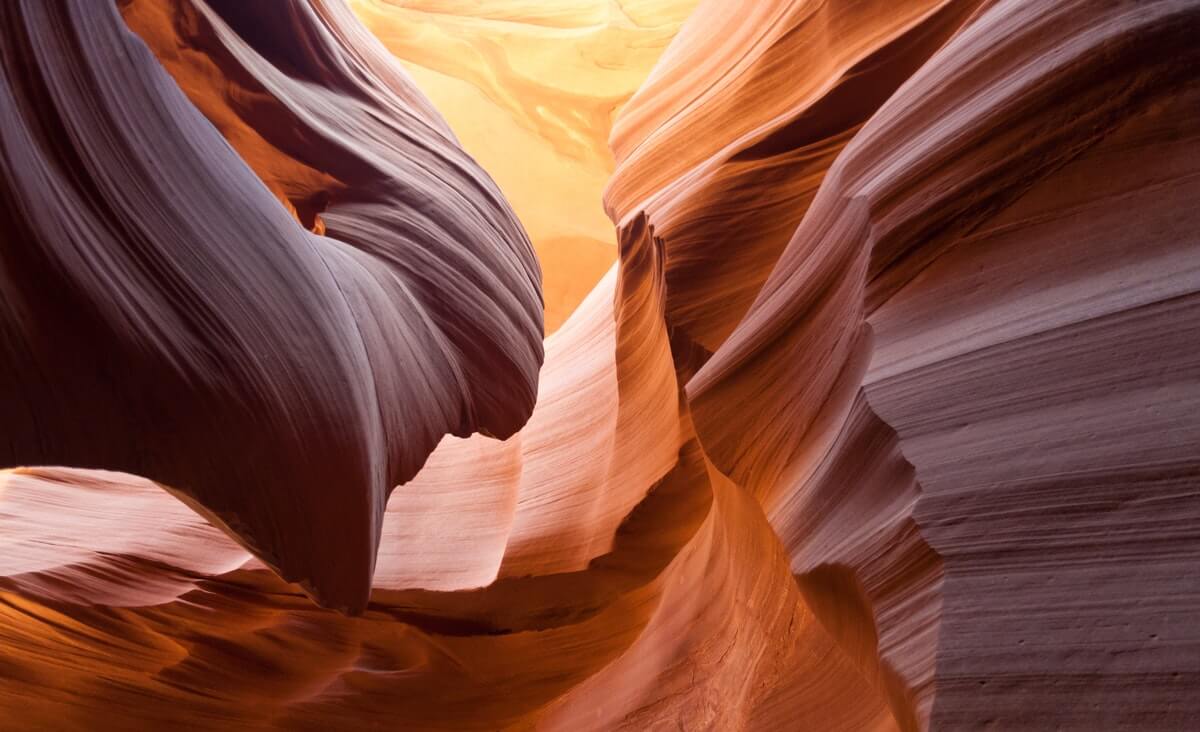
Windows 10 Lock Screen Changes: Additional Options
In the same place in the personalization settings, you can recently find additional options for changing Windows 10 lock screen images. The focus is on your individual wishes. Below, you can see exactly which apps have access to the login screen and influence it. You can activate up to 7 apps under Select for which apps short status information is displayed on the lock screen. Mail and Calendar are already set by default.
If you want to know how to change the lock screen on Windows 10 in another way, you can also update your credentials. Of course, this also allows you to change the lock screen connected to your device and to rename your Microsoft account. So feel free to take a look at our other blog posts. You will notice that all these adjustments are much easier than in the previous versions.