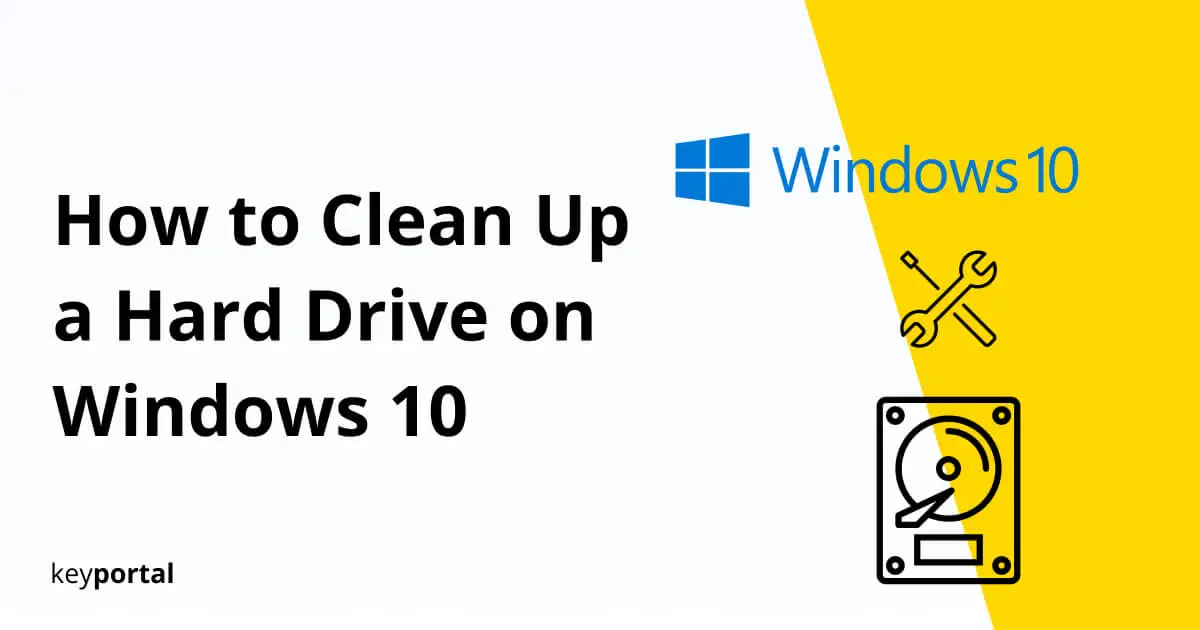Basically, as technology advances, so does the space on your hard drive. For years now, end users have been able to rely on the powerful flash memory of an SSD or occupy many gigabytes of an HDD at a reasonable price. However, at the same time, lots of data garbage accumulates, from old backups to duplicate files. Therefore you should learn how to clean up a hard drive on Windows 10.
If you constantly clean up your PC, you can sometimes save yourself expensive upgrades. In addition, freeing up storage space under Windows 10 proves to be cheap or even free. For a basic cleaning of your drives, you can get by with the operating system’s on-board tools. Only in particularly stubborn cases do you have to resort to third-party software, which also provides some freeware.

Below, we’ll show you the first steps that any Windows 10 user can take. Here’s how to clean up a hard drive on Windows 10 – quickly and for free.
How to Clean Up a Hard Drive on Windows 10?
- Manually Clean Up a Hard Drive on Windows and Remove Unnecessary Data
- Clean Up Windows 10 for Free thanks to Disk Management
- Clean Up your Hard Drive with the Professional CCleaner
In general, Windows 10 still comes with the best tools:
Manually Clean Up the Hard Drive on Windows and Remove Unnecessary Data
It is inevitable that after a certain period of use, data that is no longer needed will accumulate on the PC. First of all, you should familiarize yourself with how Windows 10 consumes disk space and which temporary files are obsolete. If you are then unsure about what can be deleted without hesitation, it is recommended that you create a restore point at the beginning. Keep in mind, however, that frequent backups quickly fill up the drives and thus have the opposite effect if you want to know how to clean up a hard drive on Windows 10.
Then the busy deleting starts. Check everything that has accumulated on your desktop. Take a look at system folders, check documents and images to see if there is any data junk that needs to be removed. You should pay special attention to the apps and features of Windows 10. In the settings (Windows logo key + I) under Apps, you can see a list of all programs that you have installed. What has not been used for a long time or has never been used, you can simply delete or uninstall.
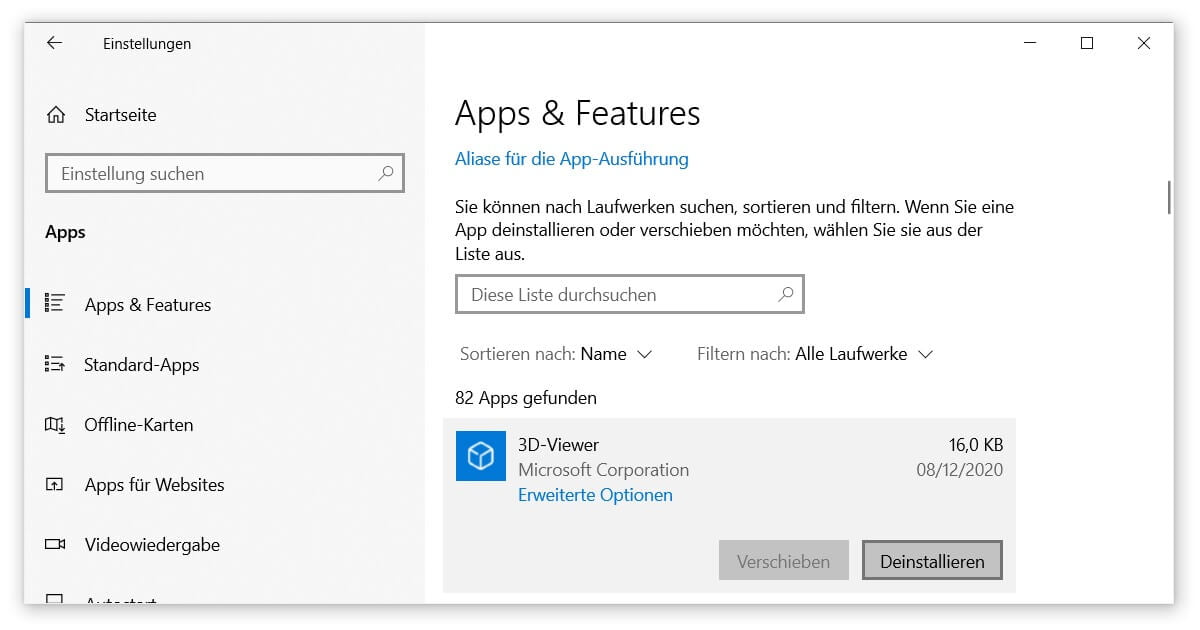
Clean Up Windows 10 for Free thanks to Disk Management
At least since Windows 7 the Disk Management has proven to be an essential tool if you want to learn how to clean up a hard drive on Windows 10. To do this, simply type the name into the search function (in Windows 10 with the shortcut Windows logo key + S) and the application starts. Various areas are already marked with a check mark. Always recommended is the data in the recycle bin and the thumbnails that your operating system saves automatically. Click OK to start the process. You have already freed up memory.
Tip: Press the button Clean System Data in advance (or right after your first disk cleanup). With this, Windows analyzes its own structure and adds relevant results to the list of files to be deleted. You don’t have any worries that you will someday want to return to one of the previous versions of your operating system? Then you can check the appropriate box and save up several gigabytes.
Alternative: How to Clean Up a Hard Drive on Windows 10?
You can now also find Disk Cleanup integrated directly into the Windows 10 menu:
- Open the Settings via the gear icon of the start or via Windows logo key + I.
- Click on the first entry System.
- On the side, you will find the item Memory. You will see an overview of which elements of your drives take up the most space.
- Free disk space now opens the integrated disk cleanup, which removes temporary files for free.
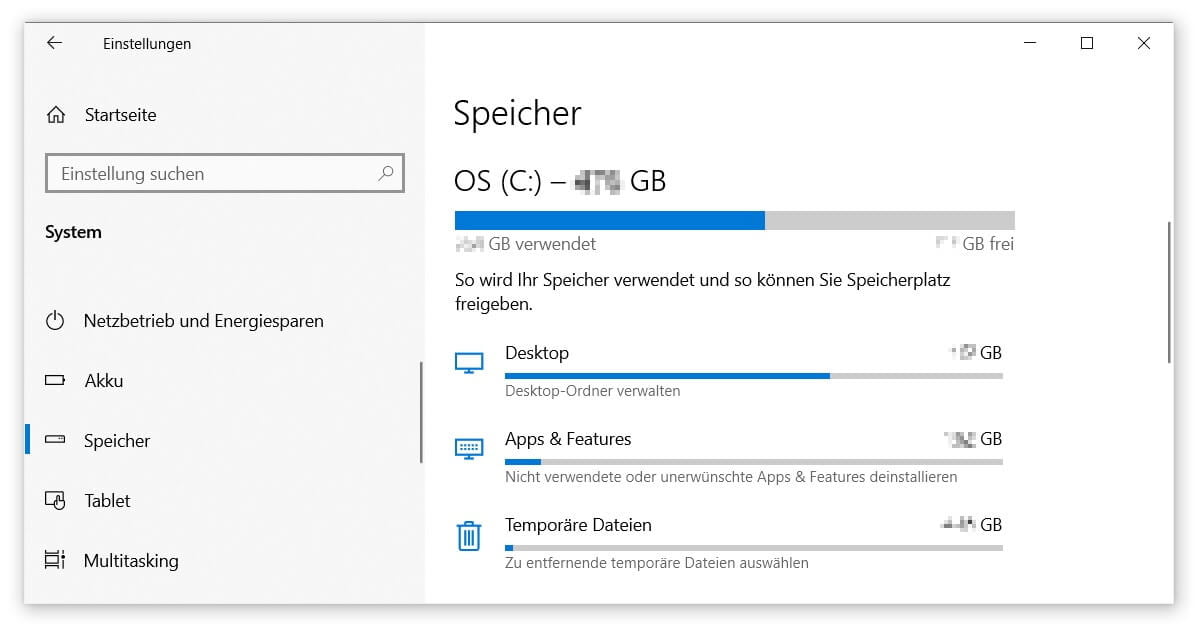
Clean Up your Hard Drive with the Professional CCleaner
However, Disk Cleanup has one disadvantage: data garbage that does not originate from within the system itself is often ignored. Even the programs of the Microsoft Office Suite are excluded in this, not to mention browser histories and all that. CCleaner detects these files for you, the basic version of which is available for free as a download. Out now: The PC Health Check, which automatically scans your PC and gives you suggestions for optimization.
Like the majority of free freeware solutions, even a resource-saving veteran like CCleaner has its weaknesses. So first try out the on-board tools described above to know how to clean up a hard drive on Windows 10. Our article on the topic of making Windows faster may also prove useful. We hope that this short overview could help you.