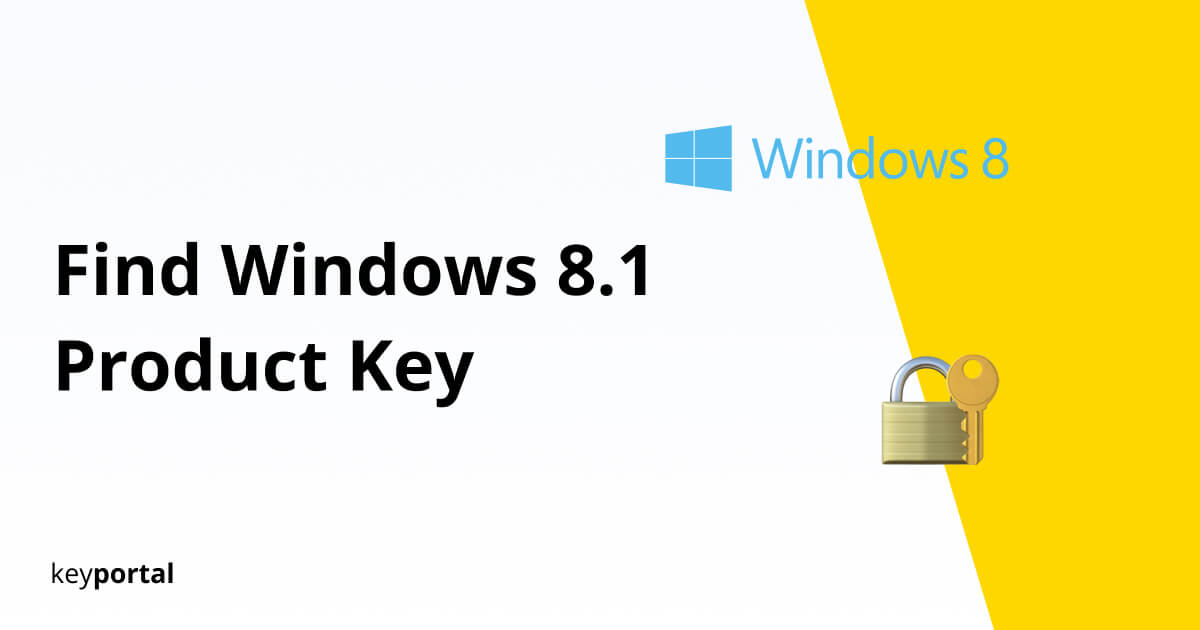You need to find your Windows 8.1 product key? A license identifies you as the owner of your software. This applies to programs like Microsoft Office 2019 or Office 2021 as well as the operating system of your computer. If you want to make changes to an existing system, you should read out the corresponding key beforehand. This is the only way to be on the safe side, for example if you reinstall Windows 8 using a USB stick.
Because despite the success of Windows 10, the update with the designation Windows 8.1 Pro is still worthwhile. In contrast to Version 7 Professional, Microsoft has not stopped the extended support for the successor for a long time. The company will keep the operating system up-to-date and thus secure until January 10, 2023. So you can still work with the software for several years if you are able to find the Windows 8.1 product key.

Accordingly, if you want to transfer your version to a new device or reset your current PC, it is recommended that you first find your Windows 8.1 product key. However, this is somewhat hidden in the settings:
Two Ways to Find your Windows 8.1 Product Key:
- Find Windows 8.1 Product Key via CMD / PowerShell
- Using External Tools with ShowKeyPlus as an Example
Let’s first deal with the tools that are already integrated on Windows.
1. Find Windows 8.1 Product Key via CMD / PowerShell
Are you reluctant to put your trust in third-party software, then just follow these steps to find your license key:
- Start the Run command from Microsoft. The fastest way to do this is to press the Windows logo key + R. In order to do so, you may need to activate your Windows key first.
- Now type CMD or alternatively PowerShell into the dialog box. A new window with black background will open.
- Here you copy the command wmic path softwarelicensingservice get OA3xOriginalProductKey, which you execute with Enter.
- The application should now help you find your Windows 8.1 product key.
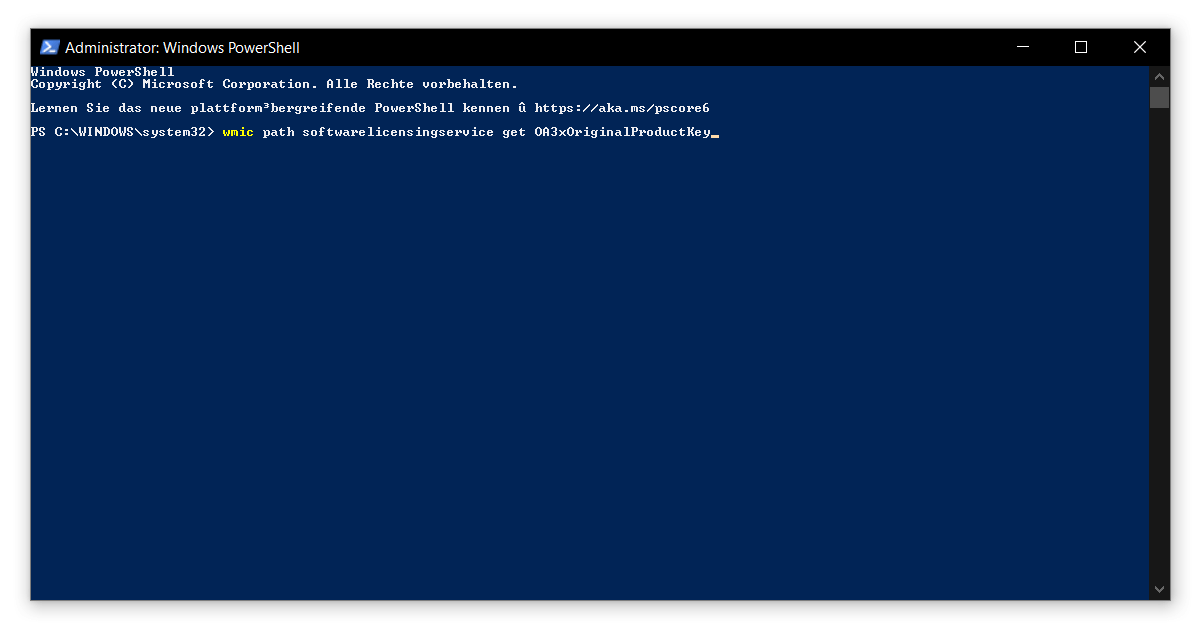
Remember to write down this 25-digit code in a safe place. Otherwise, you may have to deal with the annoying watermark after the reinstallation.
2. Using External Tools with ShowKeyPlus as an Example
Of all the free alternatives, the program ShowKeyPlus is particularly convincing. The software comes without intrusive advertising, makes its source code available as open source and can also be downloaded directly from the secure servers of the Microsoft Store.
You want to find your Windows 8.1 product key? Follow the instructions of the wizard and complete the download. After starting, ShowKeyPlus displays an overview similar to this one:
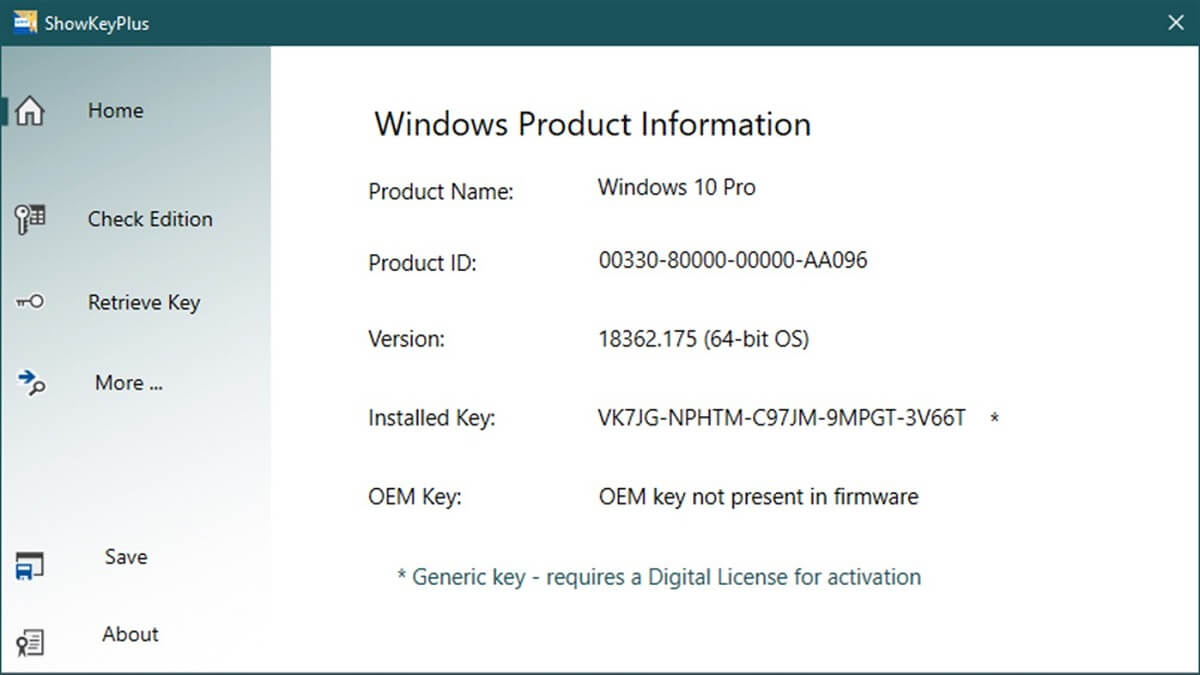
What is important is what is written in the Installed Key line. To avoid mistakes when copying, you can also use the Save function in the menu. Then you have successfully found your Windows 8.1 product key and saved the code as a text document.
How else you can Find your Windows 8.1 Product Key
Especially for older devices that you have already purchased with a preinstalled operating system, a look at the case can also be worthwhile. Many manufacturers leave the license key on an official sticker to prevent losing this valuable data.
Newer systems, on the other hand, have everything important immediately linked to the included hardware. In this case, you do not have to read out the product key, but it is automatically recognized during a new installation. This process runs independently of possible backups like the Windows.old folder.
We hope this guide was helpful in showing you how to find your Windows 8.1 product key. If you are looking for a new version, please take a look at our store.