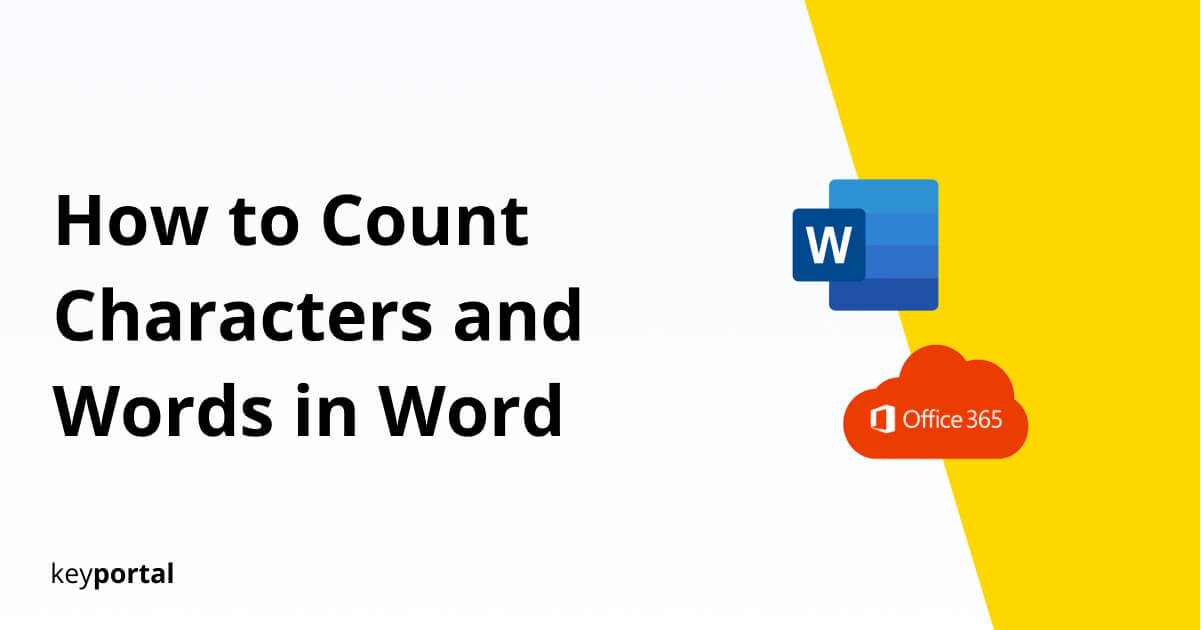Knowing how to count characters in Word and the number of words used in a written text is one of the most basic features of Microsoft Word. Accordingly, the options presented here are suitable for all modern Word versions, but especially for Microsoft Office 2016 and higher. The screenshots show the character counter of Word 2019 respectively the word counter of Microsoft Office 365. This post will explain in more detail what else the difference between the two version is.
Gone are the days of when you had to learn how to count characters in Word by hand and with a lot of effort for every document. You want to start a thread on Twitter and divide your arguments into the preferred length of 280 characters? No problem anymore. As easy as you can meanwhile edit your drafts or dictate in Word, you can count the words and characters.

Here you can find a comprehensive overview of the integrated tools – including the often used key combination. So you will know rather quickly how many characters your text actually has in Word.
How to Count Characters in Word: How Many Words does my Text have?
- The Classic: Count Words and Characters in the Word Menu
- Using the Shortcut via the Status Bar of Word
- Quick Access – How to Count Characters in Word via Keyboard Shortcut
First, as always, open the Word document whose characters and words you want to count and decide on one of the following steps. They all lead to the same result.
(1) The Classic: Count Words and Characters in the Word Menu
- In the menu bar of Word, you will see the Review tab on the right side. There you can for example also change the language setting.
- Next to it, you should find the option Count words in the selection bar on the left under the item Spelling.
- Clicking on it opens a small window with statistics. Word automatically checks for you how many pages, words, characters (with and without spaces), paragraphs and lines the selected text contains.
- You can even specify whether the display should consider text fields or footnotes and endnotes. This way you can easily learn how to count characters in Word.
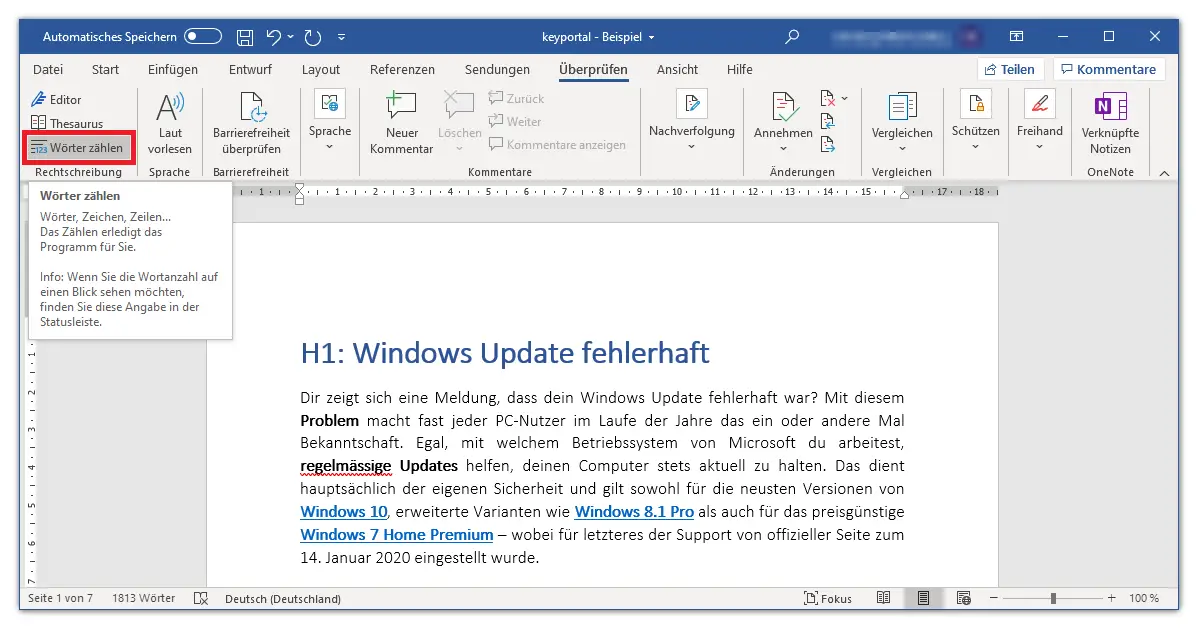
Note: If a platform or publication requires you to use a fixed number of characters, in almost all cases the specification is meant with spaces.
(2) Using the Shortcut via the Status Bar of Word
You can achieve the same result by clicking directly on the number of words in the lower status bar in Word, which indicates the zoom factor or the layout, for example. As always, the information refers to your selection. Word lets you count the words and characters you have selected. Without a specific selection, the whole document is taken into account, as you can see here in the screenshot from our post on the update problems of Windows.
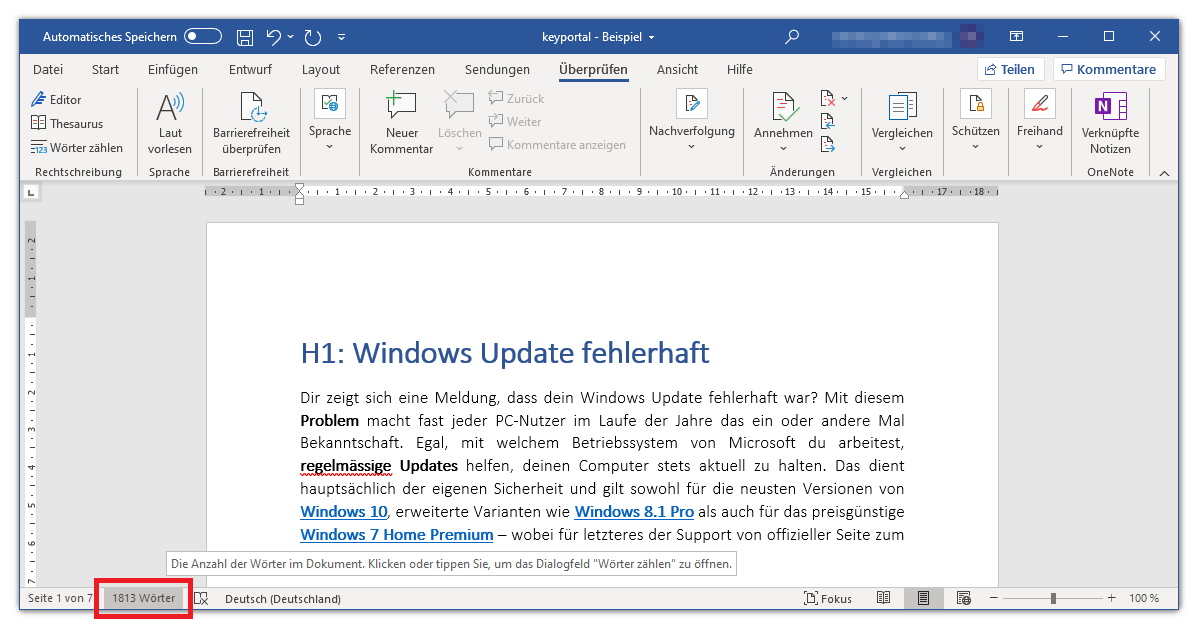
(3) Quick Access – How to Count Characters in Word via Keyboard Shortcut
Even navigating to the status bar is too cumbersome for you? Don’t worry, Microsoft offers a key combination to count characters and words in Word. Just press Ctrl + Shift + I at the same time, and a small window opens. This standard is guaranteed to work with the current Word from Office 2019 and also works for some older versions. In the future you can assume that this will not even change with the release of Office 2021.
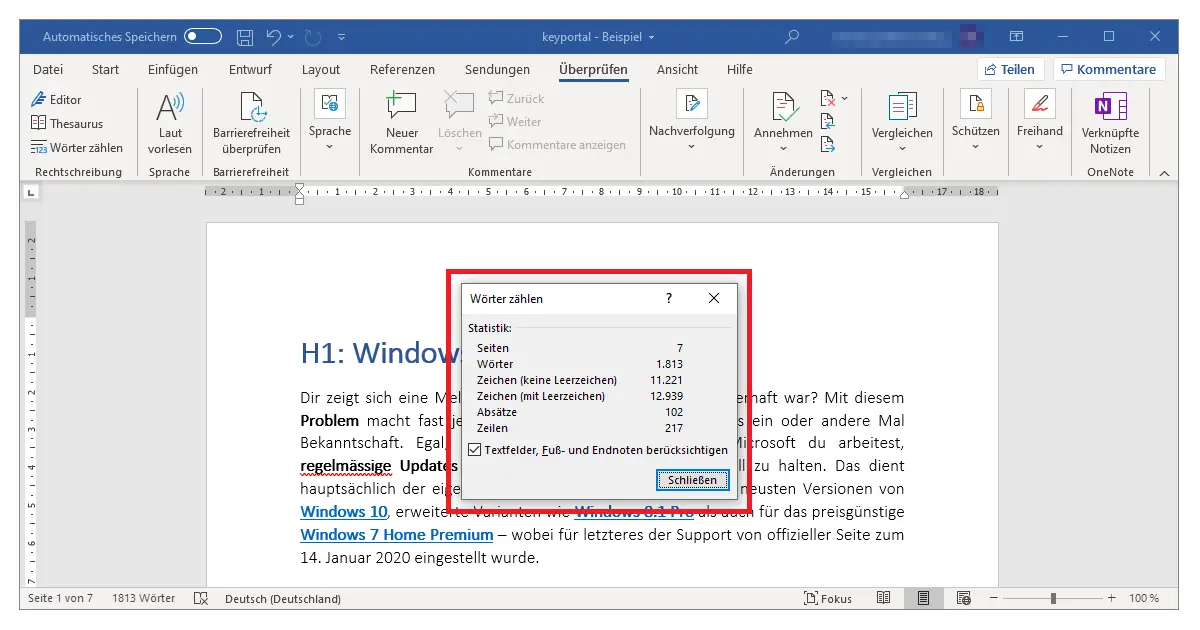
If you try to count single words, you can use the search function of Word, which works equivalent to the search from Windows. Pressing the keys Ctrl + F at the same time opens the navigation bar. In the text field, you simply enter the word or string you want to count. The set of results finally shows how often exactly this value occurs in your text.
How to count characters in Word is therefore not difficult. In fact, many features of the program are much easier to use than you might think. An automatic table of contents for example requires only a few adjustments. However, if you are still working with Word 2003, 2007 or 2010, you should first take a look at our guide to opening DOCX files. We are glad if we could help you with word counting in Word.