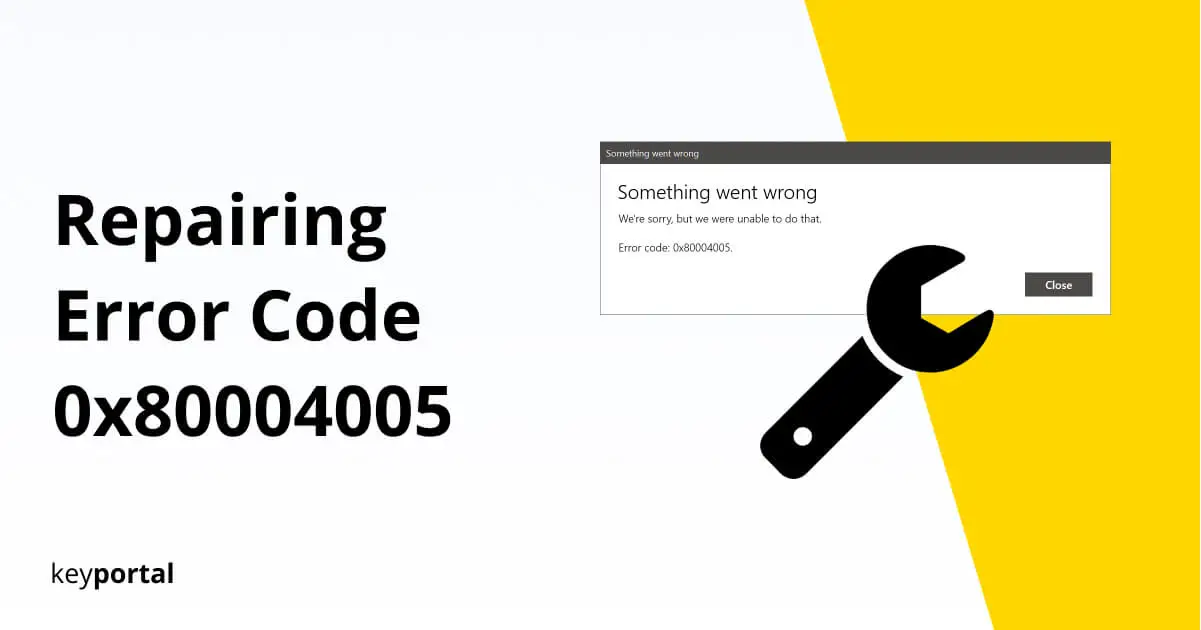In case of problems, Microsoft developers are generally known for giving very specific error messages. This often takes on such proportions that an overview of the current error codes is a great help in case of doubt. Error 0x80004005, on the other hand, has always had a certain special status and can occur on Windows 10 in the most different situations:
- Operating system updates
- Connection problems in the network
- Reinstallation of software
- Unpacking compressed files
More rarely you will find the error code as e_fail (0x80004005) on your VirtualBox or when sending and receiving messages in Outlook 2019.
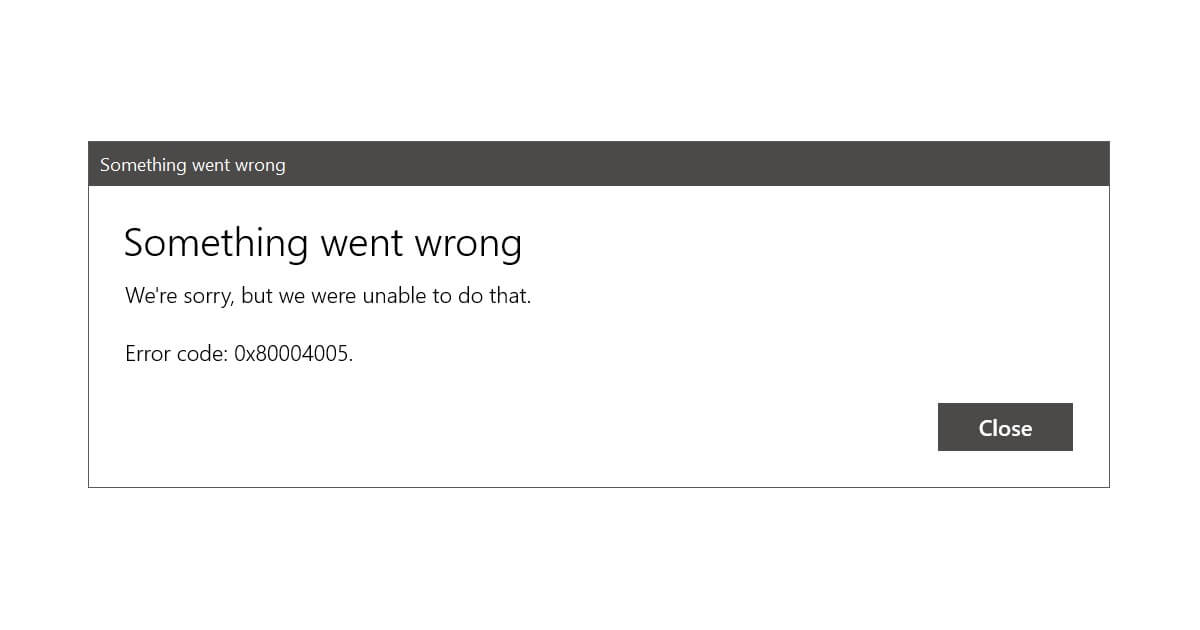
Understanding Connections and Preventing Error 0x80004005
The background for the identical names remain unclear. However, it is a fact that certain measures almost always lead to success. Especially in case of conflicts with your Windows update or the crash of programs, you should perform the following steps:
- Delete Temporary Files from the Affected Hard Drive
- Fix Error Code 0x80004005 during Update
- Create an Entry in the Registry Editor
However, before you go into more detail with our tutorial, we always recommend two things. First, you should restart your PC. This conveniently includes all programs that may be involved. Secondly, you can temporarily try to disable your antivirus. Because sometimes error code 0x80004005 occurs when processes are blocked by mistake. Afterwards, do not forget to turn on all scanners again, so that your computer remains protected in the future.

(1) Delete Temporary Files from the Affected Hard Drive
The vast majority of your problems with error code 0x80004005 are due to corrupted elements of your operating system. Windows offers several ways to fix this. We have picked out a proven method for you. Just follow these steps:
- Launch Disk Cleanup. To do so, simply type the word in the Windows search of the Start menu (Windows logo key + S) or run the cleanmgr application (Windows logo key + R).
- For the selected hard disk, you will now see how much space you can free up.
- Look for the item Temporary Files in the list and put a check mark in front of it. Be careful not to confuse this with Temporary Internet Files.
- Confirm your selection by clicking OK.
Immediately after that, error 0x80004005 should be history. You are also allowed to have a look at the disk cleanup more often, to keep your hard disk in check.
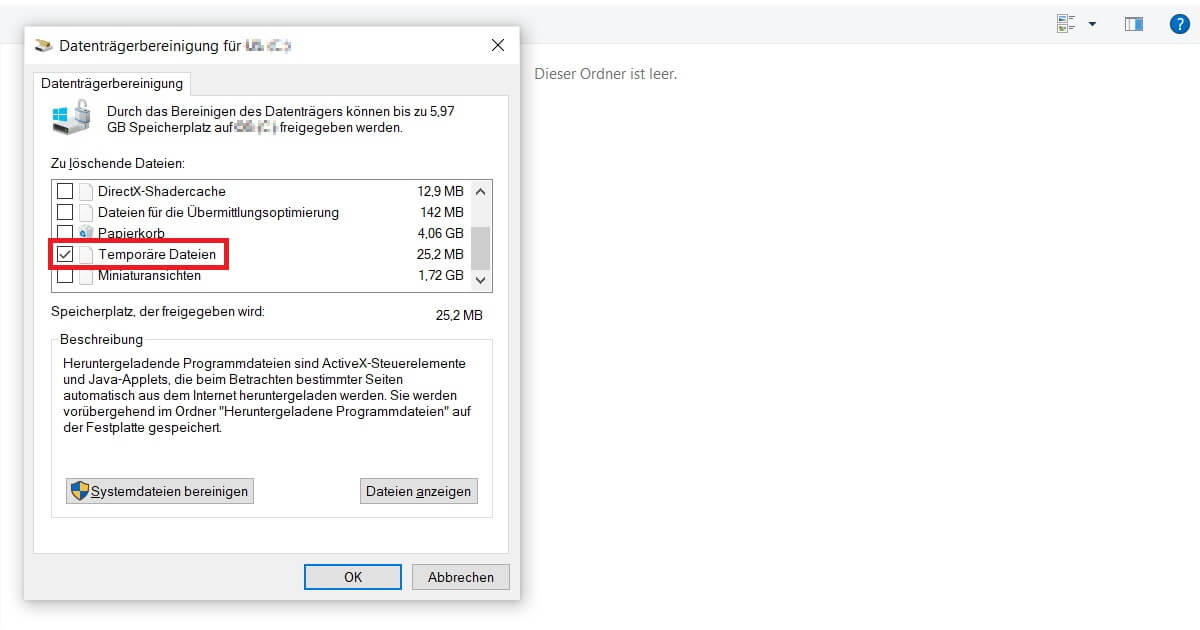
(2) Fix Error Code 0x80004005 during Update
Updating Windows 10 can prove to be a complicated undertaking. Fortunately, most of that stays invisibly in the background for the end user, so you don’t have to sacrifice the added security. Error code 0x80004005 throws a spanner in the works. In extreme cases you even have to uninstall the latest updates.
But don’t worry, the solution can be quite simple:
- Switch to the Microsoft Command Prompt. You can find it under the same name in the search or again via the Run dialog with the command cmd.exe.
- You should in any case make sure to act as administrator. To do this, right-click on Registry Editor in the search and select Run as administrator.
- Now we reset the Update Services of Windows. For this purpose you need the following five commands: “net stop wuauserv“, “net stopbits“, “net stoptrustedinstaller“, “net stop appidsvc” and “net stop cryptsvc“. Each of these without quotes and on a new line.
- After these have been executed by Enter, you start the services again. You use the same commands as in the first step and replace “stop” with “start“. Done. Error 0x80004005 fixed.
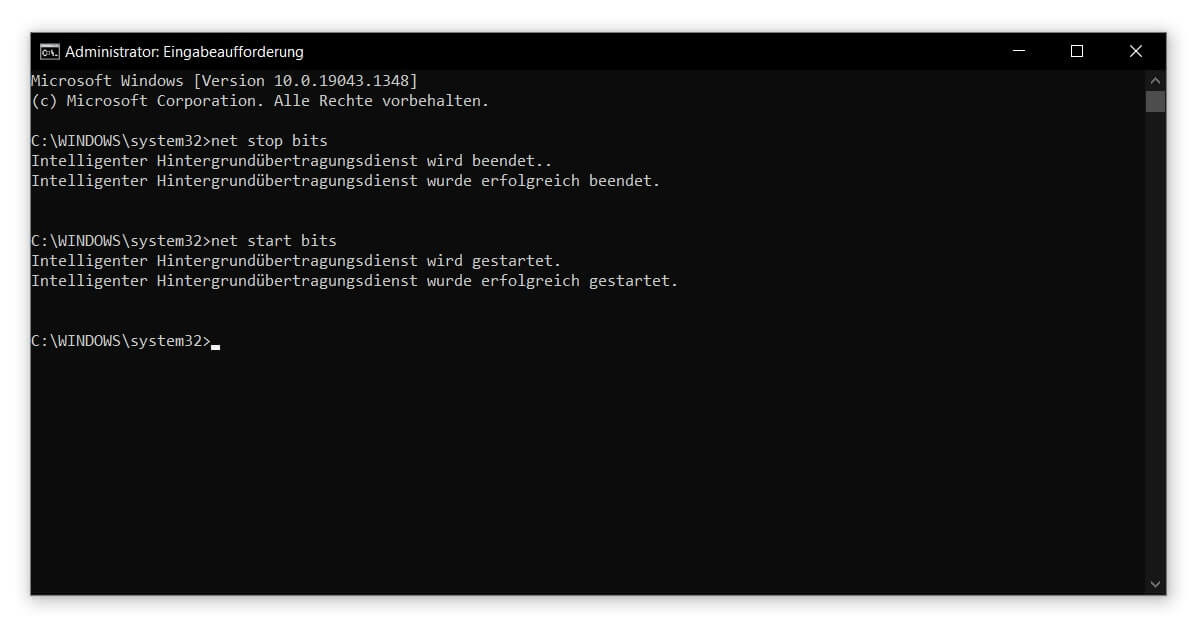
(3) Create an Entry in the Registry Editor
The registry editor is suitable for a variety of different adjustments that can affect any area of Windows. For example, you can restore access to your Windows logo key to use it in the context of this tutorial. Error 0x80004005 can be tackled as follows:
- Open the Registry Editor. As before, the best way is to search Windows or run regedit.
- Remember that you need administrative rights again.
- You may need to select Yes to allow this app to make changes to your device.
- A new window appears. On the left, you can move around in the Directory by double-clicking folders or expanding them using the arrow icons. Navigate to the path Computer\HKEY_LOCAL_MACHINE\SOFTWARE\Microsoft\Windows\CurrentVersion\Policies\System
Right here we now create a new entry that will fix error code 0x80004005:
- Right-click on New and select QWORD Value (64-bit).
- Change the name to LocalAccountTokenFilterPolicy.
- Double click to open the entry.
- In the field Value you make sure that there is a 1.
- Confirm the changes with OK. The only thing left to do is a restart.
With newer versions you can alternatively make these changes in Windows PowerShell.
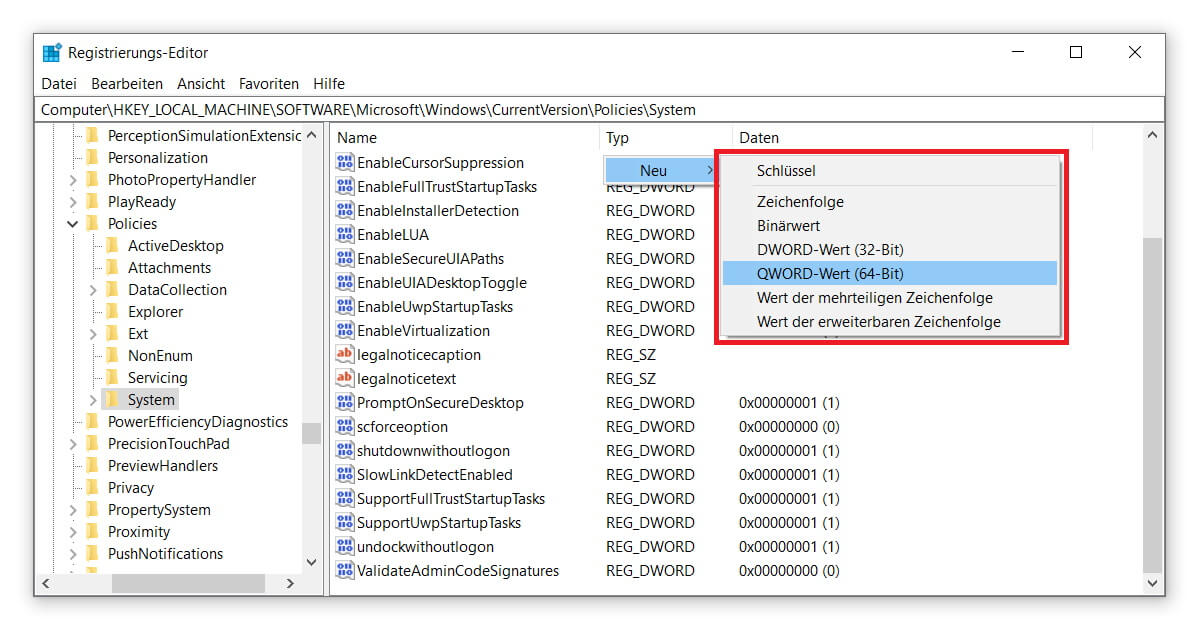
Conclusion to Error 0x80004005
This should give you the tools to find a satisfactory solution. If error 0x80004005 occurs when unpacking compressed documents, we advise you to change the software. With WinRAR you should usually not get an error. Apart from error code 0x80004005, you can even use the program to track down annoying duplicates on Windows. Happy searching!