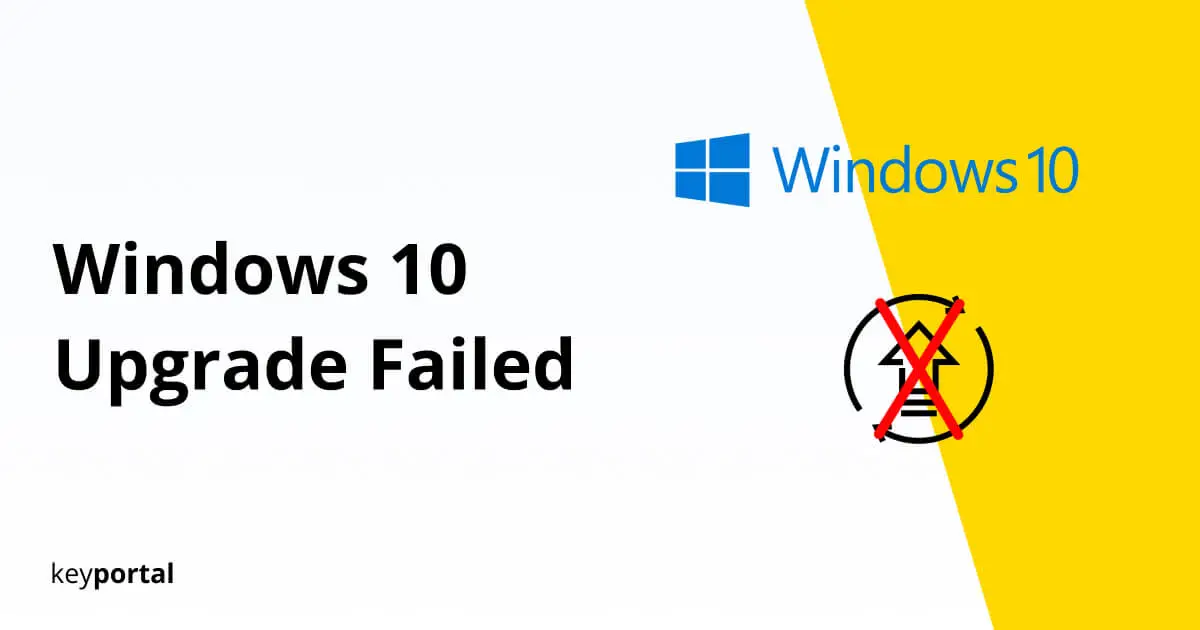An update of your operating system could be so simple. However, more and more errors are creeping in when upgrading from Windows 10. Windows 7 users report how the update stops at 46 percent. For Windows 8.1 it is often over after a quarter of the time and the process ends by itself. In addition, user accounts and changed settings are often not applied correctly. So what do you do if your Windows 10 upgrade failed and your update gets stuck on an error?
If you are also affected by an error when upgrading Windows, we will be happy to help you. We have researched various solutions and tested the individual steps. Please note, however, that switching from one Windows edition to the next is the focus of this article. If, on the other hand, you are trying to solve problems with the regular updates of Windows 10, we can recommend this descriptive guide.

Before we troubleshoot specific Windows 10 upgrade errors, we’d first like to touch on some general tips here. These will help with a wide variety of error messages and can make your update stop getting stuck without much effort.
Errors when the Windows 10 Update failed: How to Eliminate the Causes
- Sufficient free disk space? Windows 10 requires at least 16 GB as a 32-bit version, and even up to 32 GB for 64-bit. Your primary hard disk should therefore have sufficient capacity so that the memory is not already full by just the installation. To be on the safe side, you can also run a compatibility check, which reveals further problems or errors if your Windows 10 upgrade failed.
- Operating system up to date? If the last system update was a bit longer ago, you should perform a manual search. To do this, go to Settings (Windows logo key + I) and click Check for Updates under Update and Security. Download all open data and let the wizard install them.
- External hardware in the way? If the Windows 10 upgrade gets stuck, peripheral devices can be partly to blame. Therefore, it is better to remove any accessories in the short term. USB sticks, headphones, printer devices, basically everything that is connected to the outside of your PC’s case. This also includes the docking station for a laptop.
- Older programs not compatible? Basically, it is not a bad idea to upgrade a computer or to periodically clean up. Then less data junk accumulates, which includes apps and features that you hardly use anyway. Outdated software often leads to errors when upgrading from Windows 10, as support for certain elements is removed. If in doubt, you can uninstall questionable programs first and add them back after the update.
- Overly cautious virus protection? We strictly advise against simply uninstalling a proven antivirus program. Nevertheless, in certain cases unfavorable overlaps occur, which can hinder an upgrade to Windows 10. Often it is sufficient to temporarily disable the scanner of your virus protection. However, it is better to check in advance whether Windows Defender is still running, so that your PC is less vulnerable.
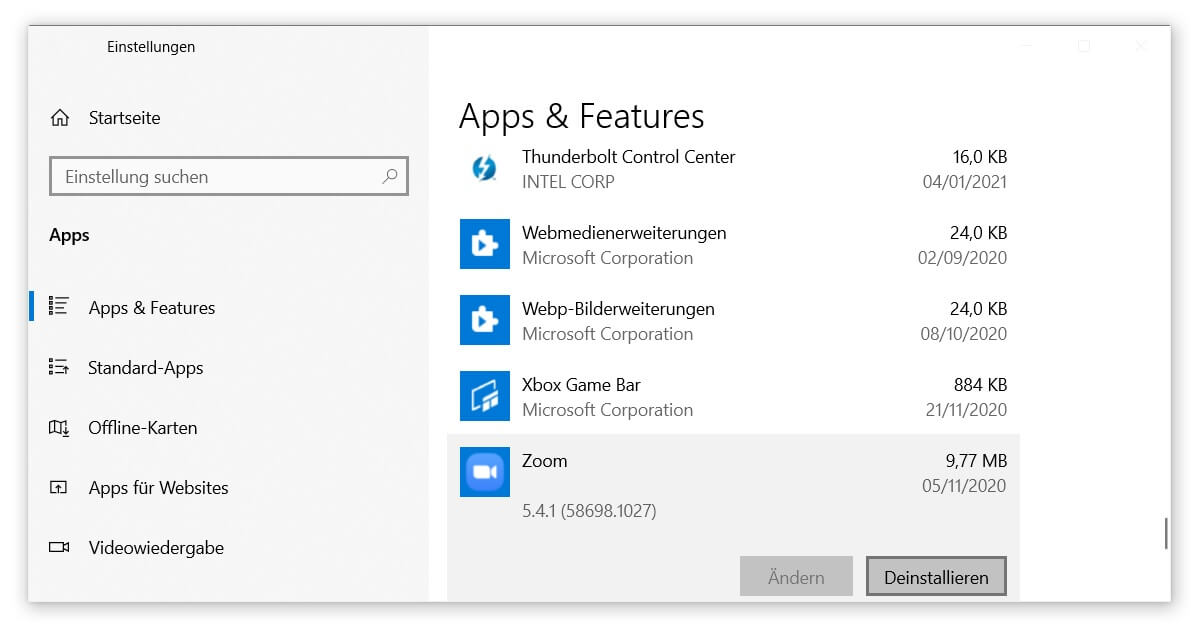
Resolve Error Codes when Upgrading Windows 10 Failed
If you’ve been given a specific reason why the Windows 10 update is stuck, check out the list below:
- Driver Error 0xC1900101
- Aborted Update 0xC1900107
- Logon Difficulties 0x80200056
- Missing Connection 0x800F0922
- Unable to Upgrade this PC to Windows 10
Let’s start with an error message that often causes quite some frustration.
1. Driver Error 0xC1900101
An error of the type 0x20017 or 0x30018 starting with the string of the headline indicates problems with a driver. Errors rarely occur when upgrading Windows 10 if all components of the process are up-to-date. A second hard disk is notorious for causing difficulties in this regard. Open the Windows Device Manager (for example, via the search Windows logo key + S) and navigate through the overview. Right-clicking on individual entries gives you the option to update driver software. Keep an eye out for yellow exclamation marks.
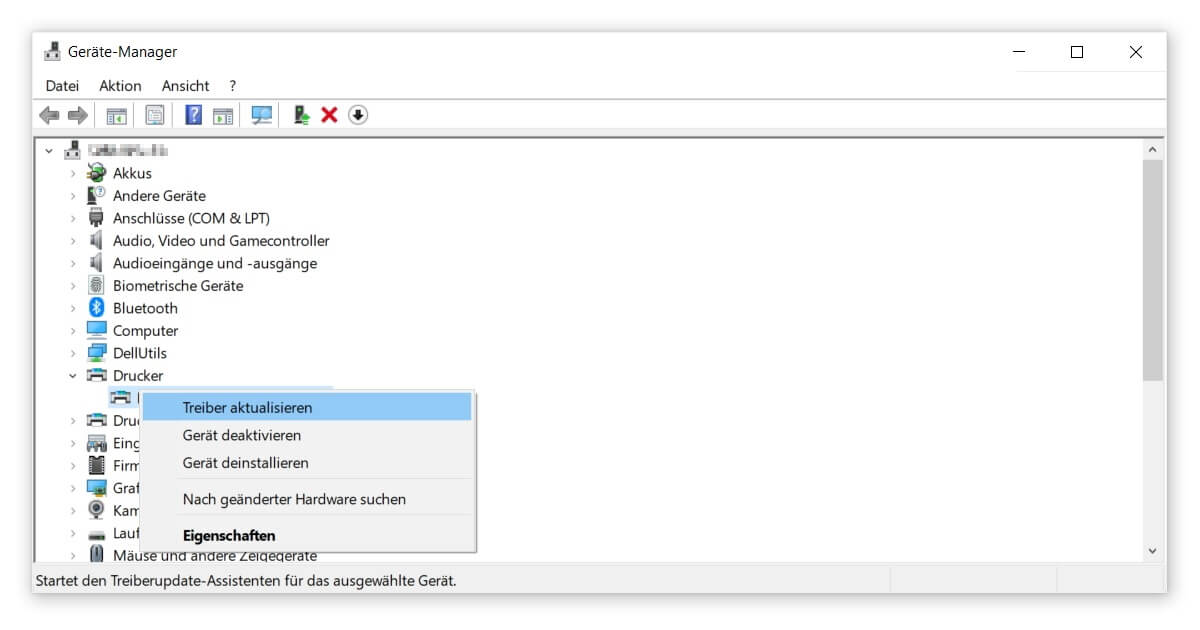
2. Aborted Update 0xC1900107
If your Windows 10 upgrade failed, this error indicates that the process is already running. Usually, the only thing left to do at this point is a comprehensive cleanup of your system. A reboot should be enough to start this automatically. Alternatively, you can use the Disk Cleanup tool from Microsoft. The best way to do this is explained in a separate blog post.
3. Logon Difficulties 0x80200056
When updating your computer, it is essential to ensure access to the device at all times during the installation. In the first step, this includes leaving the PC or laptop switched on or not performing any unplanned restarts. At the same time, the logon with a compatible user account must remain active. Otherwise, the Windows 10 update will get stuck, and you will have to repeat the process.
4. Missing Connection 0x800F0922
This problem should be solved quickly: The download and the subsequent logon to Microsoft requires a connection to the corresponding servers. Are you continuously on the internet? Possibly a connected network or the use of a VPN can also lead to errors when upgrading Windows 10. So, disable such connections until the update is completed.
5. Unable to Upgrade this PC to Windows 10
The full message is “Cannot upgrade to Windows 10 for this PC. Your PC is not yet supported by this version of Windows 10. No action is required. This Windows 10 version will be offered automatically by Windows Update once the issue is resolved.” You usually get this error during setup.
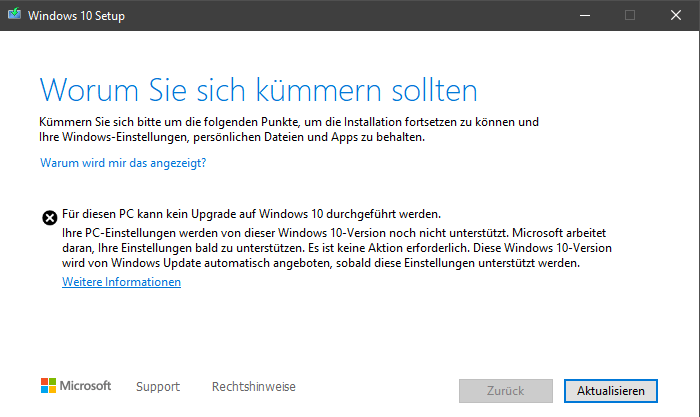
The solution to this Windows 10 upgrade error lies in a component of the update process. As described in the beginning, you should keep Windows as up-to-date as possible before upgrading. In particular, any pending Service Stack Updates (SSU) should be installed. In the wizard, be sure to select Not now for Get updates, drivers, and optional features. However, it would be a bit more effort to burn an old-school DVD to install.
Hopefully, you were able to solve your problem with the help of this guide. After all, if your Windows 10 upgrade failed, or you don’t like the recent changes, you can always reverse an update. Because not in every case is a repair without a complete reinstallation possible.