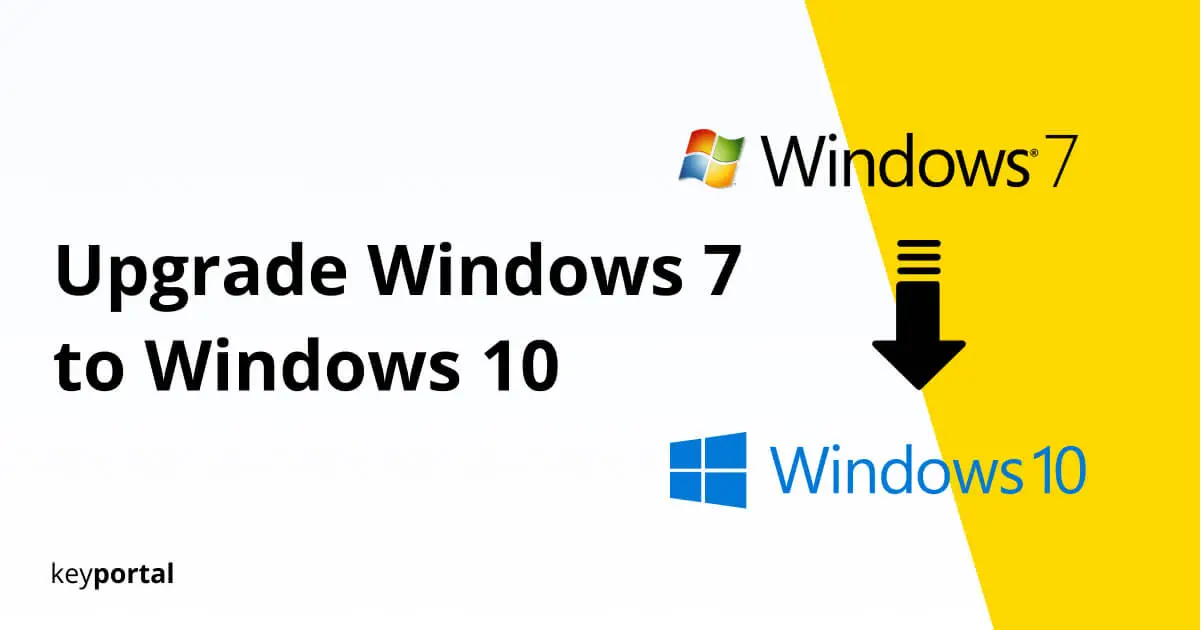You want to upgrade your Windows 7 to Windows 10? You’ve made the right choice. According to leading experts, Win 10 is considered the most secure operating system Microsoft has ever released. To complete the process, simply follow our steps on how to upgrade Windows 7 to Windows 10 below:
How to Upgrade Windows 7 to Windows 10 in 5 Easy Steps:
- First Download the Media Creation Tool from Microsoft
- The Right Installation Media before Upgrading to Windows 10
- Purchase and Enter your Product Key
- On how to Upgrade Windows 7 to Windows 10
- Exit the Wizard and Complete your Update

When Microsoft released Windows 10 in the summer of 2015 as the successor to Windows 8.1, the operating system was available for a full year to all Windows 7 license holders as a free upgrade. This offer was finally discontinued by the official side after the deadline had expired. At the beginning of 2020, the support for Win 7 also expired as scheduled. According to Microsoft’s motto, the operating system will now no longer receive any software or security updates after 10 years in use.
Accordingly, the developers urgently advise switching to the modern version. For example, if you try to upgrade from Windows 7 to Windows 10 Home, you will need a product key. This key usually consists of 25 characters – a mixture of capital letters and numbers. Once you have your key, you can start the actual installation process on how to upgrade Windows 7 to Windows 10.
How to Upgrade Windows 7 to Windows 10 – Installation Guide
1. First Download the Media Creation Tool from Microsoft
Since the purchase of a license is usually not accompanied by a physical data medium, you have to create one yourself. The first step is to go to the official download page for Windows 10 and download the Media Creation Tool program from Microsoft. This program will guide you through the process of getting a bootable medium for Windows 10.
Note: Alternatively, if you really want to know how to upgrade Windows 7 to Windows 10, you can manually get the ISO file for the operating system and avoid using the Media Creation Tool. Please feel free to consult our separate download instructions that explain the Windows 10 upgrade from this point of view.
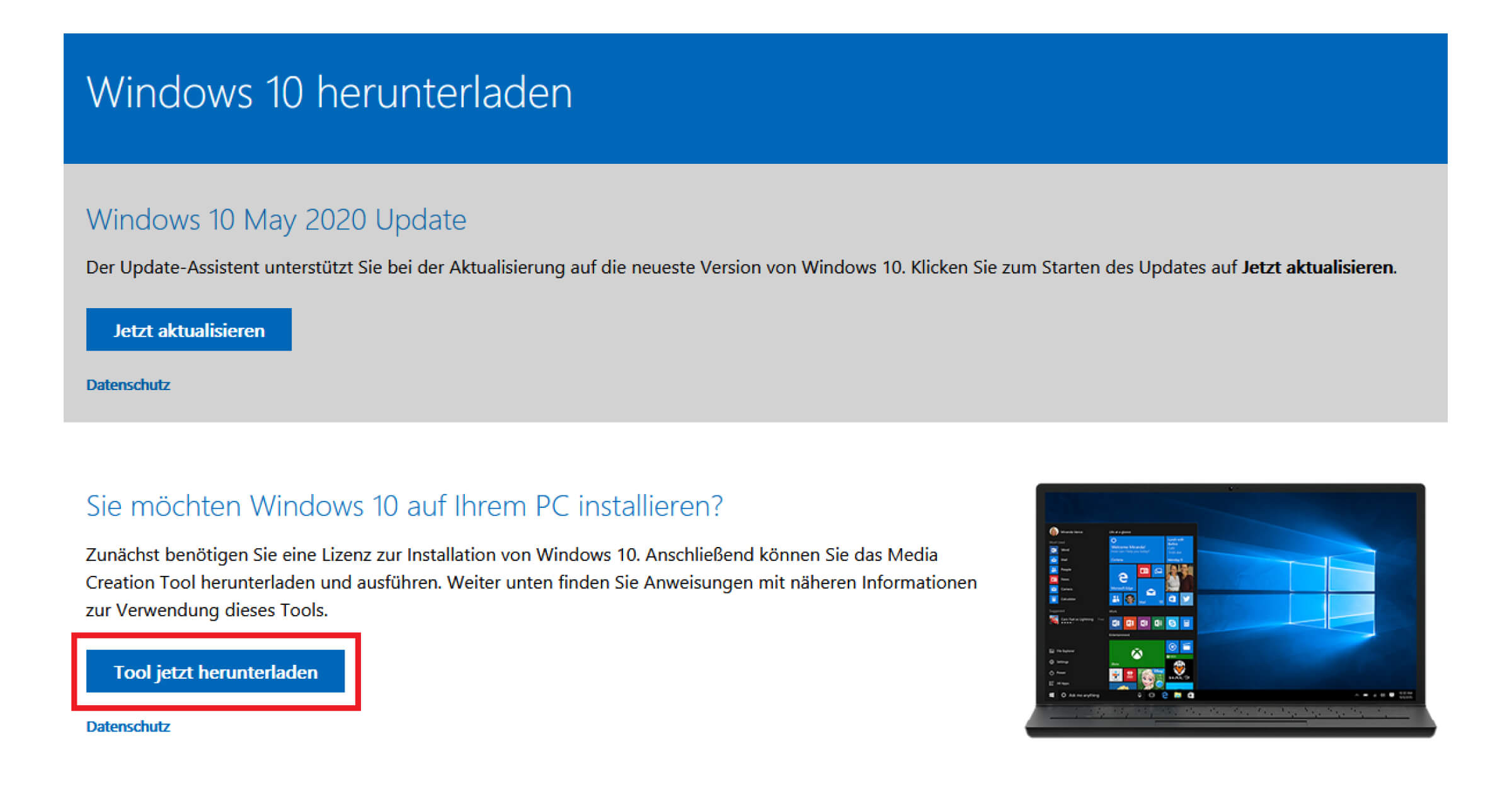
2. The right Installation Media before Upgrading to Windows 10
If you use the Media Creation Tool, select Installation Media after starting the application. Depending on your preference, you can choose between USB memory stick or DVD and then specify the edition and language. At this point, make sure that your data medium has enough storage space. Windows 10 64-bit requires about 4 GB, the 32-bit version up to 3 GB. If you are not sure about the architecture, just stick to the default settings, because they are based on your current system. That’s the start of how to upgrade Windows 7 to Windows 10.
Tip: In a detailed article, we will show you what the main differences between 32-bit and 64-bit are for upgrading from Windows 7 to Windows 10. At the same time, you can learn more about all the technical requirements.
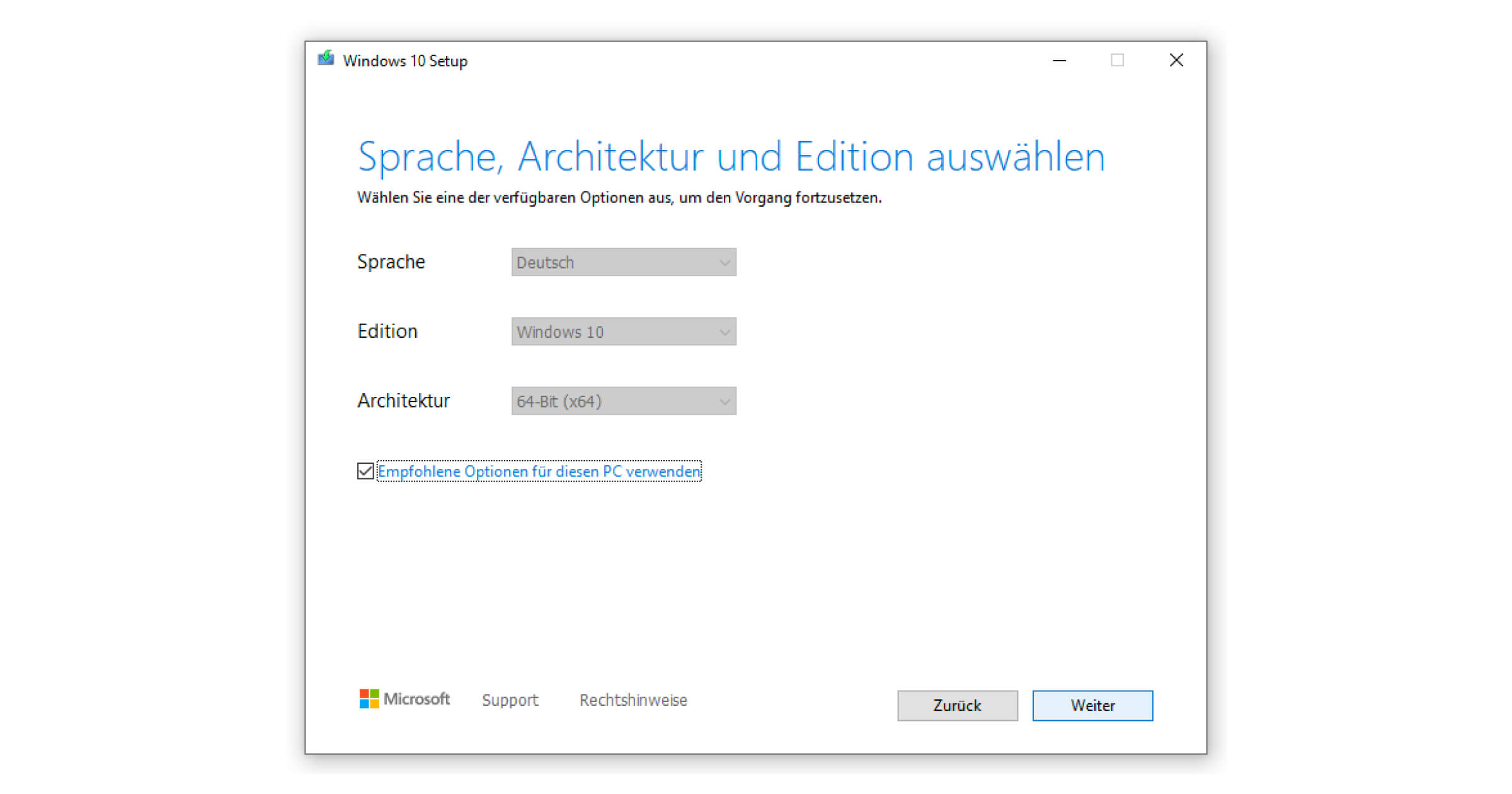
3. Acquire and Enter your Product Key
After confirming that you know how to upgrade Windows 7 to Windows 10 by clicking on Installation, you will be prompted to enter the product key. You should do this right away at this point, so that Windows 10 will be activated directly, and you won’t have to fight with the infamous activation watermark later on.
Purchase your Windows 10 Key directly from Us:
4. On how to Upgrade Windows 7 to Windows 10
After that, you choose the Upgrade option, which keeps all your data, settings and applications from Windows 7. If something goes wrong in this step, take a look at our help for the most common error codes – especially if you have specific questions.
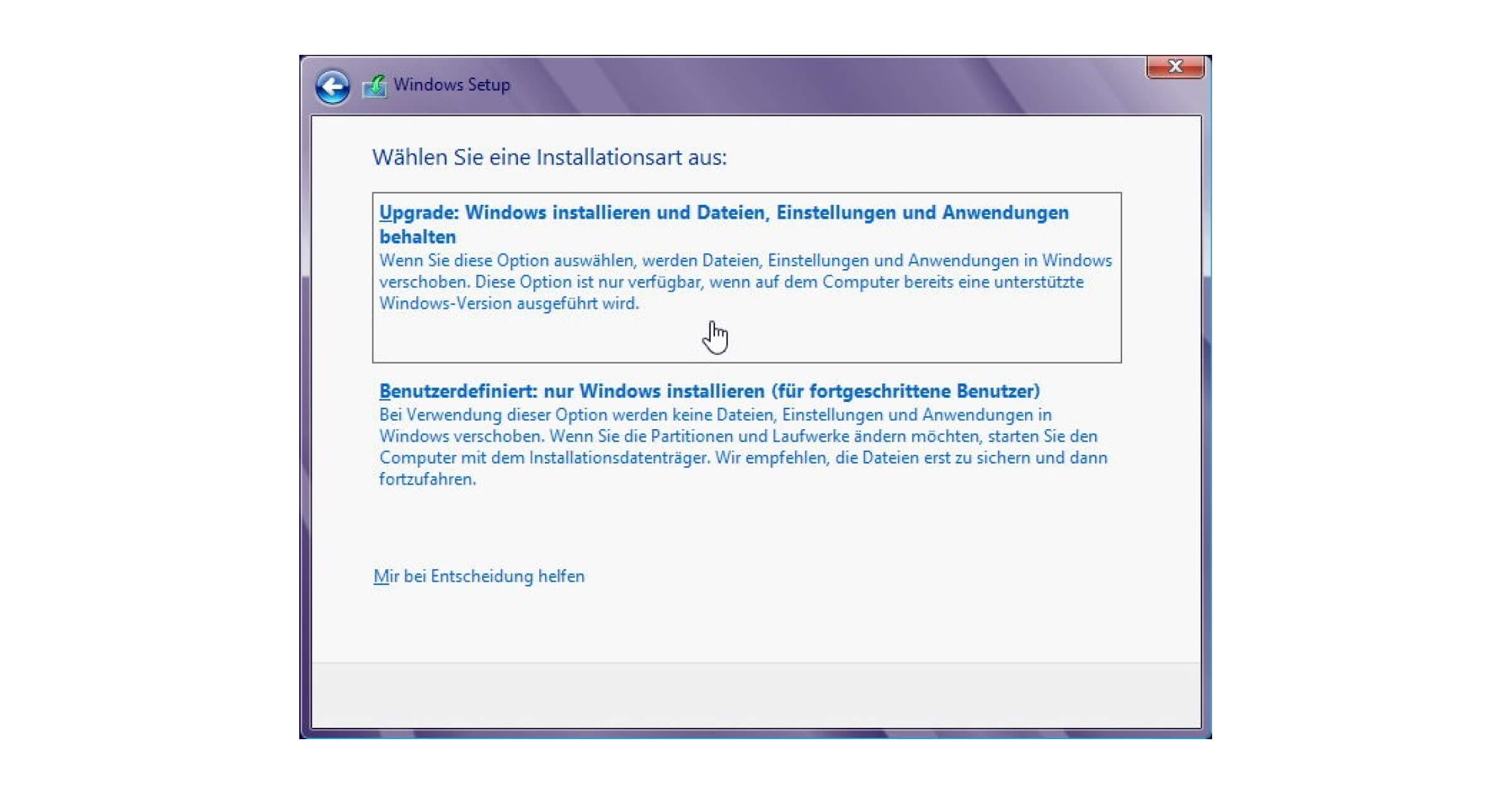
5. Exit the Wizard and Complete your Update
Finally, the Windows 10 Installation Wizard will open. Just follow Microsoft’s instructions and your Windows 7 upgrade will be up and running. Congratulation! You’ve made the leap to the latest operating system from Microsoft.
If there are any more Questions or Difficulties…
Still trying to upgrade Windows 7 to Windows 10 without success? Some parts of the process are not necessarily in your hands. In such cases, our support will be happy to help you out. In addition, our experts will demonstrate here on the blog how you can best perform an upgrade from Windows 10 Home to Pro.
Our Recommendation: You can avoid a lot of complications that often come along with using questionable product keys by relying on trustworthy providers like keyportal for your purchase. That’s still the best way how to upgrade Windows 7 to Windows 10. But don’t listen to us, read about the experiences and reviews from real customers!