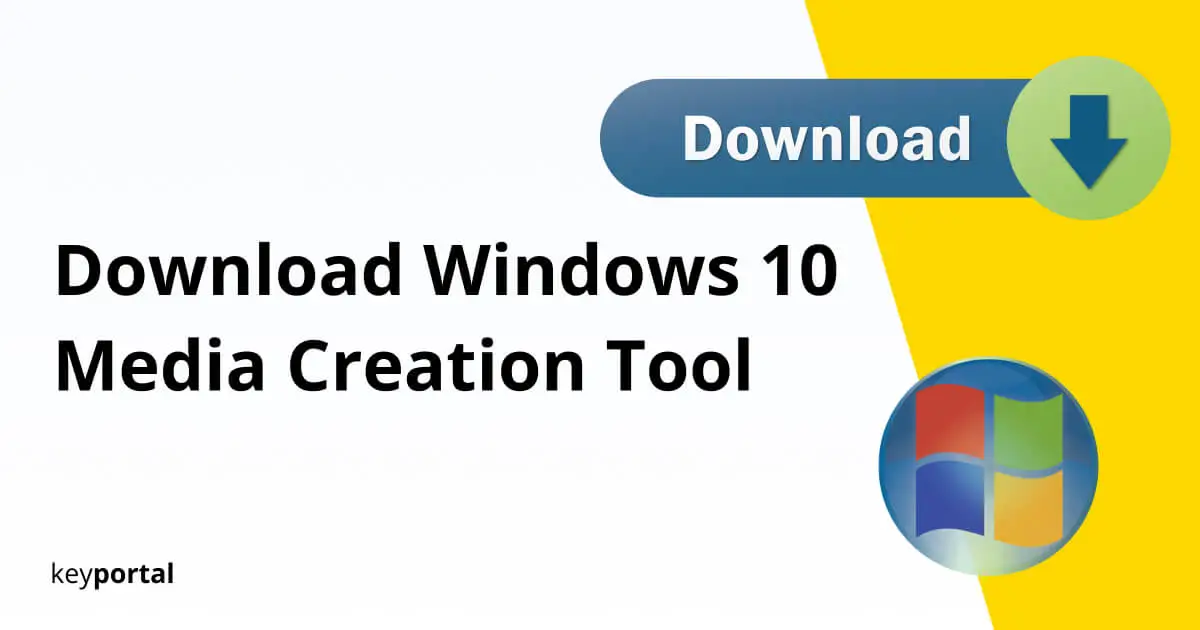Microsoft has long since stopped relying on physical installation discs for its own operating systems. Since the triumph of the Internet, there is no need for this. If you download the Windows 10 Media Creation Tool, installing an upgrade is as easy as possible. Please take a look at the linked article, which explains the individual steps in detail.

In this post, we’re more concerned with the application itself: what is the ISO for and where can you find the download for the Windows 10 Media Creation Tool that includes all current versions?
What is the Media Creation Tool?
The Media Creation Tool from Microsoft is the official application for downloading the installation media for Windows 10. The core element is the so-called ISO file, an image that can be burned onto a DVD for installation. Alternatively, the Media Creation Tool also offers the use of a USB stick.
An easy to understand wizard guides you through the process, which is mostly automatic and completely free of charge. If you want to get started right away, you can download the Windows 10 Media Creation Tool directly from the Microsoft homepage. You only have to click on Download tool now:
Media Creation Tool: Download

You want to know exactly what to do when downloading Windows 10? Our tutorial will help you. Particularly recommended for all those who have saved quite a bit over our store and are just getting started.
Download the Windows 10 Media Creation Tool!
After your download of the Windows 10 Media Creation Tool is completed, you only need to start the EXE file. It is best to run the process as administrator (right-click to select). Afterwards you have several methods to prepare the installation of Windows – even a compatibility check of your hardware is integrated:
- First of all, you decide whether you want to upgrade or directly create the installation media as an ISO file.
- If you decide for the second point, you now define a few properties. These define the Windows 10 version that will be available to you after the download via the Windows 10 Media Creation Tool. These include language, edition and architecture.
- Do you already know the difference between 32-bit and 64-bit for Windows 10? Choose the version that’s right for you.
- Finally, you either stay with the ISO file, which has to be burned to a DVD, or provide enough space on a USB stick.
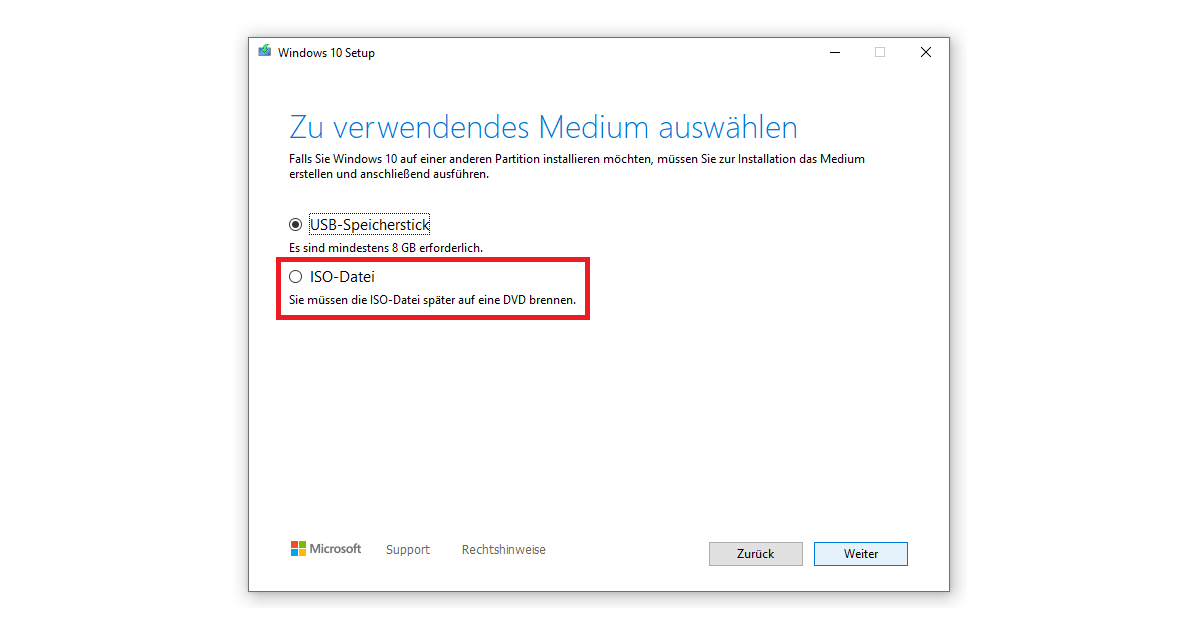
Note: Which edition Windows 10 accepts, however, is not related to the settings in the Media Creation Tool download. Rather, the key with which you activate your operating system afterwards is decisive. If you want to have the advantages of Windows 10 Pro the product key must not come from Windows 10 Home.
Media Creation Tool – Upgrade and Update Windows 10
As described above, you can also use the Media Creation Tool to perform a direct update to the latest Windows version. For example, if your PC is still running Windows 10 version 1903 or even 1803, the jump to version 20H2 is particularly worthwhile. This way annoying error messages during the update process can be prevented.
Here is a short overview of the most important upgrades. Basically, the four numbers always indicate the year and month of development. All these versions were available for download with the Windows 10 Media Creation Tool:
- Windows 10 version 1507: Build 10240 from July 2015
- Windows 10 version 1511: Build 10586 from November 2015
- Windows 10 version 1607: Build 14393 from July 2016
- Windows 10 version 1703: Build 15063 from April 2017
- Windows 10 version 1709: Build 16299 from October 2017
- Windows 10 version 1803: Build 17134 from April 2018
- Windows 10 version 1809: Build 17763 from October 2018
- Windows 10 version 1903: Build 18362 from May 2019
- Windows 10 version 1909: Build 18363 from November 2019
- Windows 10 version 2004: Build 19041 from May 2020
- Windows 10 version 20H2: Build 19042 from October 2020
If, on the other hand, you try to run an upgrade from Windows 10 Home to Pro, this is a completely different matter. As before, nothing works without the correct product key. This is the difference between edition and version, which you can determine after the download of the Windows 10 Media Creation Tool. Remember, updates can be installed with ease or getting undo, but system upgrades only with some serious effort!